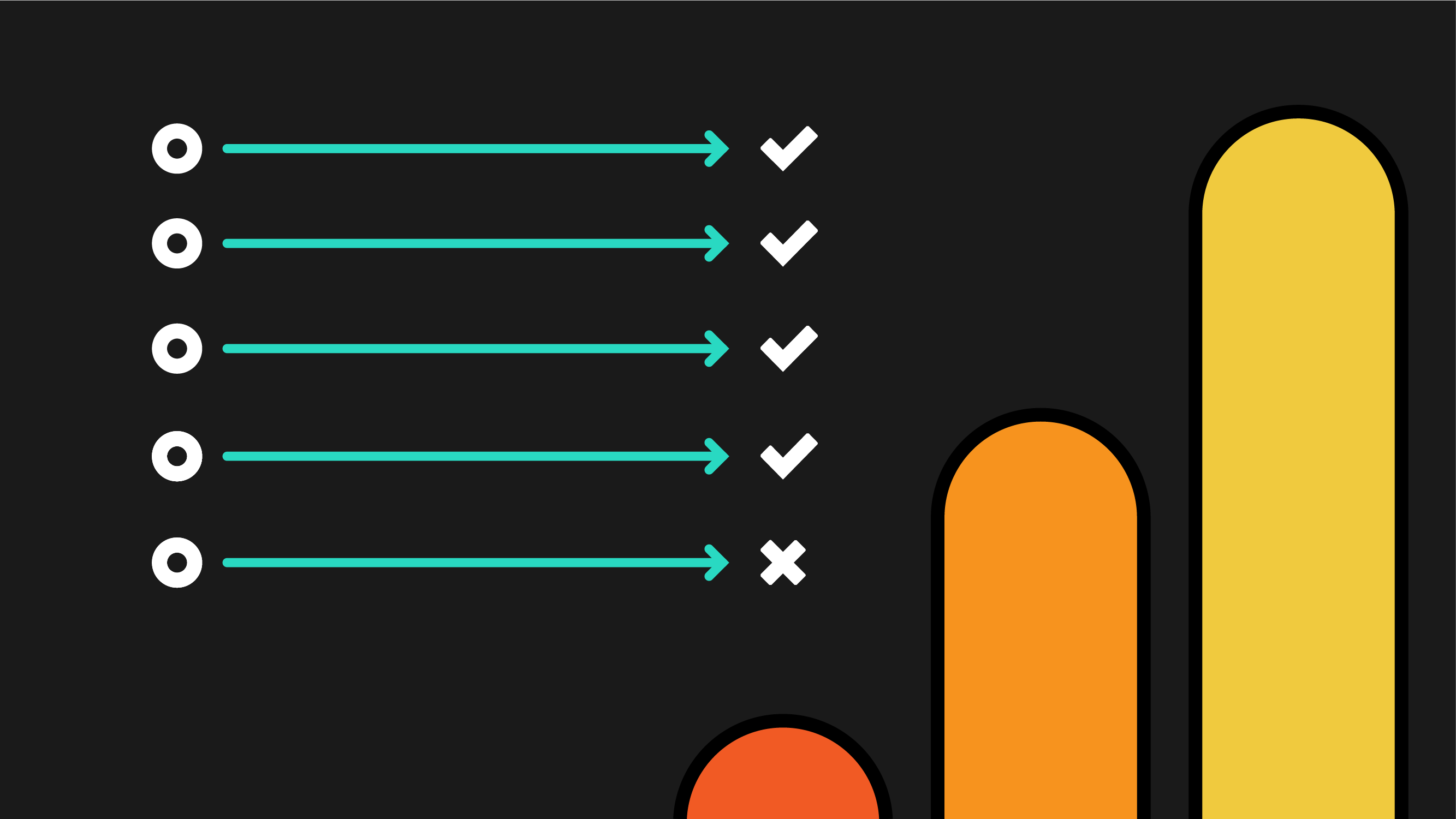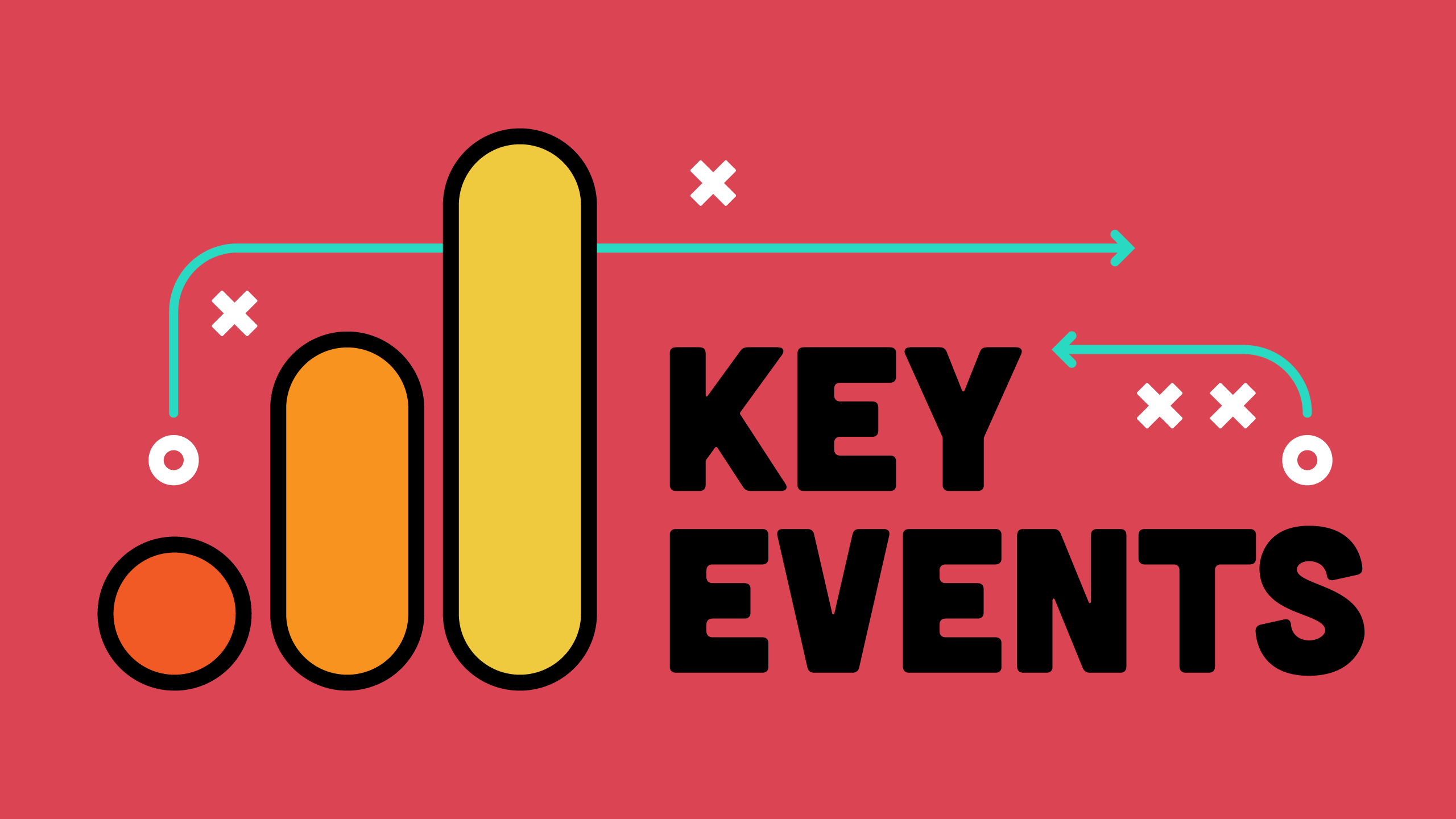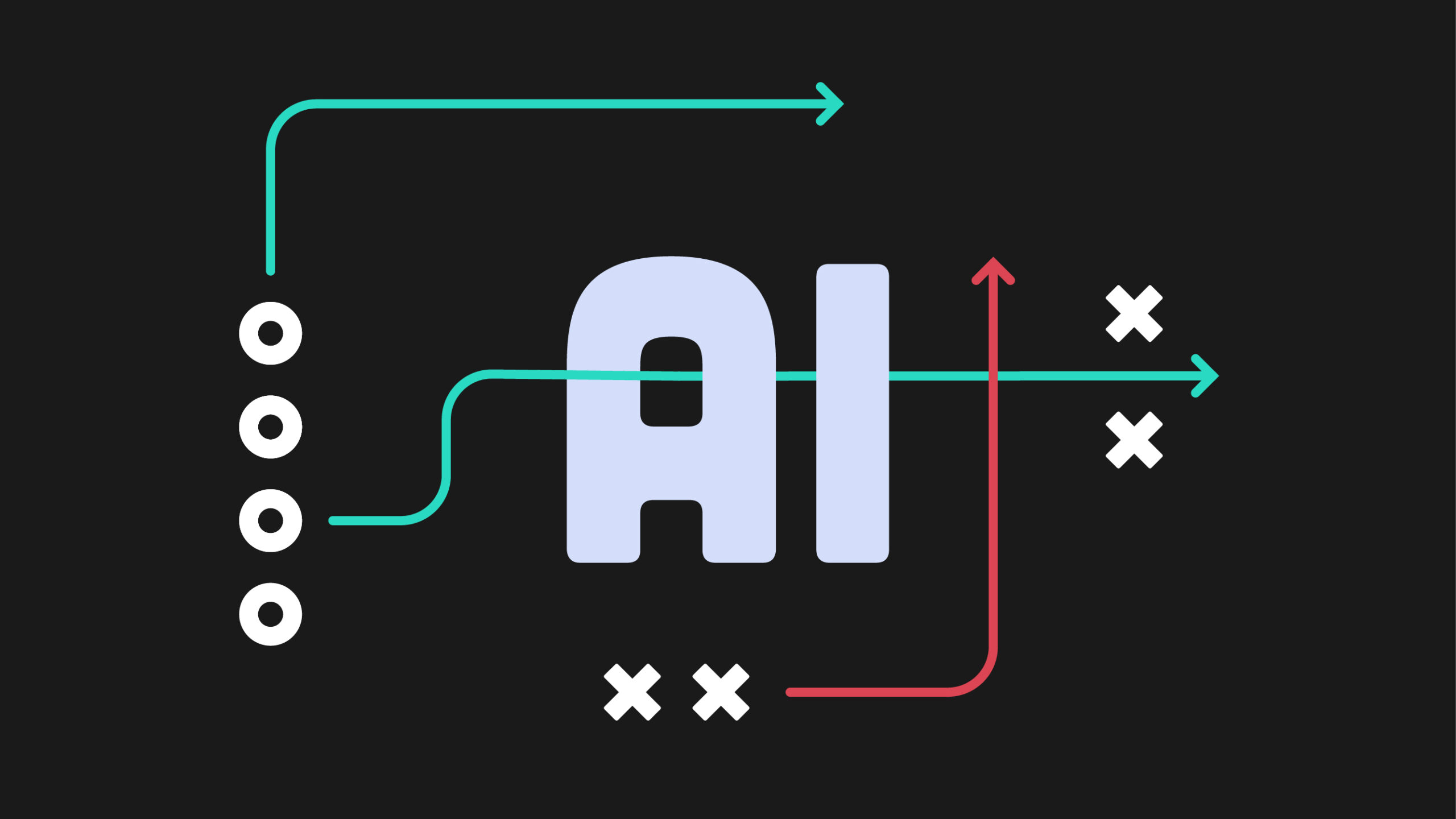After years of waiting, we can finally celebrate: Google Analytics 4 (GA4) annotations have arrived! This incredibly useful and long-requested feature gives teams the ability to document important events directly within GA4 reports, providing crucial context to your analytics data.
But rather than just telling you how to create annotations (which you can find in Google’s documentation), this guide goes deeper. We’ll explore advanced strategies, best practices, and provide a downloadable Standard Operating Procedure (SOP) template to help your organization implement annotations effectively.
What are Google Analytics annotations?
Annotations in GA4 are notes that you can add to reports to document events that might impact your metrics. They appear as small icons on time-series charts, allowing analysts to quickly identify the context behind spikes, dips, or other patterns in the data.
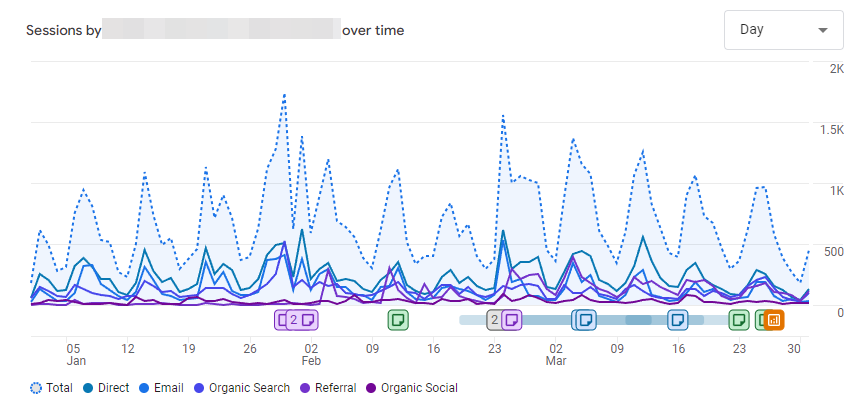
Annotations solve a common problem in analytics: the disconnect between data patterns and the real-world events that caused them. Without annotations, you’ll end up wasting time investigating changes that have simple explanations (“Oh, that traffic spike? That was when our Super Bowl commercial aired.”).
Beyond the basics: what makes GA4 annotations powerful
While Universal Analytics (UA) did have annotations, there are several improvements in how annotations are implemented in GA4:
- Date ranges: Unlike UA, you can create date ranges for your annotations in GA4. This means you can create annotations that span multiple days, perfect for marking campaign periods, long seasonal holidays, or major website outages or weather events.
- Colour coding: There are 6 colour options available, providing useful visuals for your annotations. (See accessibility note below.)
- Centralized management: Anyone can access all annotations from Admin > Annotations, instead of only seeing annotations in the current time frame.
- Export functionality: You’re able to download your annotations to CSV for documentation or analysis outside of GA4.
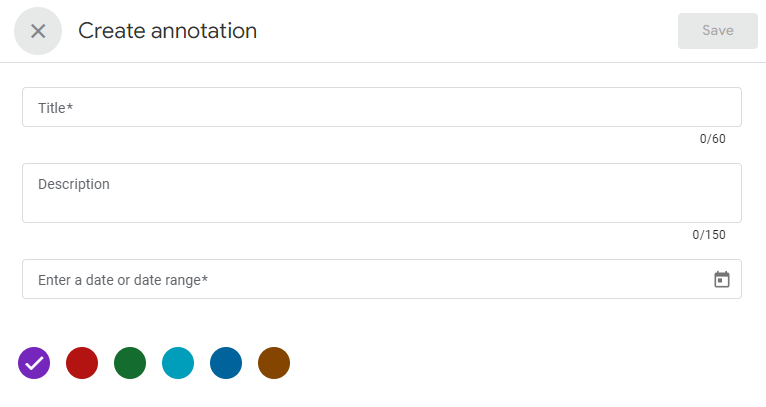
Set up your annotation strategy
Before you dive into creating annotations, let’s take a moment and put together a plan for how you’re going to implement them. Otherwise you can end up with a mess of colours and names, leading to more confusion. Here is what we recommend:
1. What is worthy of an annotation?
Not everything deserves an annotation. Generally, you should create annotations for:
- Major marketing initiatives: campaign launches, email sends, PR mentions
- Website changes: redesigns, new content or features, major content updates
- Technical issues: outages, performance issues
- External events: industry events and conferences, seasonal patterns, competitor activities
- Analytics configuration changes: new or changed events, updated property settings, other tag implementation changes
- SEO activities: algorithm updates, structural changes, major link acquisitions
Don’t fall into annotation overload! Skip anything minor that won’t significantly impact your metrics. Minor changes would be things like fixing up grammar or spelling mistakes, updating a privacy policy document, or a minor bug fix that was bothering your developer but no one else really noticed it.
2. Establish clear naming conventions
Consistency is crucial for searchable, useful, and understandable annotations. We recommend prepending each annotation with a simple descriptor. For example:
- Mktg: for marketing campaign-related annotations
- Comms: for communication or PR-related annotations
- Web: for website and content updates
- Tech: for outages and technical issues
- Config: for analytics configuration changes
- SEO: for search engine optimization activities and algorithm updates
- PPC: for pay-per-click activities and campaign launches or updates
- Test: for testing activities, such as A/B testing
For example, an annotation for that Super Bowl ad could be: Mktg: Super Bowl 2025 (Go Eagles)
This makes annotations easier to find, especially as your volume of annotations grows over time.
Want a shortcut to setting up your process?
3. Implement strategic colour coding
Colour coding is a really smart addition to annotations in GA4. Instead of randomly selecting a colour for your annotations at the moment you create them, use colours consistently. For example:
- Purple: marketing campaigns and activities, PR campaigns
- Red: technical issues and outages
- Green: website and content updates
- Cyan: SEO changes and algorithm updates
- Blue: PPC changes and campaign launches or updates
- Brown: analytics changes, testing activities such as A/B tests
This creates an instant visual categorization system when viewing reports.
Don’t forget to revise which colours you will end up using based on any accessibility needs.
Advanced annotation techniques
Working with date ranges
GA4 added the ability to create annotations that span multiple days. This is perfect for:
- Marketing campaigns: Mark the full duration of a promotion.
- Extended issues: Document prolonged outages or performance problems.
- Seasonal periods: Highlight holiday shopping seasons or industry events.
When creating date range annotations, you’ll see a line extending across the chart rather than a single point marker.
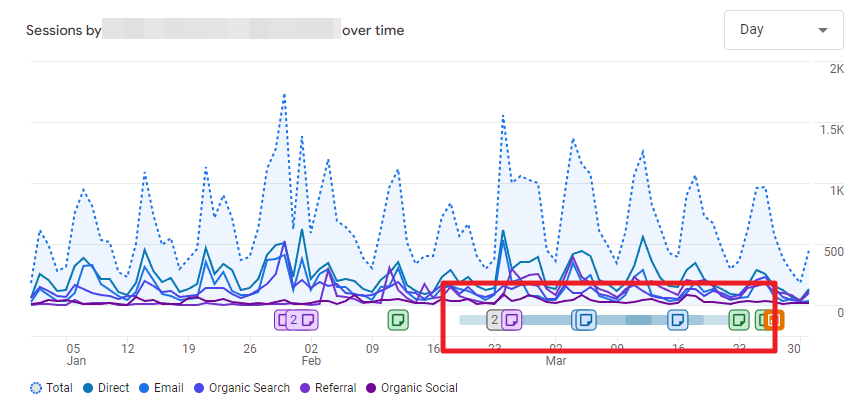
Managing annotations
Currently GA4 has a limit of 1,000 annotations per property, for both standard and 360 properties. If you’re managing a property that has lots of activity and thus lots of annotations, you’ll need to be strategic.
- Consolidate related events: If you’re publishing several posts in a campaign, create one annotation for the entire campaign instead of a separate annotation for each post.
- Use the description field effectively: Don’t be shy about using descriptions. This is your opportunity to pack additional context into the 150 character limit.
- Link to detailed documentation: If 150 characters isn’t enough, add references to ticket numbers, project names, or internal documentation in the description.
- Conduct quarterly (at minimum) annotation audits: Export your annotations, and then review to see what you can remove because it’s outdated or ended up being unnecessary.
Cross-team annotation workflows
For larger organizations, you will need to consider how to centralize annotation creation. Only Editors and Administrators are able to create annotations in GA4 and you don’t necessarily want to be handing out that level of privilege to everyone. Instead:
- Designate annotation managers: Assign 2-3 team members with Editor access who are responsible for creating annotations for the rest of your team members.
- Create an annotation request process: Build a simple form on your intranet or put together an email template for team members to request annotations. These requests can then be sent to the editors for review and input.
- Audit annotations regularly: We just recommended reviewing quarterly, but those of you at larger organizations may want to consider reviewing monthly, depending on the volume of annotation requests coming through.
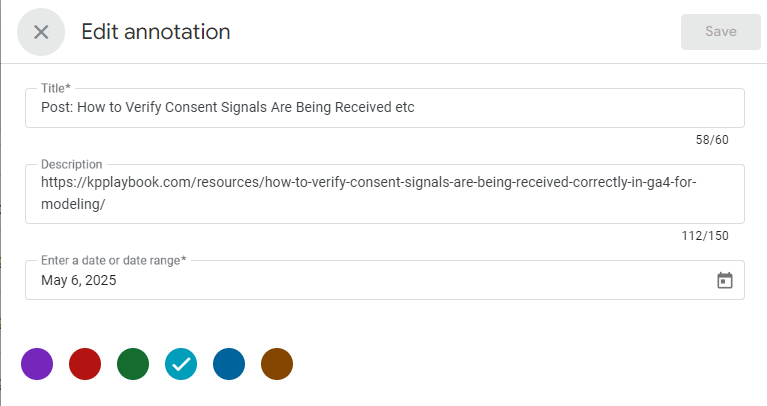
Use annotations for advanced analysis
Annotations are useful for more than just historical reminders of past campaigns.
Impact assessments
When analyzing the performance of campaigns or initiatives, annotations provide clear before/during/after periods:
- Compare metrics for equal time periods before and after an annotated event.
- Assess how long the impact of an event persists by looking at when metrics return to baseline.
- Compare the relative impact of similar events by looking at annotated periods side-by-side.
Pattern recognition
Over time, annotations will help you identify patterns in your data:
- Do certain types of content updates consistently drive engagement?
- Which marketing campaigns show the strongest immediate impact vs. sustained effect?
- How do seasonal factors impact your marketing results?
Onboarding and knowledge transfer
Annotations build institutional memory into your Google Analytics property. New team members can quickly review and understand historical performance patterns and results, and you’re preserving key context even when team members take on other roles in your organization or leave entirely.
Implement a standard operating procedure (SOP)
This is the perfect time to implement a formal process around the creation and management of annotations. To make this easy for you, we’ve put together a comprehensive Standard Operating Procedure (SOP) template that you can download and customize for your organization.
This SOP template includes:
- Role definitions and responsibilities
- Step-by-step annotation creation processes
- Naming convention and colour-coding guidelines
- Quality control procedures
- Training guidance for team members
By implementing this SOP, you’ll ensure that annotations remain consistent and valuable as your team grows and changes.
Take the guesswork out of annotations
Technical considerations and limitations
While GA4 annotations are powerful, they do have some limitations to be aware of:
Current limitations
- Explorations or external reports: Annotations don’t currently appear in Exploration reports or Looker Studio dashboards.
- Hourly data: You can’t annotate specific hours, only full days. Make sure to note hourly items in the title or description (and note in your SOP what to do!).
- Retroactive visibility: Of course, you won’t see any annotations in reports you’ve already exported, but you can backdate annotations when you enter them. If you have a lot of backdated annotations, you might want to re-export those older reports again to add in the annotation context.
System-generated annotations
GA4 also displays system-generated annotations (orange with a system icon). These are created by Google to inform you of platform changes that might affect your data. While you can’t edit, hide, or delete these annotations, they do provide important context for understanding Google-side changes.
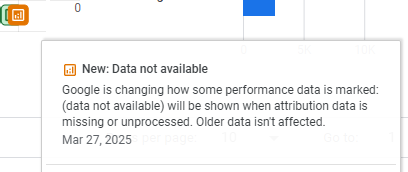
Build a data-informed culture with annotations
GA4 annotations are more than just a handy feature, they’re a powerful tool for building a data-informed culture in your organization. By providing context directly within GA4, annotations help everyone understand the “why” behind the “what” of your data.
Implementing a standardized approach to creating and managing annotations using our SOP template will help you continue to use annotations well after the “new-ness” has worn off. The payoff will be better analysis, faster insights, and more informed decision-making across your organization.
FAQs about annotations
Currently, GA4 annotations don’t appear in Looker Studio dashboards or Exploration reports. They’re only visible in the Reports section of GA4. We hope Google will expand this functionality in the future to include these other reporting tools. We’ll make sure to update this post if that happens.
Only users with Editor or Administrator access can create and edit annotations in GA4. However, all users with at least Viewer access can see annotations that have been created. For larger teams, this means you’ll need to establish a process for annotation requests from team members who don’t have Editor access.
No, GA4 annotations can only be applied to full days or date ranges. You cannot annotate specific hours. If you need to note an hourly event (like a flash sale), you should include the specific time in the annotation title or description.
System-generated annotations appear in orange with a special system icon. These are created by Google to inform you of platform changes that might affect your data. Unlike your custom annotations, you cannot edit, hide, or delete these system annotations.
Yes, you can export all annotations to a CSV file by going to Admin > Annotations and clicking the download icon. This is useful for documentation, for reviewing your annotations during regular audits, or for sharing annotation information outside of GA4.
![]()
For organizations with multiple teams contributing to annotations, we recommend creating a centralized request process and designating specific “annotation managers” with Editor access. This team can ensure consistent naming conventions and proper categorization of annotations across departments.
You can add annotations to any date within your available GA4 data. This means you can retroactively add context to historical events, even if you’re just implementing annotations now.