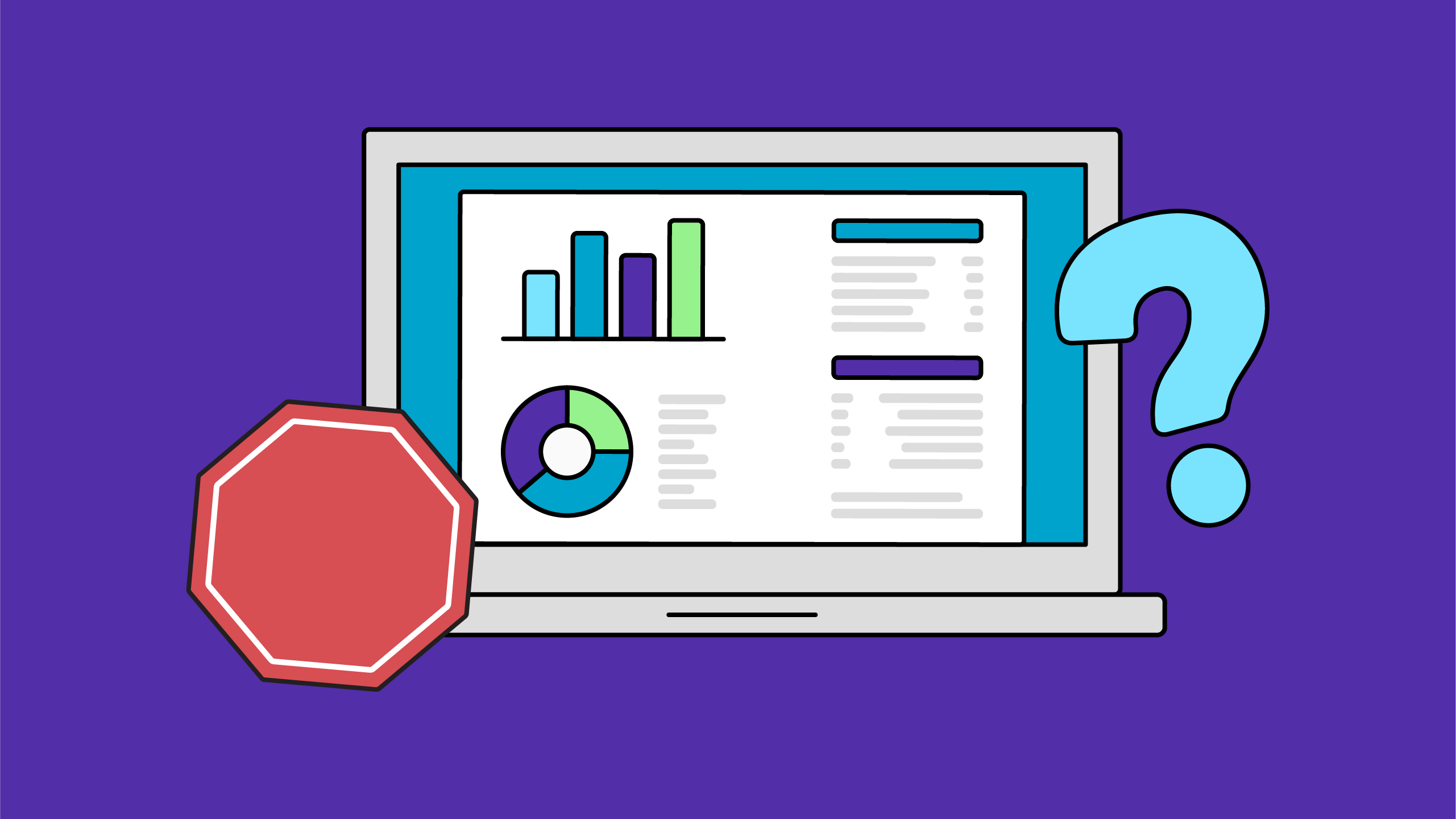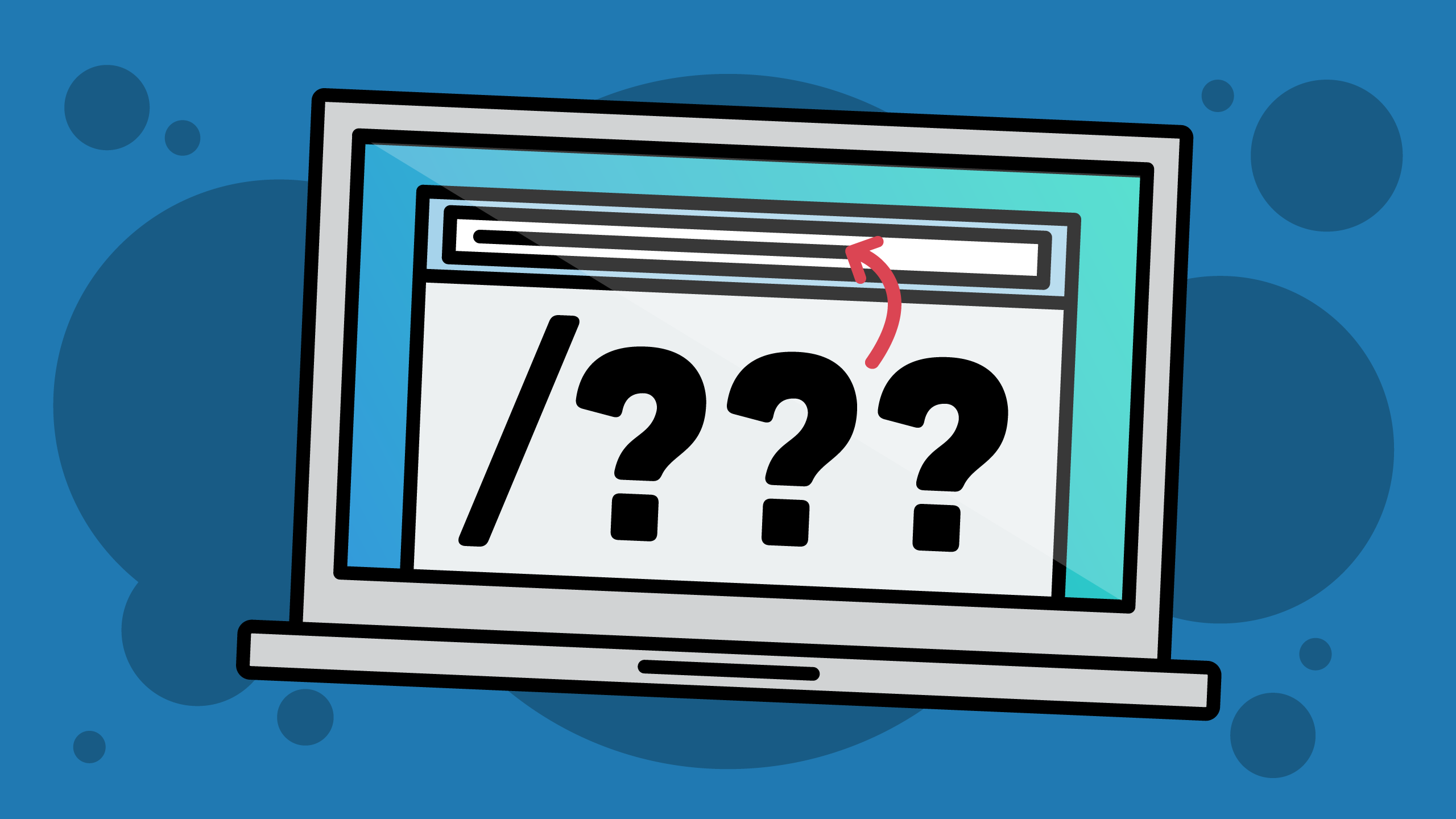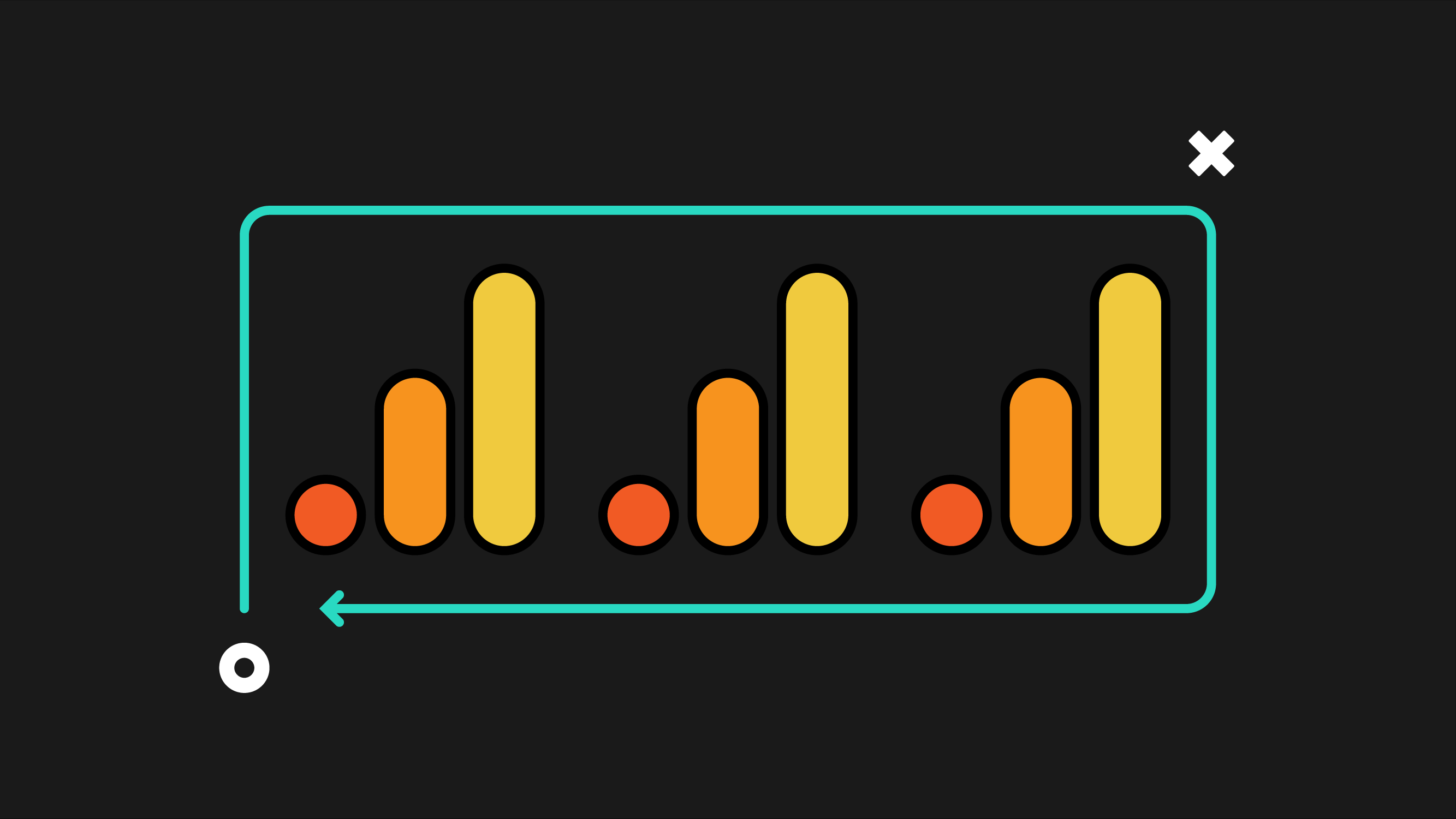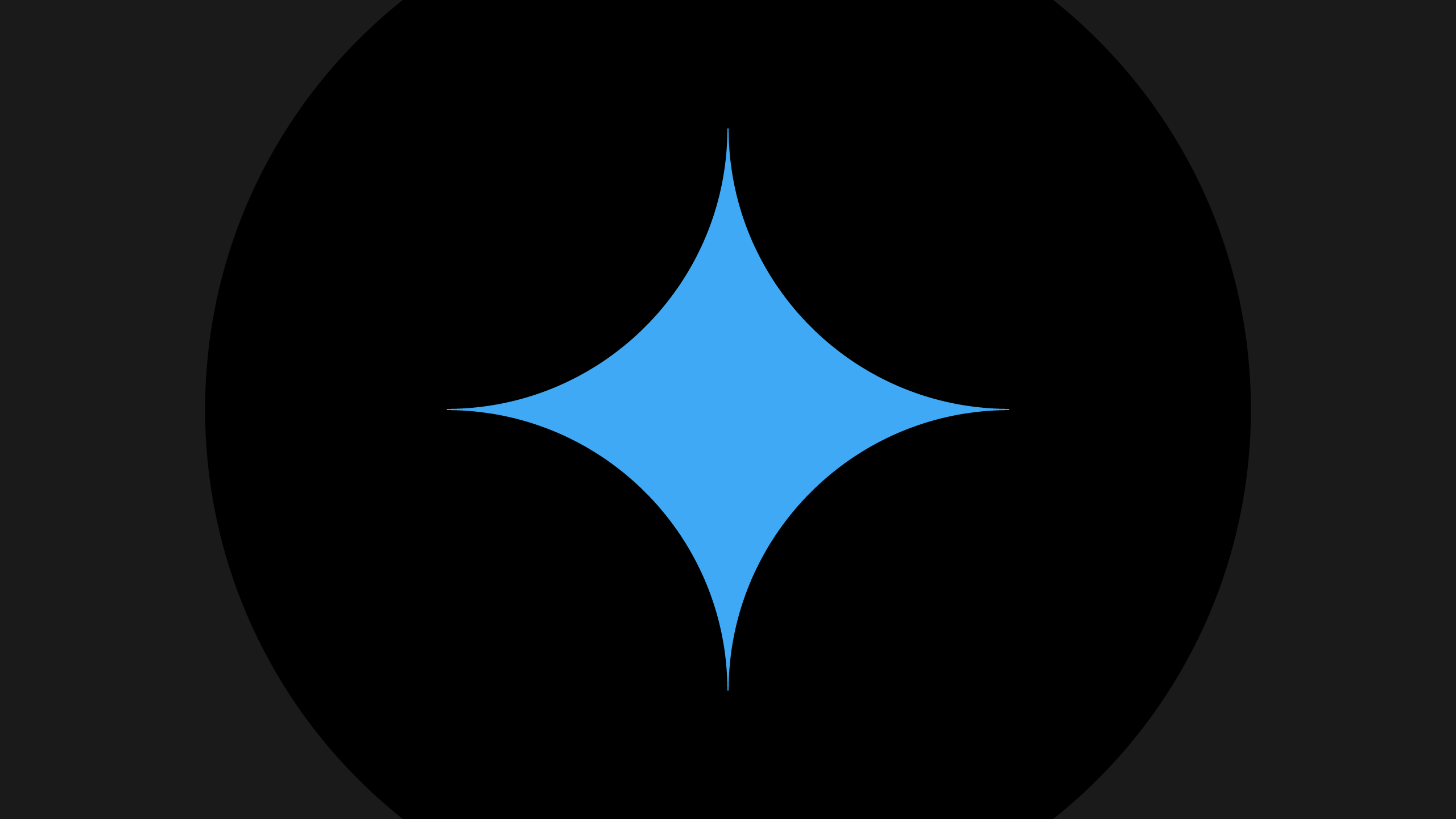Before I put together any GA4 workshop, I ask everyone who will be taking the workshop a series of questions including “What part of GA4 do you not trust and why?” Recently, a CMO replied: “What’s this Unassigned channel in our traffic reports? What does Unassigned mean?”
Sound familiar?
This is a common question, and for good reason! It’s a confusing name. As a result, we’re letting Google’s confusing default labels sidetrack our reports. Instead of focusing on results, we’re explaining why GA4 names things the way it does. Here’s the thing: you don’t have to accept GA4’s terminology that makes no sense to stakeholders.
I’ll show you how to rename GA4’s confusing “Unassigned” channel into something that actually helps your presentations instead of derailing them.
Prefer to watch instead of read? Check out my walkthrough
Why GA4 Unassigned Traffic Confuses Stakeholders
GA4’s “Unassigned” channel contains legitimate but improperly tagged traffic combined with a source/medium of (not set) that occurs when visitors trigger events after sessions time out, typically from leaving browser tabs open for extended periods.
When GA4 first came out, every time I presented GA4 reports to non-analysts, the conversation stopped when they saw “Unassigned” traffic. The business question shifts from “How are we performing?” to “What does this weird label mean?”
Research shows that GA4 implementations average 4% unassigned traffic, with some sites seeing as much as 17% — that’s not insignificant traffic that stakeholders will ignore.
What GA4 Unassigned Traffic Actually Represents
Here is what I say in my training and client calls: GA4’s Unassigned traffic primarily comes from two sources. First, we have what I call “tab collectors” — people who leave your website open in browser tabs for extended periods. When someone returns to that tab hours, days, or even weeks later and triggers an event (like scrolling or clicking), their original session has timed out. GA4 can’t determine how they originally arrived, so it records the source/medium as “(not set)” and dumps that traffic into the “Unassigned” channel.
This isn’t a tracking error — it’s normal user behavior that GA4 handles poorly from a reporting perspective.
The second source is poorly tagged traffic. In this case, GA4 doesn’t understand which channel to put the traffic into, so it goes into Unassigned. You can learn more about GA4 campaign tagging and how to fix your own mis-tagged traffic in my free guide to campaign tagging in GA4.
The Client Communication Problem
I was recently working with an e-commerce client who had 8% unassigned traffic showing up in their monthly reports. Out of the 8%, 3% was (not set) and the rest was mis-tagged traffic. Even after they fixed up the mis-tagged traffic, that 3% remained in Unassigned. What happened was that instead of discussing their successful email campaigns and improved organic performance, stakeholder meetings would start with 15 minutes of the marketing team explaining GA4’s session timeout behavior and why “(not set)” doesn’t mean broken tracking.
That’s meeting time wasted on Google’s terminology choices instead of business insights.
Why GA4's Defaults Need Professional Translation
GA4 was built by engineers for analysts, not for business stakeholders. Terms like “Unassigned” sound like incomplete data or tracking problems to anyone outside the analytics world.
I’ve found that stakeholders make these assumptions when they see “Unassigned” traffic:
- Something is broken with our tracking
- We’re missing attribution for important traffic sources
- The data isn’t reliable for decision-making
- We need to “fix” this before trusting the reports
Sometimes one or more of these issues is true, but even after those problems are solved, you’ll still end up with some Unassigned traffic because of tab collectors. Even if you reduce the Unassigned traffic as much as you can, there will always be some, and the damage to credibility is already done.
The Right Way to Handle GA4 Unassigned Traffic: Rename, Don't Explain
I don’t waste time trying to eliminate tab collector traffic — it’s unavoidable user behavior. Instead, I rename the confusing channels to something that makes sense in business conversations.
Creating custom channel groups in GA4 lets you control the narrative in your reports. Instead of explaining what “Unassigned” means, you can present clear, professional traffic categories that stakeholders understand immediately.
Why Session Timeout Changes Won’t Solve This
Before jumping to custom channels, you might wonder about extending GA4’s session timeout. The default session timeout in GA4 is 30 minutes. You can increase this to a maximum session timeout of 7 hours and 55 minutes, and you may want to, especially if visitors take a long time engaging with your website.
In my experience, even with maximum timeout settings, you’ll still have people who leave tabs open for days or weeks. How many tabs do you have open right now? When was the last time you looked at those tabs? Everyone does this, and instead of trying to change how people use the internet, we can change how GA4 records normal human behavior.
Since we can’t totally prevent (not set) traffic let’s instead make it presentable when it inevitably appears.
How to Create Custom Channel Groups for Clearer Reports
Summary: Create two new channels in a custom channel group: an “Other” channel for miscategorized traffic using regex \S+ and a “Tab Collectors” channel for (not set) traffic using regex .*
I rename GA4’s confusing defaults by creating custom channel groups with clearer, stakeholder-friendly labels. This approach gives you control over how traffic appears in every acquisition report.
Creating Your Custom Channel Group: Step-by-Step Instructions
Here’s the step-by-step process to create a custom channel group in GA4:
Step 1: Access Channel Groups
- In GA4, click the Admin gear icon at the bottom left
- Under Data Display, click Channel Groups
- Click Create new channel group
- Enter a Group name that makes sense for you. Typically, I start with “Custom Channel Group.” You can always rename it later to be more specific.
Step 2: Create the “Other” Channel
This channel captures legitimate traffic that doesn’t fit GA4’s standard categories — things like misspelled referrals (“referal” instead of “referral”) or unusual UTM combinations that would otherwise end up in Unassigned. I recommend as a part of your regular GA4 audits to review what’s in this channel and correct any errors so that it doesn’t get too large. You don’t want great traffic lost in a sea of mis-named sources and mediums.
- Click Add New Channel
- Name it “Other” (or “Miscellaneous Traffic” for more formal presentations)
- Click + Add Condition Group
- Select Source from the dropdown
- Choose matches regex as the condition type
- Enter this exact pattern: \S+
- Click Or
- Select Medium from the second dropdown
- Choose matches regex as the condition type
- Enter this exact pattern: \S+
- Click Save Channel
What does this regex do? This regex captures any traffic source containing something, which includes legitimate sources but excludes “(not set)” since that is the absence of information.
Step 3: Create the “Tab Collectors” Channel
This is where I solve the stakeholder communication problem. Instead of explaining “(not set)” traffic, I give it a name that immediately makes sense.
- Click Add New Channel
- Name it “Tab Collectors” (or “Extended Sessions”, or whatever makes the most sense to you and your stakeholders)
- Click + Add Condition Group
- Select Source from the dropdown
- Choose matches regex as the condition type
- Enter this pattern: .*
- Click Apply, then Save Channel
The .* pattern means “anything at all.” Since this channel comes after “Other” in the processing order, it only captures traffic that wasn’t caught by previous channels — and that is the (not set) traffic we’re targeting.
Why Channel Order Matters in GA4 (Critical Implementation Detail)
This is important to know: GA4 processes channels in order from top to bottom. Traffic gets assigned to the first channel whose conditions it matches, then stops processing.
This means your new “Other” and “Tab Collectors” channels must be at the very bottom of your channel list. They’re designed to catch anything that doesn’t fit the standard categories above them.
Check your Other and Tab Collectors channels, they should look like this:
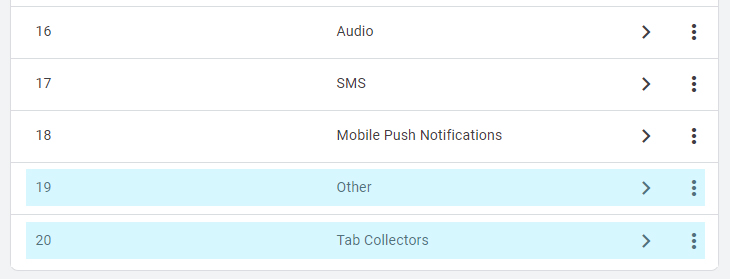
If they don’t, reorder your channels:
- Click Reorder in your channel group
- Drag “Other” to second-to-last position
- Drag “Tab Collectors” to the very last position
- Click Save
Important maintenance note: Whenever you add new channels later, always use the Reorder function to keep these two at the bottom, in this specific order.
Verifying Your Setup Works Correctly
I always test new channel configurations before presenting them to clients. Here’s my verification process:
- Publish your custom channel group
- Go to Reports > Acquisition > Traffic Acquisition
- Change the dimension from Default Session Channel Group to your new custom group
- Add a secondary dimension of Session Source/Medium
- Search for your new “Other” and “Tab Collectors” channels in the data and visually confirm that the source/medium data aligns with what you would expect to see in those channels
Here is what to look for:
- “Tab Collectors” appears only in Traffic Acquisition reports (not User Acquisition)
- The combined traffic volumes roughly match what you previously saw in “Unassigned”
- You only see (not set) in “Tab Collectors”
If you see “Tab Collectors” traffic in User Acquisition reports, you likely have a GA4 configuration issue that needs investigation.
Professional Reporting: What Your Stakeholders See Now
The transformation in meeting dynamics is immediate. Instead of defensive explanations about GA4 terminology, you present clear traffic categories:
- Before: “The Unassigned channel represents traffic where GA4 couldn’t determine the source, which typically happens when users trigger events after their session has timed out, often from leaving browser tabs open for extended periods…”
- After: “Tab Collectors represents 6% of our traffic — users who return to older opened tabs or saved tabs over time. This shows strong content engagement and repeat interest.”
I’ve seen this simple change eliminate extended explanation time in every client meeting. The conversation stays focused on insights instead of getting derailed by confusing terminology.
Strategic Communication Benefits
When I implement this approach for clients, several business benefits emerge beyond just clearer reporting:
- Improved credibility: Stakeholders see professional, business-appropriate terminology instead of engineer-speak
- Better meeting efficiency: No more GA4 education sessions during results presentations
- Enhanced narrative control: You decide how traffic categories are positioned and discussed
- Reduced technical objections: Fewer questions about data quality and tracking accuracy
Governance: Managing Your Custom Channel Strategy
Who should control your channel naming decisions? I recommend limiting custom channel group editing to senior analytics team members who understand the implications of changes.
Access Control and Team Training
In my experience, too many editors lead to inconsistent channel logic. I suggest:
- Designated editors: Minimize the number of users with GA4 admin access
- Documentation requirements: Create a written explanation of each custom channel’s purpose and regex logic
- Team training: Everyone who presents data should understand the new channel meanings
- Change approval process: Discuss modifications before implementation to prevent breaking someone else’s attribution rules
For organizations using our GA4 audit methodology, custom channel groups should be documented as part of your implementation standards.
Long-term Maintenance Considerations
Custom channel groups require ongoing attention as your traffic sources evolve. Here’s my maintenance checklist:
- Monthly or quarterly review: Check if new traffic sources are falling into unexpected channels
- Channel reordering: Maintain proper sequence when adding new channels
- Regex pattern updates: Adjust patterns if traffic behavior changes
- Team communication: Update anyone presenting data about channel modifications
When I help clients with their GA4 cleaning (link to new GA4 audit page), custom channel maintenance is always part of the optimization process.
FAQ: Common Questions About GA4 Unassigned Traffic
(not set) traffic in GA4 occurs for a number of reasons but the most common one is when visitors trigger events after their session has timed out, typically from leaving tabs open for extended periods. This creates the session source/medium (not set) attribution that appears in the Unassigned channel. It’s usually legitimate user behavior, not a tracking error.
Typically you should see under 5% of your overall traffic in (not set), and you should not see any (not set) traffic in your User Acquisition reports, only in your Traffic Acquisition reports. If you see more (not set) or are seeing (not set) in your User Acquisition reports, you may have a configuration issue.
You don’t “fix” legitimate unassigned traffic — you rename it for better communication. Create custom channel groups with professional labels like “Tab Collectors” or “Extended Sessions” instead of trying to eliminate unavoidable user behavior.
“Unassigned” is GA4’s default channel name for traffic that can’t be categorized into standard channels while (not set) is the actual source/medium value that appears when GA4 can’t determine how someone arrived. This (not set) traffic is grouped into the Unassigned channel by default.
Use custom channel groups when GA4’s default terminology confuses stakeholders or when you want to break out important traffic, such as for specific social media channels. They’re especially valuable for client presentations, executive reporting, and any situation where you spend time explaining GA4’s default labels.
For new traffic sources like AI tools, create dedicated channels with specific regex patterns before they fall into your catch-all channels.
Take Control of Your GA4 Narrative
Once you’ve published your custom channel group, your next Traffic Acquisition report will tell a much clearer story. No more awkward explanations about Google’s naming choices — just clean, professional data that helps stakeholders make decisions.
Your next steps:
- Create your custom channel group with “Other” and “Tab Collectors” channels
- Test the setup in your Traffic Acquisition reports
- Update your reporting templates to use the new channel group
- Train your team on the new channel meanings
Remember: you control how your data story gets told. Don’t let GA4’s confusing defaults undermine your professional presentations.
Have questions about implementing custom channel groups? Share your experience in the comments on my YouTube video where I walk through the entire setup process.
Ready to optimize your entire GA4 setup?
Our comprehensive Google Analytics audit course identifies all the areas where custom channel groups and other optimizations can improve your reporting clarity and stakeholder confidence.