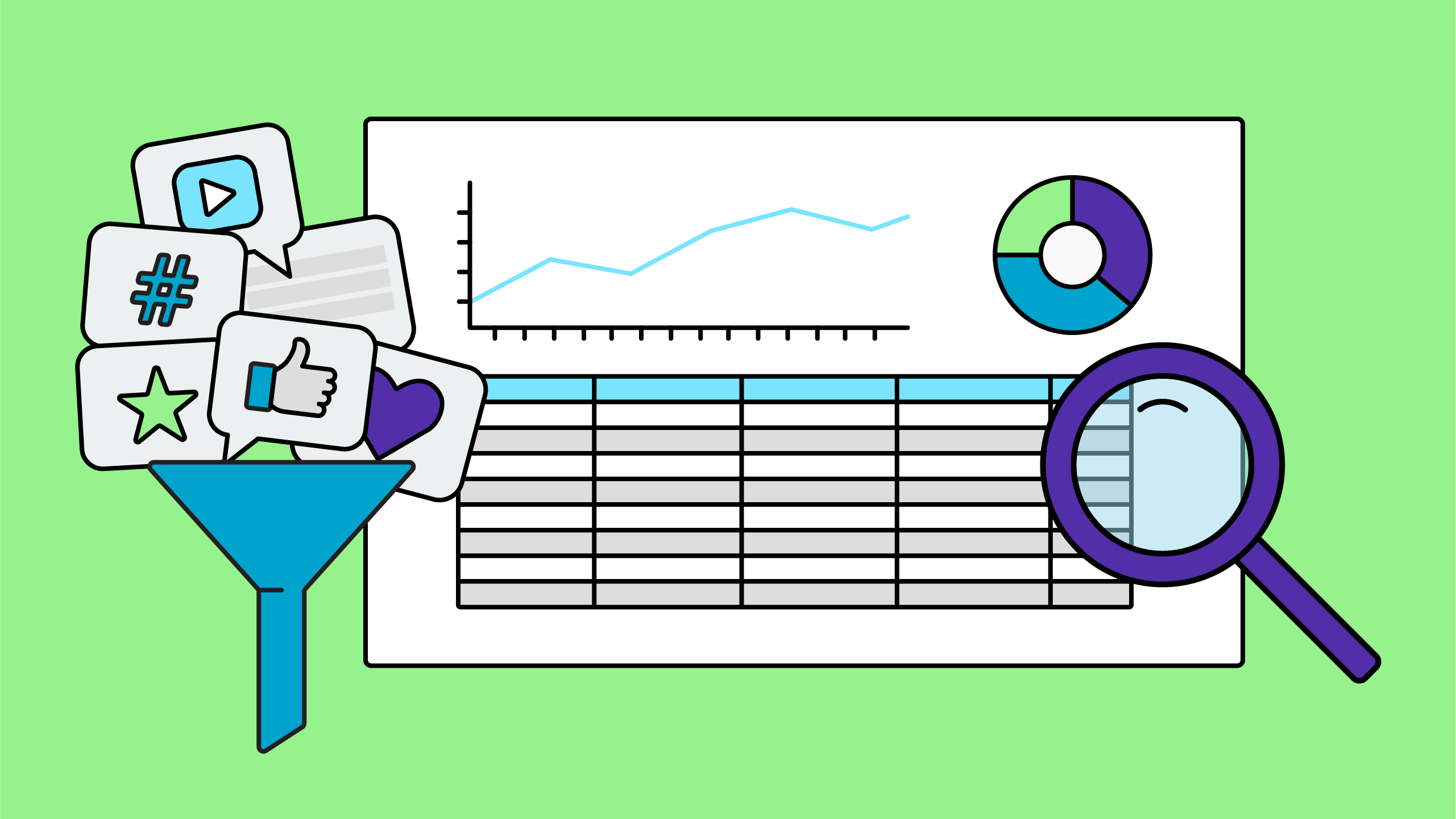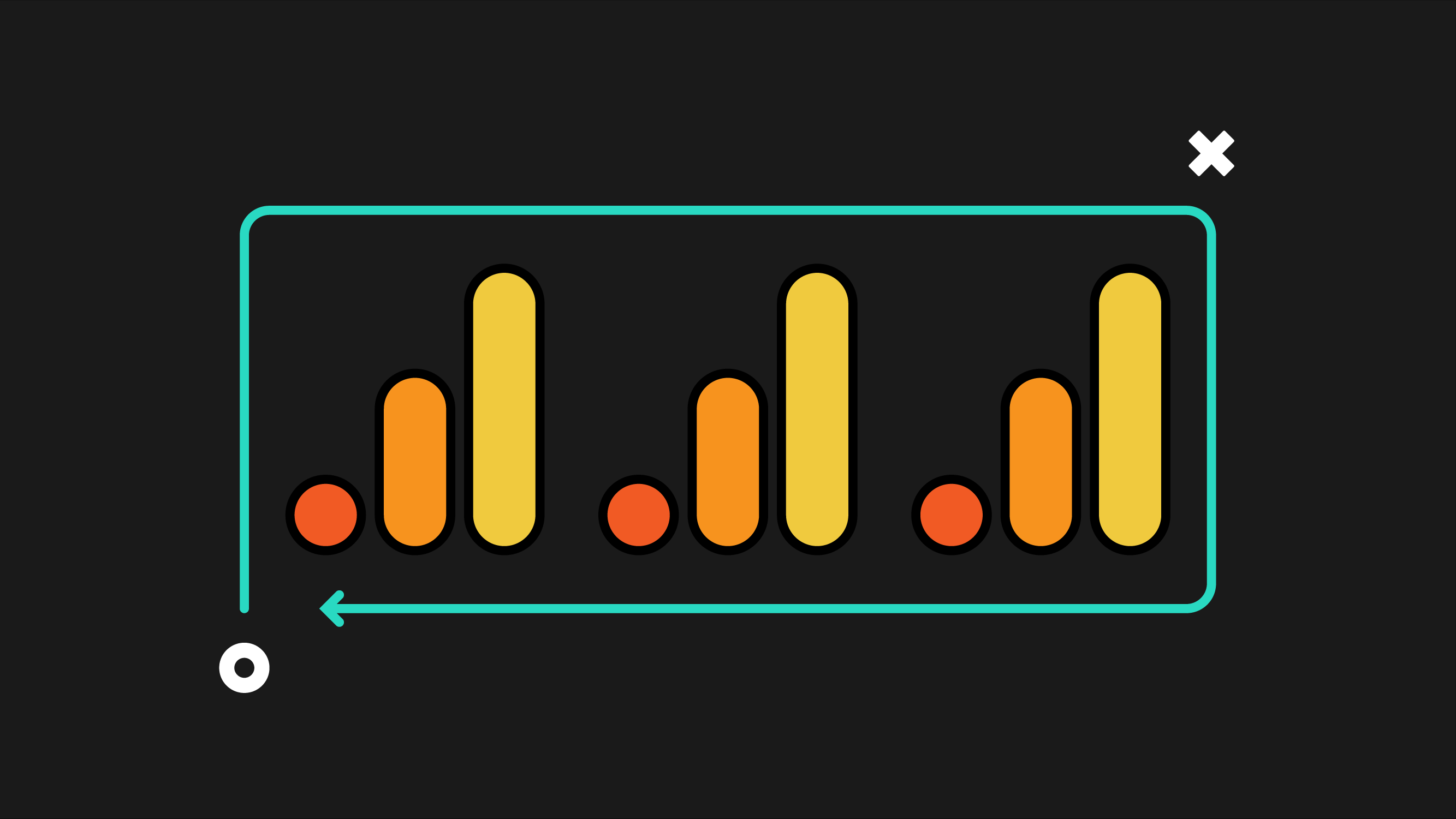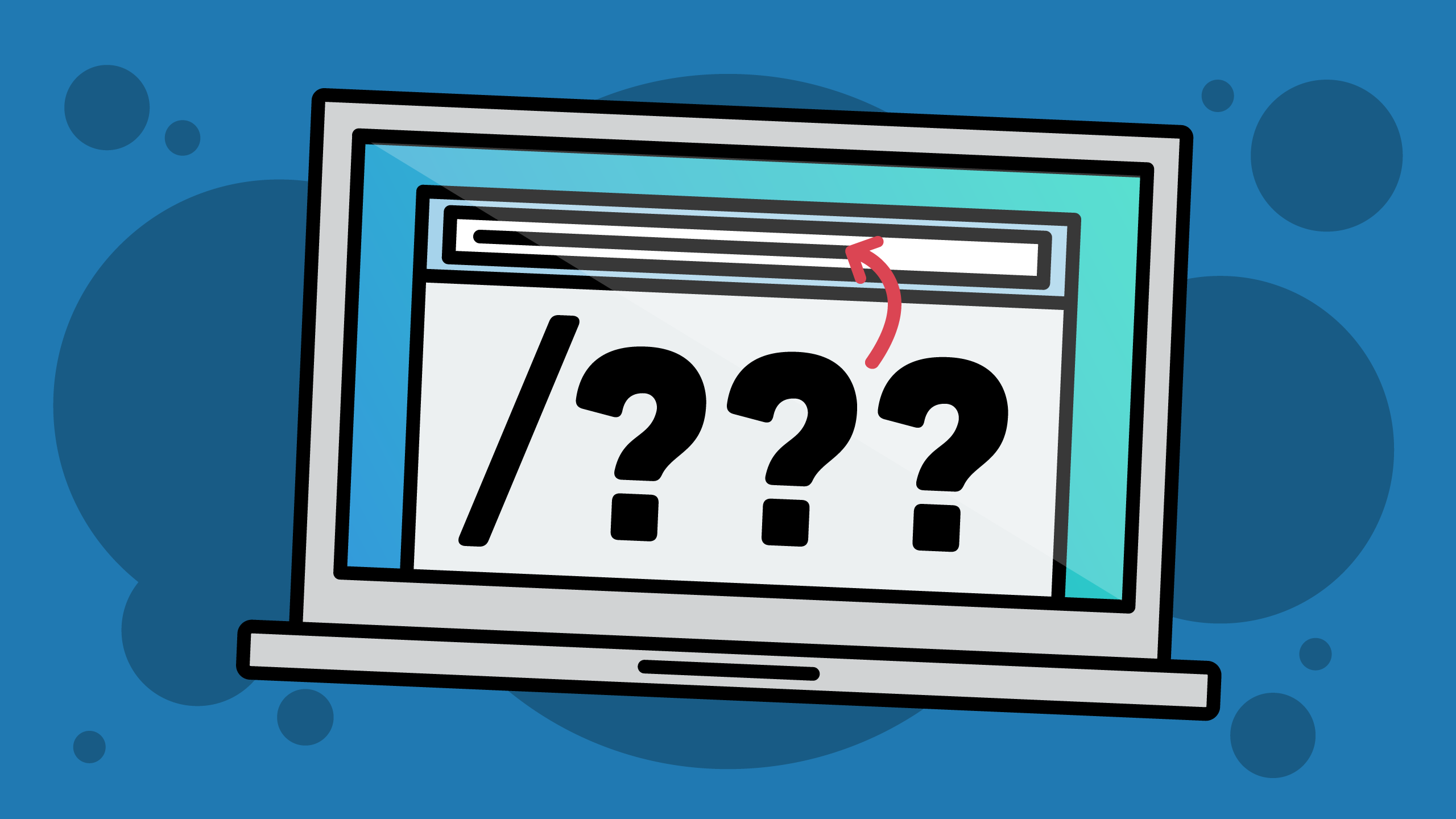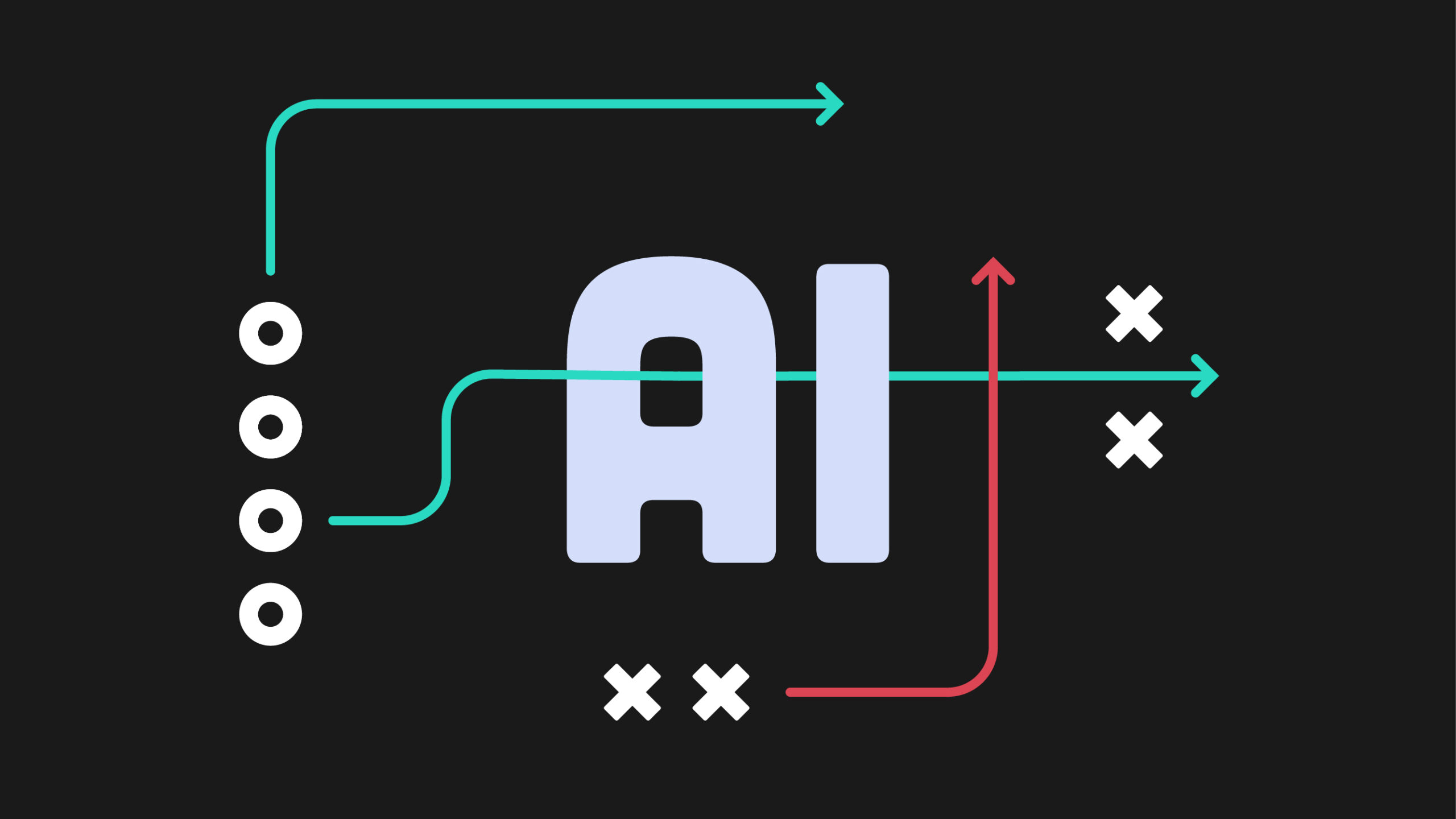If you’re a social media manager frustrated with Google Analytics’ scattered social media reporting, you’re not alone. While Universal Analytics made it easy to see grouped social media traffic, GA4 presents a new challenge: Your Facebook traffic might show up as “facebook.com,” “m.facebook.com,” and “lm.facebook.com”, all as separate entries grouped under “Organic Social”.
The good news? There’s a better way to track social media traffic in GA4 that goes beyond the basic reports most marketers are using. This guide will show you how to create custom channel groups that automatically organize your social platforms, giving you the clean, professional reports you actually want to see.
Prefer to watch instead of read? Check out my video walkthrough
Watch my complete step-by-step process in action, including troubleshooting common issues and customizing the reports for different use cases.
Why GA4's default social media tracking falls short
When you look at the standard Traffic Acquisition report in GA4 and filter for “Organic Social”, then look at the source/medium data, you’ll immediately notice the problem. Instead of seeing “Facebook” as one clean entry, you might see:
- facebook.com
- m.facebook.com
- lm.facebook.com
- l.facebook.com
The same fragmentation happens with LinkedIn (linkedin.com, linkedin, lnkd.in) and other platforms. This forces you to manually calculate totals across multiple entries—definitely not the easy reporting experience you need!
Want more advanced GA4 tips delivered to your inbox?
Sign up for my newsletter to get actionable analytics insights that actually help you make better marketing decisions.
Understanding GA4's social media classification system
Before diving into the solution, it’s important to understand how GA4 categorizes social media traffic. GA4 uses a default channel grouping system that automatically classifies traffic into channels like “Organic Social,” “Paid Social,” “Email,” and others.
The system works by analyzing the source and medium of each session. For social media, this typically means:
- Source: The domain name (facebook.com, pinterest.com, etc.)
- Medium: Usually “social” or “referral” for organic social posts
- Channel: Automatically assigned based on Google’s predefined rules
The challenge is that social platforms use multiple domains and URL structures, which is why your traffic gets split across multiple entries in the standard reports.
The custom channel groups solution to social media traffic in GA4
Custom channel groups are GA4’s way of letting you redefine how traffic gets categorized. Instead of relying solely on Google’s default groupings, you can create your own channels that capture all variations of each social platform under a single, clean category.
Here’s what makes this approach powerful:
- You choose the groups: Instead of relying on GA4’s default one-size-fits-all solution (which never actually fits all), you can create spotlight channels for your most important traffic
- Automatic grouping: Once set up, all past and future traffic will be categorized based on the rules you created
- Professional reporting: Stakeholders see clean, organized data instead of technical domain names
Step-by-step guide: Creating custom social media channel groups in GA4
Setting up your custom channel group
- Navigate to channel groups: In GA4, go to Admin → Data Settings → Channel Groups
- Create a new channel group: Click Create New Channel Group. GA4 provides a copy of the default channel groups as your starting point—this saves you from recreating everything from scratch.
- Name your channel group: Use a descriptive name like “Organic Social Channels” so you can easily find it later.
Adding individual social media channels
The key to success here is understanding the domain patterns each platform uses. Based on Google’s official social media source list (which contains hundreds of variations), here are the most common patterns.
What is “regex”? You’ll see regex mentioned in these instructions, but don’t let it scare you! Regex just means “pattern matching”. Think of it like this: instead of saying “exactly facebook.com,” we can say “anything that contains facebook OR fb.” That little vertical line you’ll see (the pipe symbol “|”) just means “OR”. So “facebook|fb” means “match anything with facebook OR anything with fb”.
Custom channel configuration for LinkedIn:
- Channel name: LinkedIn
- Condition: Source partially matches regex: linkedin|lnkd
- This captures: linkedin.com, linkedin, lnkd.in, and other variations
Custom channel configuration for Twitter/X:
- Channel name: Twitter
- Condition: Source matches regex: t\.co|twitter|x\.co
- Note: Use “matches regex” (not “partially matches”) to avoid accidentally capturing unrelated domains ending in “t.co”
Custom channel configuration for Facebook:
- Channel name: Facebook
- Condition: Source partially matches regex: facebook|fb
- This captures: facebook.com, l.facebook.com, fb.me, and other variations
Custom channel configuration for Instagram:
- Channel name: Instagram
- Condition: Source contains: instagram
Custom channel configuration for Threads:
- Channel name: Instagram
- Condition: Source contains: threads
Custom channel configuration for Reddit:
- Channel name: Reddit
- Condition: Source contains: reddit
Custom channel configuration for Pinterest:
- Channel name: Pinterest
- Condition: Source contains: pinterest
Custom channel configuration for Quora:
- Channel name: Quora
- Condition: Source contains: quora
Custom channel configuration for Bluesky:
- Channel name: Bluesky
- Condition: Source matches regex: go\.bsky\.app
- Links from Bluesky currently come from go.bsky.app but monitor this channel for changes in the future
Important Note: If you use UTM parameters on your social links, make sure to add these into the definitions as well! For example, I use the source of “bluesky” when sharing to Bluesky, so I would modify my Bluesky channel to be “Source partially matches regex: go\.bsky\.app|bluesky”.
Critical step: reorder your channels
This is where many people get stuck. GA4 processes channels in order from top to bottom. If you leave your new social channels at the bottom of the list, they’ll never get used because the broader “Organic Social” channel will capture all the traffic first.
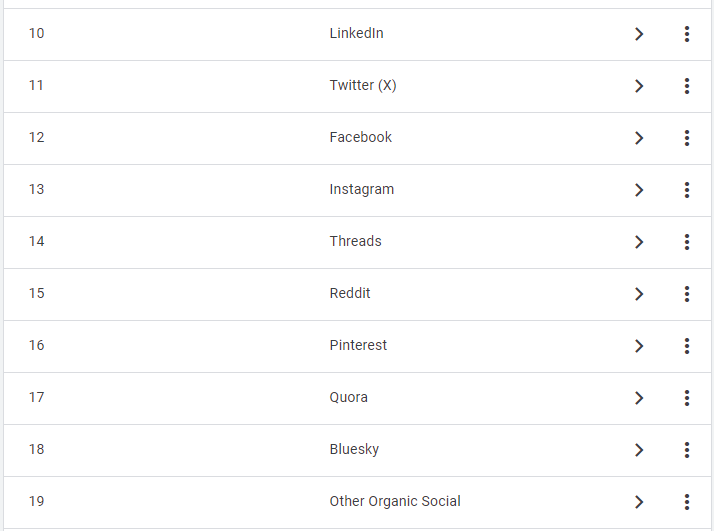
You must reorder your new social media channels so that they are above the default “Organic Social” channel. For example:
- Twitter (X)
- Threads
- Quora
- Bluesky
- Other Organic Social (renamed from the original “Organic Social”)
Why rename the catch-all channel
Renaming the original “Organic Social” channel to “Other Organic Social” is useful to group any leftover social traffic that doesn’t match your specific channels (like newer platforms or ones you haven’t configured).
Creating a professional social media report
Once your custom channel group is set up, it’s time to create a report that showcases your social media performance effectively.
Building the report
- Start with your Traffic Acquisition report and click the pencil icon to enter edit mode.
- Add the organic social filter: Add a filter, select the dimension of your new custom channel group and then select all the channels that you’d want to include (e.g. Facebook, Instagram, Pinterest, etc.).
- Apply your custom channel group: Open the dimensions list and drag your custom channel group to the top of the list. Then, click the three dots to set it as the default dimension. Optionally, remove the default channel groups if you will only be looking at your custom channel group from now on. You can always add the default channel group back later if you need it!
- Customize metrics: Focus on metrics that matter for social media performance:
- Sessions
- Engaged sessions
- Engagement rate
- Session key event rate
- Revenue (remove if you don’t have an ecommerce site)
- Save your report: Click the Save button and select Save as New Report. Give your report an easy-to-find name, such as Social Media Channels.
- Add your report to your reports navigation: Go back to your main reports menu, then click the Library option at the bottom. Edit any of your reporting collections by clicking the three dots and selecting Edit. Then, drag and drop in your new report and click Save.
Advanced insights and analysis tips
Identifying content performance patterns
With your clean social media data, you can now identify which types of content drive the most valuable traffic. Look for patterns like:
- Which platforms generate the highest engagement rates?
- What’s the conversion (key event) rate difference between platforms?
- Are certain platforms better for specific types of content?
Seasonal and campaign analysis
Your organized data makes it much easier to spot seasonal trends and measure campaign effectiveness. You can quickly see if that LinkedIn campaign actually moved the needle or if your Pinterest strategy is gaining traction.
Benchmark against industry standards
If your performance is based on industry benchmarks, organizing your data by channel helps you more accurately benchmark your social media performance against the benchmark for that channel in particular, not just all social media. When your data is scattered across multiple entries, it’s nearly impossible to get accurate comparisons.
Ready to take your analytics skills to the next level?
Join my newsletter community where I share advanced tactics like this every week—no fluff, just actionable insights you can implement immediately.
Common troubleshooting issues
Traffic still showing up as scattered
If you’re still seeing multiple entries for the same platform:
- Check your regex patterns: Make sure you’re capturing all variations
- Verify channel order: Your specific channels must be above the general “Organic Social” channel
- Review Google’s source list: Check if there are additional domains you’re missing
Custom channel group not appearing
- Verify setup: Double-check that you saved both individual channels and the overall channel group
- Possible GA4 bug: Sometimes new channel groups do not appear after they’ve been created. Try creating a new custom channel group and see if that appears in your reports. If so, re-create your channels in your newest group and delete the buggy one.
Missing social platforms
If you’re seeing significant traffic in “Other Organic Social,” investigate what platforms you might be missing. Add a secondary dimension of source/medium to see what isn’t captured by your custom channels.
For example, this is a sample of what I might find in our Other Organic Social channel:
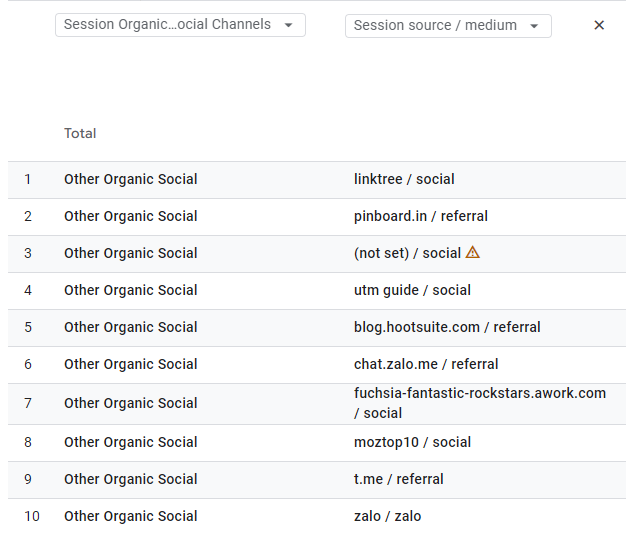
Beyond basic tracking: Advanced social media analysis
UTM parameter strategy for social campaigns
While custom channel groups solve the organic traffic organization problem, paid social campaigns require a different approach. For campaigns where you control the links (like posts with specific CTAs), implement a consistent UTM parameter strategy:
- utm_source: Platform name (facebook, linkedin, twitter)
- utm_medium: Campaign type (social, paid_social)
- utm_campaign: Specific campaign identifier
- utm_content: Post or creative variation
Cross-platform user journey analysis
With clean social media data, you can start analyzing how users move between platforms and your website. Use GA4’s path exploration reports to understand:
- Which social platforms tend to be discovery touchpoints vs. conversion touchpoints?
- How does social media fit into your overall customer journey?
- Are users who find you through social media more likely to return directly?
Content attribution and optimization
Your organized social media data leads to more sophisticated content analysis. You can:
- Identify which blog posts or landing pages perform best when shared on specific platforms
- Understand which social platforms drive the most engaged traffic to different content types
- Optimize your social media content strategy based on actual traffic and engagement data
The bigger picture: Why this matters for your marketing strategy
Clean, organized social media data isn’t just about prettier reports—it results in better decision-making. When your data is scattered and hard to interpret, you’re essentially in the dark with your social media strategy.
With proper GA4 social media tracking in place, you can:
- Allocate budget more effectively: Put more resources behind platforms that actually drive results
- Optimize content strategy: Create more of what works and less of what doesn’t
- Demonstrate ROI: Show clear connections between social media efforts and business outcomes
- Make strategic pivots: Quickly identify when platforms or tactics aren’t working
Your next steps for better social media analytics
Setting up custom channel groups for social media tracking in GA4 might seem like a technical exercise, but it’s really about creating a foundation for better marketing decisions. When your data is clean and organized, you can focus on strategy and optimization instead of manual calculations and data cleanup.
The 30 minutes you invest in setting this up will save you hours every month when creating reports and analyzing performance. More importantly, it will give you the clear insights you need to actually improve your social media marketing.
Remember: Better data leads to better decisions, and better decisions lead to better results. Start with your social media tracking, and build from there.
Have questions about setting up custom channel groups or other GA4 social media tracking challenges? Drop a comment on YouTube and I’ll help you troubleshoot your specific situation.
Want to master more advanced GA4 techniques?
My Practical GA4 course helps you become confident using GA4. I focus on practical, actionable use cases you can implement right away—just like this custom channel groups technique.