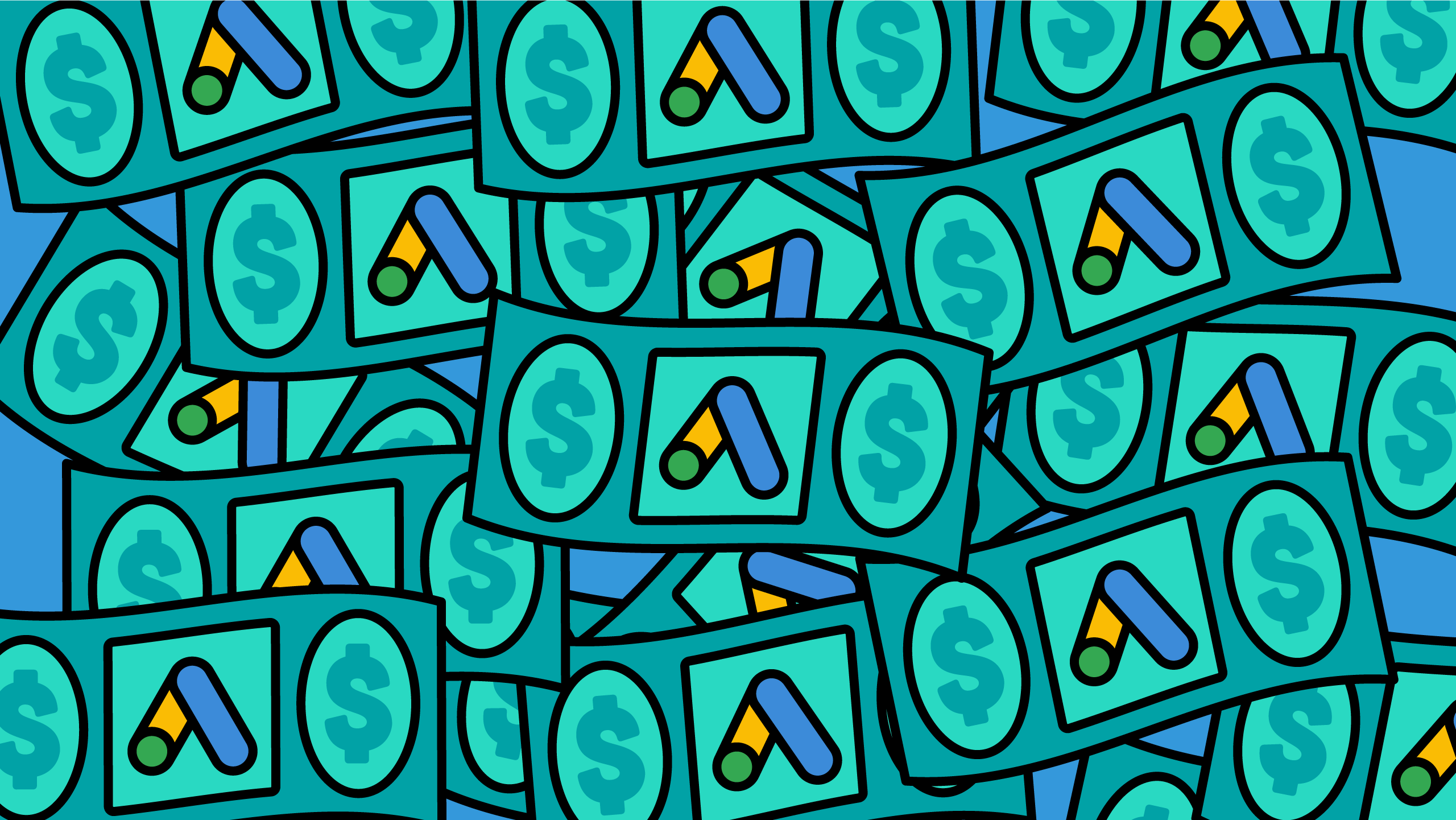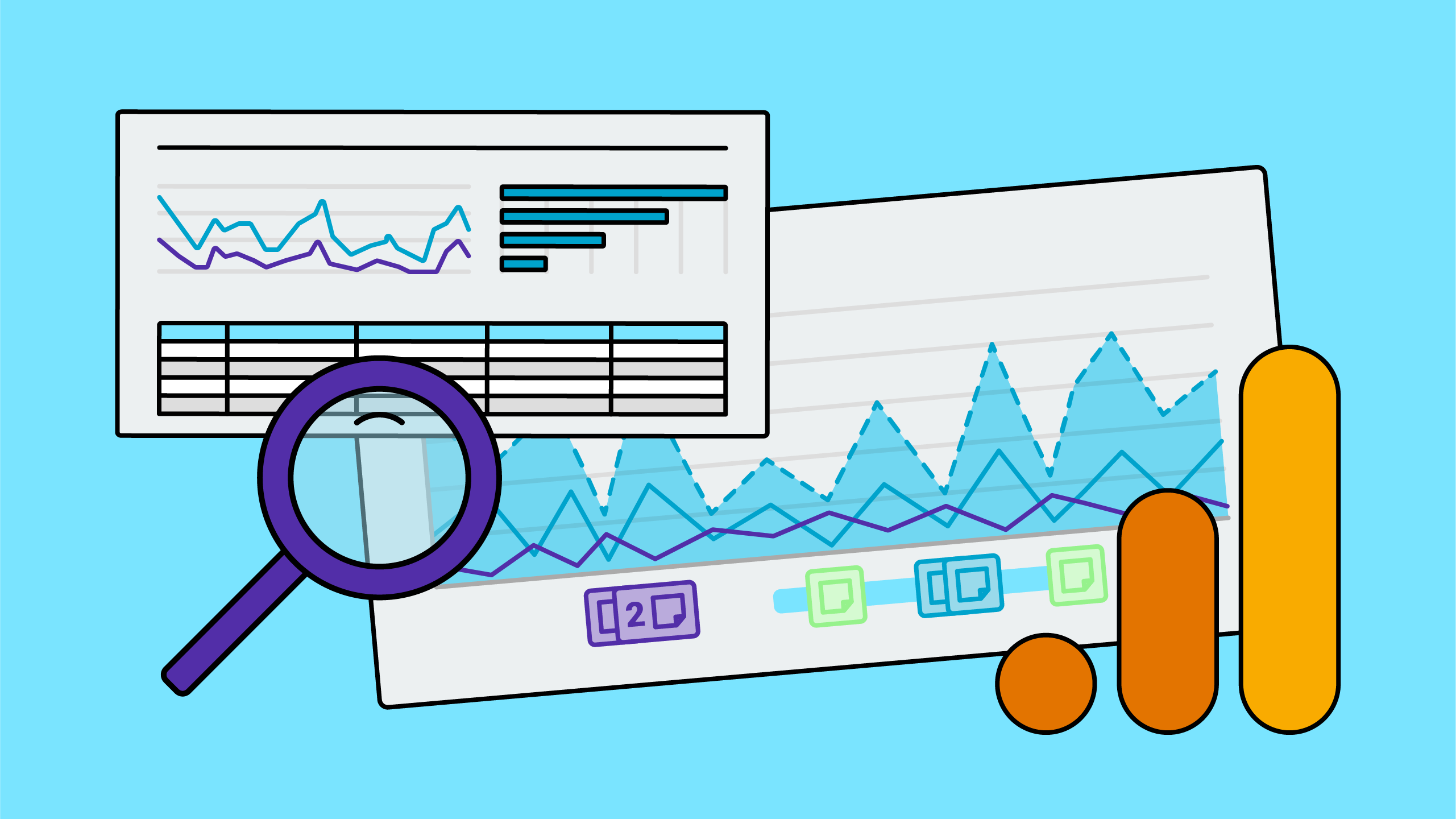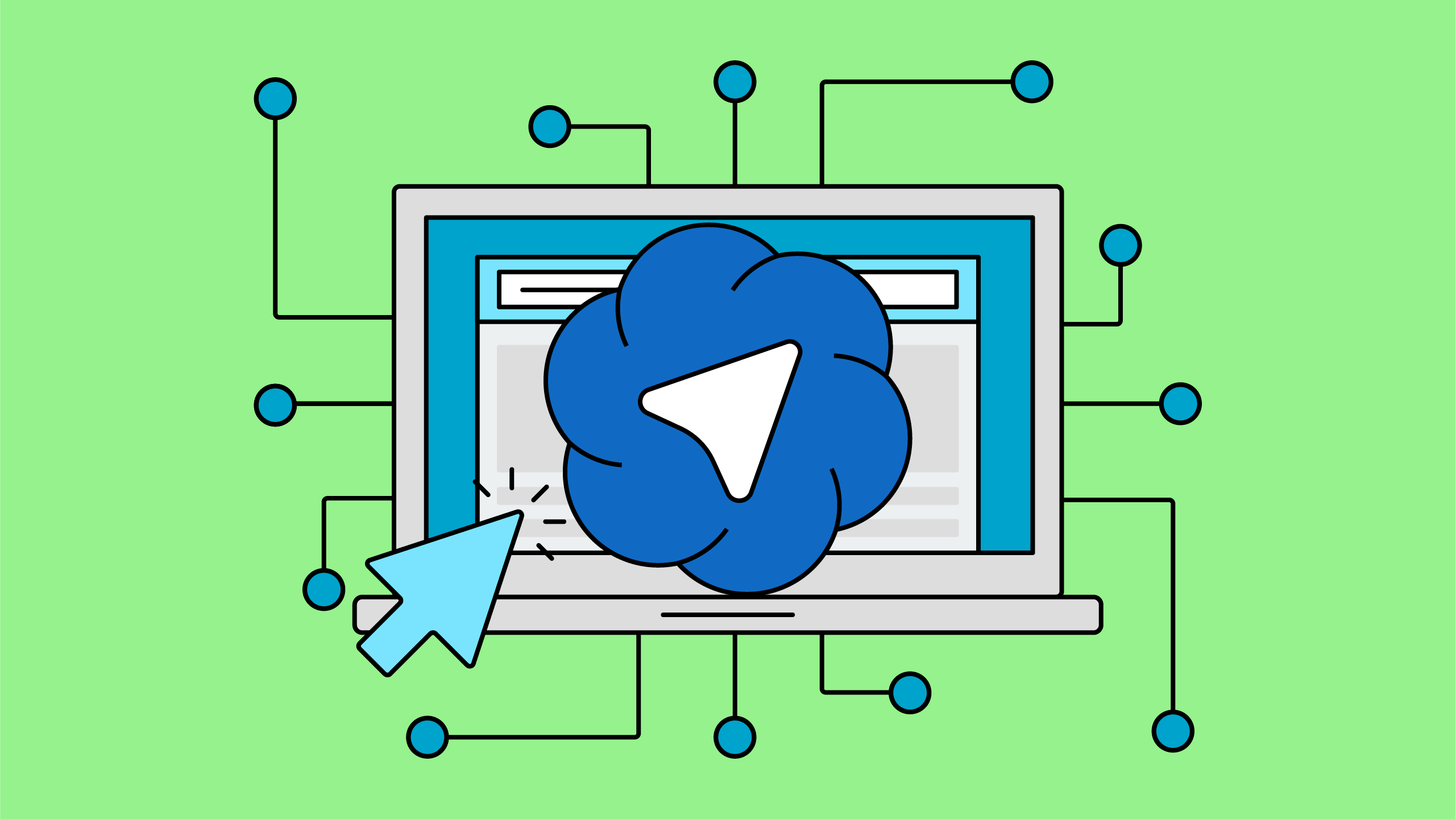Are you a small business getting set up in the Google ecosystem? Google Ads is a great tool that can help you reach new clients. If you’re new to Google Ads, then you may be eligible for a $500 USD credit towards your ad spend.
Learning Google Ads can be intimidating when you’re just starting out, which is why we created this step-by-step guide to help you kickstart your ads journey! Let’s dive in.
Note for Canadian businesses: The credit is for $600 CAD, so please keep that in mind as you go through the post!
Understanding the $500 USD credit rules
To qualify for your Google Ads Credit, you need to spend $500 within your first 60 days of becoming a Google Ads user. Then, the $500 ad credit should be applied as soon as you qualify. However, in some cases, Google Ads users reported that the credit took longer to appear in their accounts, so don’t be surprised if the credit doesn’t show up as soon as you spend $500.
Also, remember that the credit expires 60 days after it is applied to your account. Once the credit is applied, keep your campaigns active to use the full $500 credit within the next 60 days. Don’t pause your campaigns after qualifying, as this could lead to missing out on the promotional credit.
For full details on qualifying for the $500 credit, check out Google’s guide on promotional offers.
What Ad campaign types does Google offer?
Google provides several channels for advertisers to run their ads, each with unique features and advantages. The campaign type you choose will determine where your ads will show. Here’s a quick overview:
Search
These ads appear in the search results on Google. You can show ads by bidding on keywords that are relevant to your business. Search campaigns are great for capturing demand! (And are a nice shortcut to get your business at the top of the search results.)
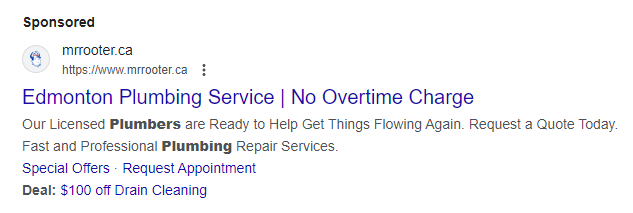
Display
Google shows banner ads across millions of web pages, apps, and other properties within the Display Network. Due to their high exposure, they are excellent for remarketing and brand awareness. However, since they appear alongside content users are viewing, they can sometimes be seen as intrusive. Unlike search ads, which target high-intent users based on several different factors, display ads rely more strongly on audience signals.
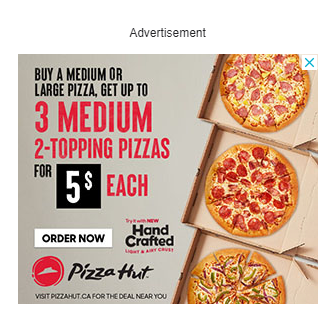
Video
If your brand has engaging video content, video ads can be a powerful tool. These ads can appear before, during, and after videos on YouTube, as well as across third-party apps, games, and websites. They aim to reach highly engaged users, so it’s crucial to set specific audience signals for better targeting.
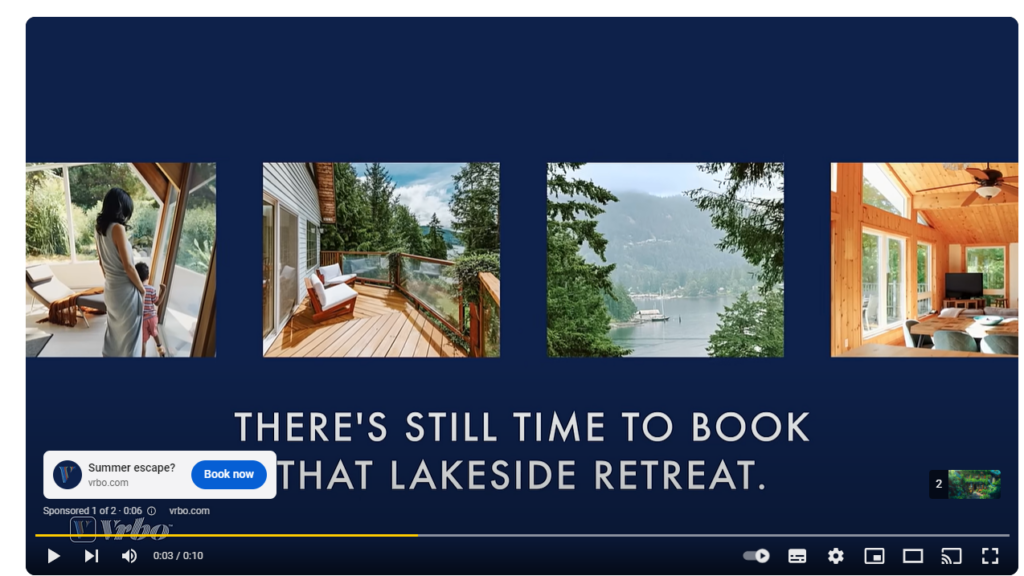
Demand Gen
With Demand Gen, your ads can appear on Google’s Discover feed, YouTube, and Gmail. Demand Gen campaigns offer extensive reach, and are a great place to test your best performing video and image assets.
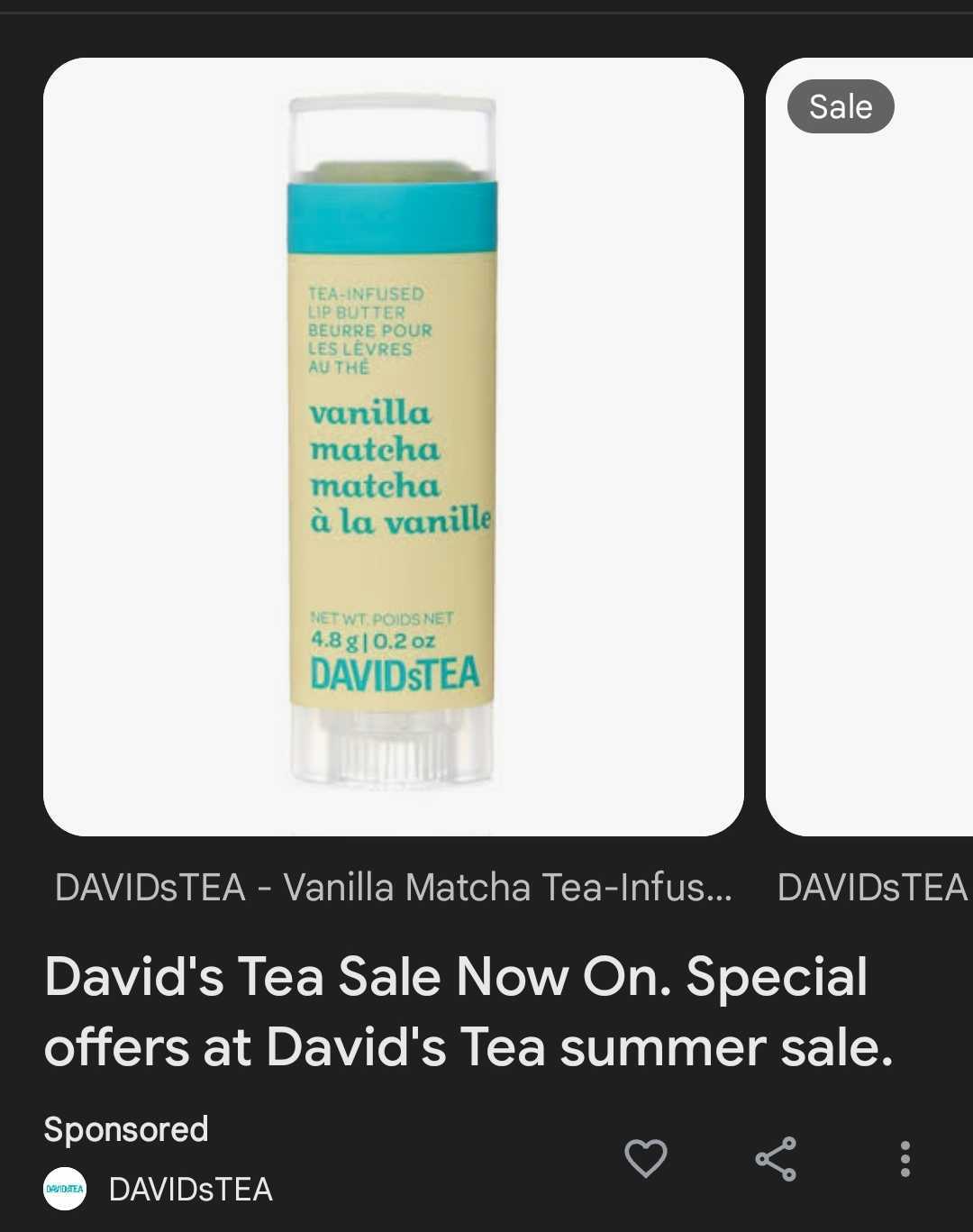
Performance Max
This is Google’s ultimate optimization initiative, using machine learning to display your ads across all Google advertising channels (Search, YouTube, Discover, Gmail, and Display). Google uses the assets you provide to create tailored ads for each channel. While this might sound ideal, it offers limited control over targeting, where your ads appear, and can make it difficult to track if your campaigns are overlapping or cannibalizing each other.
This guide will primarily address Search campaigns, as we focus on setting up your first campaign. Search campaigns provide the most control, help you collect insightful data, and are the easiest to launch effectively with the right setup.
If you’re a new business struggling to rank high in Google search results, search ads can help you appear at the top, significantly increasing your visibility. By targeting users with the right intent with relevant keywords, you can drive qualified traffic to your website.
Never miss a post!
First, do your keyword research
While you may want to qualify for your $500 ad credit as soon as possible, it’s crucial to have a good strategy in place so your money isn’t wasted.
When thinking about your target audience, you need to make sure you understand the types of search queries that they will use to find information about your services.
Start with a tool like Google Ads Keyword Planner, which you can access after setting up your Google Ads account. This tool helps you find relevant keywords related to your business.
Narrow The Results
Google will typically provide thousands of keywords. Here’s how to narrow down the list:
- Set your location: Google defaults to showing keywords popular within your entire country. To make the list more relevant, narrow it down to the area your business serves.
- Use filters: Use filters like “keyword -> does not contain” to exclude irrelevant terms. For instance, an Edmonton business might filter out “Calgary” or a massage therapist might exclude “TMJ.” Filtering makes it easier to focus on relevant keywords.
Keywords to Add
Now that your list is narrowed down, sort the keywords by Avg. Monthly Searches to focus on those with the most traffic. I like to consider these categories:
Brand-Related Keywords
Look for variations of your brand name. For example, if your brand is the Edmonton Public Library, keywords like “edmonton public library edmonton” or “epl edmonton” may appear. Choose which ones to target directly and add any missing variations.
Location-Related Keywords
You want to target users looking for local services, as these people have a better search intent. A massage therapist might use keywords like “massage therapist in austin” or “massage therapist austin tx.” Additionally, incorporating “near me” keywords like “best massage near me” can help you capture more relevant local search queries. Location-related keywords are a great way to target users actively seeking your services within your area.
Offering-Related Keywords
Identify high-traffic keywords related to your services that not only drive traffic but also align with your business objectives. For instance, a mental health therapist might discover that keywords like “ADHD testing adult” to be particularly effective in attracting potential clients. These insights help prioritize which services to promote and guide your campaign strategy effectively.
It’s important to focus on services that contribute significantly to your business’s revenue or areas where you need more leads while also going beyond generic keywords. For example, you can target broad terms like “psychologist,” but also consider highlighting specific services such as “couples therapy,” or “anxiety treatment.” This targeted approach ensures your ads are highly relevant to individuals actively seeking specialized services within your niche.
Keywords to Avoid
With so many keywords that Google provides you, it’s equally important to know which keywords to avoid. Here are some examples:
- Unrelated offerings: Exclude keywords unrelated to your services—you’re unlikely to convince someone to choose a service that they’re not searching for. For instance, a massage therapist who doesn’t do Swedish massages wouldn’t want to bid on this term.
- Informational queries: Avoid keywords like “library hours” or “massage therapist hiring,” as they are unlikely to generate leads.
- Competitor names: We recommend avoiding targeting competitor names to start, as this can be expensive (higher cost per clicks).
These keywords should all be added to a negative keyword list, so your ad spend will be more effective.
Check Keyword Relevance
A great way to check keyword relevance is by using Google’s search results and the Google Ads Keyword Planner. This helps you avoid low-search volume keywords and highly competitive keywords dominated by big players.
In Keyword Planner, I like to look at the average monthly searches and top-of-page bid to gauge keyword popularity. I also use Google’s search results to see the types of results a search query brings in and confirm if what I am promoting aligns with the other search results.
For example, while “social media service” may be a relevant keyword for your business, the keyword planner shows that its traffic is quite low when targeting all of Alberta.
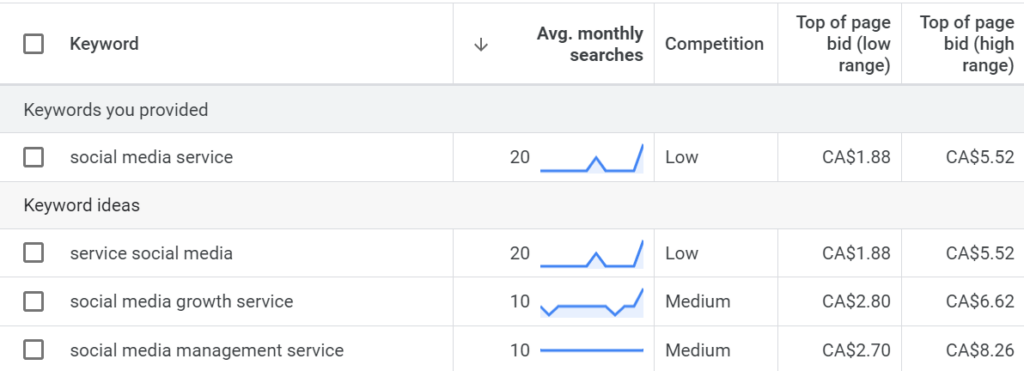
When I search for the keyword on Google, results are flooded by freelancers and SaaS companies with large advertising budgets, leaving little room for local services to stand out.
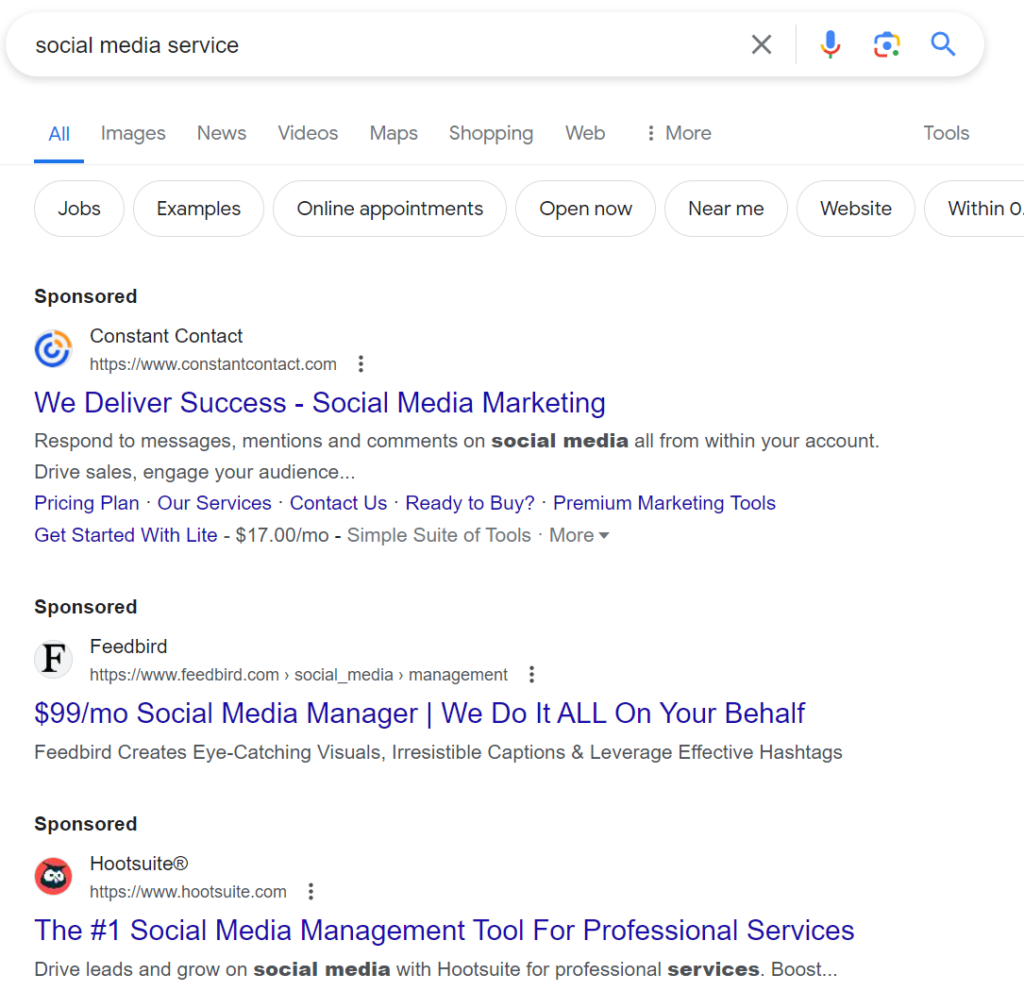
Instead, I can use more specific keywords like “social media service edmonton.” The Keyword Planner shows keyword ideas that are more relevant to my niche.
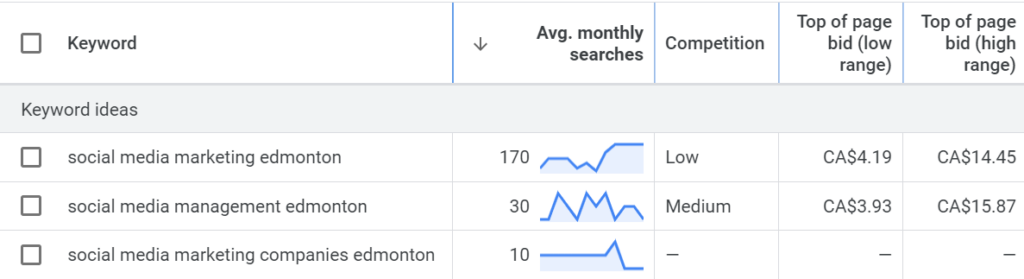
When I search for “social media service Edmonton” on Google, I find ads from local service companies, making it clear that this keyword targets a more relevant audience.
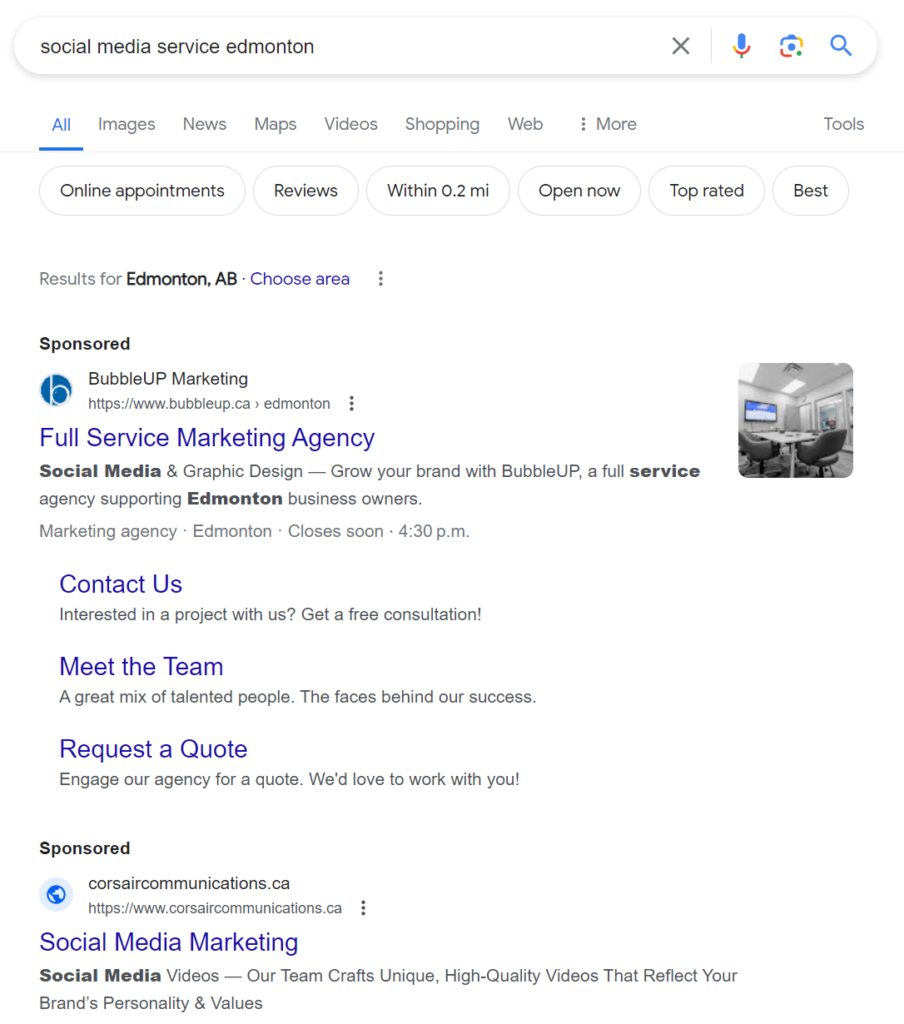
Using specific keywords like “social media service Edmonton” is more effective than generic ones like “social media service” because they better target local audiences and increase your chances of appearing in relevant searches.
Now, outline campaigns and Ad copy
Now that you have a list of relevant keywords that you want to use to reach your audience, you need to organize them into campaigns and use them to inspire your ad copy.
Campaign Structure
Your first campaign should typically be a “Branded” campaign. This ensures your website appears first in brand-related searches and protects your traffic from competitors. In this campaign, set up an ad group with all the keywords related to your brand name. We recommend using exact match for these keywords to avoid unrelated searches. For more details on match types, check out our post about the 9 Google Ads Mistakes That Are Hurting Your Business.
Next, take the keywords you found in your research and organize them by topic, such as offerings or location. From there, sort the keywords in each campaign by theme, and assign each theme to its own ad group.
For example, if you’re a Lawyer, you could organize your campaigns by services, like so:
- Civil Litigation Lawyer | Vancouver | Search
- Wills & Estates Lawyer | Vancouver | Search
- Employment Lawyer | Vancouver | Search
From here, you can take all your keywords relating to Employment Lawyer, and organize them into themes, like so:
- Employment Lawyer
- Labour Lawyer
- Workplace Lawyer
Now you have offerings-focused campaigns, and ad groups organized by keyword themes, which will make it easy to keep track of your goals and performance.
Ad Copy
Now that your keywords are organized, you can use them to inspire relevant ad copy. For example, if a user types in “Plumber Near Me,” which ad would they be more compelled to click based on the headlines:

Your goal is to have your ad copy match your audience’s query (the keywords in your ad group) while also giving you the opportunity to mention your features, benefits, brand name, or a call to action.
Questions to consider:
- Do your plumbers offer same-day service?
- Are they certified and insured?
- Can people book online?
- Do you have competitive pricing?
- Is there a limited-time discount they should know about?
By creating ad copy that is relevant to both the keywords and the landing page, you offer your audience a positive and seamless experience, guiding them toward becoming customers.
Ad Elements You Need To Optimize:
When creating Responsive Search Ads (RSAs), there are 4 major ad components that you need to optimize for prospective customers on Google:
- Display URL path: This text shows up in 2 sections and you can use a maximum of 15 characters for each path (you can use up to 2). The display path allows you to provide information on the contents of the landing page and increase relevance for the searcher.
- Headlines: This is one of the most important elements of your ad, as it’s key to grabbing a searcher’s attention and enticing them to want to read the rest of the copy and click through to the ad landing page. You can create up to 15 headlines for each RSA, with a maximum of 30 characters per headline, and Google will show 2-3 of those headlines each time your ad shows up, with each headline separated with a | or – .
- Descriptions: The job of your ad description is to convince the searcher to want to learn more about your business, service, or product. Here is where you can create excitement and a strong call-to-action that convinces the person to click-through to the ad landing page. You can create up to 4 descriptions, with a maximum of 90 characters per description, so you need to be compelling and concise.
- Ad assets: Assets are a great way to increase your click-through rate, providing searchers with more information about your business, highlighting your offerings, and offering additional resources. We’ll talk more about the best assets to implement later in this blog post.
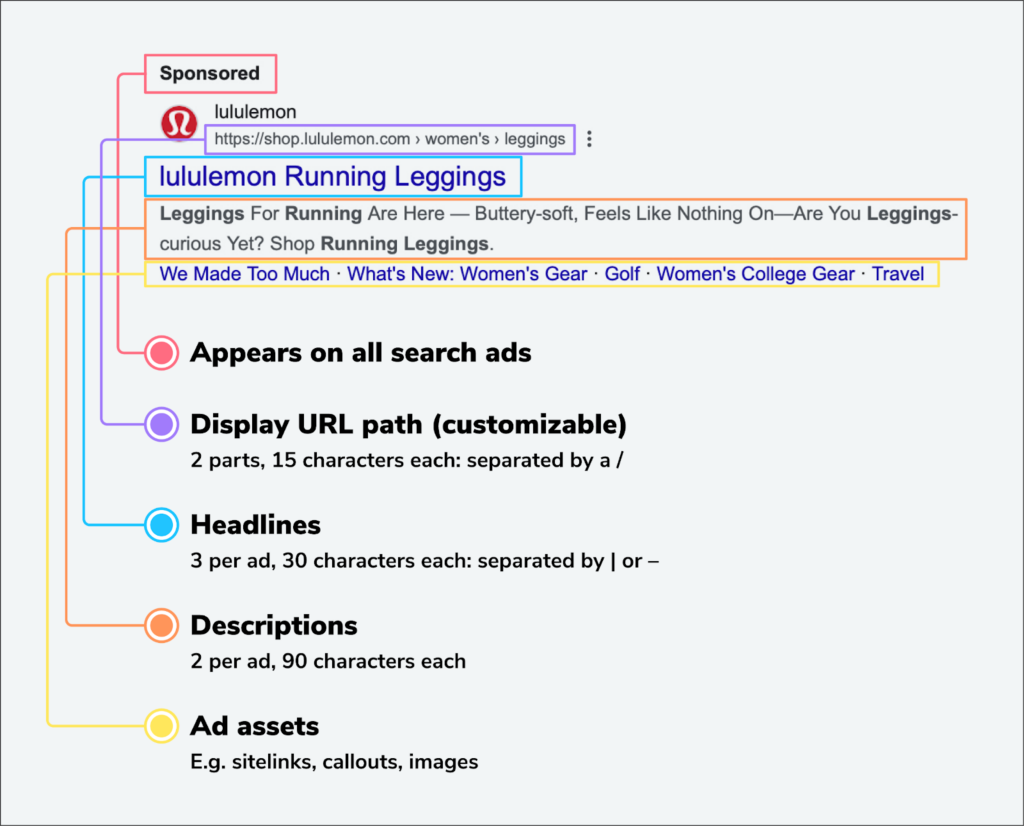
📢 Free Resource: Google Ads Editor Template
Next, launch with The right settings
Like when making a cake, you now have all the ingredients and are ready to mix them together and put them in the oven. But you want to trust your oven not to burn the cake after you put in all the hard work and resources.
When you go to set up a new campaign, you will:
- Select the campaign type (Search in our case),
- The campaign name (based on the campaign theme), and then
- Google gives you more options that need to be set up.
Below is a rough template of what we recommend.
Network
Focus your budget on Google Search results by disabling both the Search Network and Display Network.
Search Network
Google search partners include engines like Ask.com, Lycos.com, and Dogpile.com. Since you are likely working with a lower budget, it’s best to disable this feature for now. You can always test enabling it later.
Display Network
Keep the Display Network off. Display expansion allows search ads to appear on the Display Network, but these ads are designed for search results and often don’t perform well on the Display Network. Display campaigns should always be separate.
Location
Google will default to “All countries and territories”. Instead, you’re going to select “Enter another location”. Here, you can use the advanced search to pinpoint the exact geographic area where you want your ads to appear.
Next, you have 3 target options: Presence or Interest, Presence, and Search Interest. We recommend choosing Presence, as it’s the most relevant audience for local businesses. This option targets only people who live in your selected location.
Budget
Remember, you need to spend $500 USD ($600 CAD) within 60 days after opening your account to qualify for the credit. Assuming you want to stretch your budget rather than spending it all right away, I recommend aiming a bit higher to avoid underspending, especially since your campaigns will be in the learning period and may initially spend less than expected.
To calculate your minimum daily budget:
- Determine how many days are left until the offer expires.
- Divide your required budget by this number of days.
- Add an additional $100-$200 as a buffer to ensure you meet the spending requirement.
For example, if you have 50 days left and need to spend $500 USD, your calculation would be: $500 / 50 days = $10 per day
Adding a buffer: $10 + ($100-$200 buffer / 50 days) = $12-$14 per day
This approach helps ensure you meet the spending requirement and qualify for the ad credit.
Bid Strategy
For your brand campaign, use the Target Impression Share bid strategy. Here you are bidding for visibility vs clicks or conversions. This ensures that when someone searches for your brand name, they are more likely to see your brand at the top, protecting your brand from competitors trying to appear in those searches.
For your other campaigns, start with the Maximize Clicks bidding strategy. This automated bid strategy allows Google to test your keywords out and helps you see the type of traffic you can attract without overspending on clicks. You can also set a Max CPC (cost per click) to prevent your account from spending too much on any single keyword. You can swap from Maximize Clicks to Maximize Conversions once your campaigns have some historical conversion data (however, you won’t have control over CPC).
As you start collecting conversions, you can review your campaigns (keywords, budgets, ad copy, and campaign structure) to identify areas for optimization or removal. This process ensures that your campaigns continue to improve and deliver better results over time.
Finish setting everything up
Complete the setup of these essential elements to ensure you get the most value from your Google Ads account. This will help protect you from wasted ad spend and provide insightful data on your performance.
Negative keyword lists
Negative keywords are a key part to keeping irrelevant audiences away from your ads. For example, if you are a lawyer, you want your ad to show up for people looking for legal services. However, due to close match variants, Google may show your ads to people searching for similar terms that are not relevant, such as law schools, scholarships, jobs, and internships. As such, it is important to curate a strong list of negative keywords that you can continue to build on as you see the types of search terms your ads appear for.
📢 Free Resource: Get Our Google Ads Editor Template Which Includes A List of Negative Keywords
Conversion tracking
To measure the success of your Google Ads campaign, especially as a small business with a limited budget, you need accurate data on how many purchases, form fills, or contact points your audience makes on your site after clicking on your ad.
We recommend using the Google Ads tag for conversion tracking, which requires Google Tag Manager (GTM). This method provides the most precise tracking and integration. However, if you’re a small business managing this on your own, importing conversions from GA4 into Google Ads is a simpler option that still provides valuable insights and is much better than having no conversion tracking at all.
If you don’t have a GA4 property set up, now is the perfect time. Check out Dana’s guide on how to set up your GA4 property and ensure your conversions show up in your Google Ads account.
Ad Assets
Assets aren’t guaranteed to appear, but they can greatly increase your click-through rate when they do! There are multiple asset types available—here are the ones you should look at setting up in your account first:
Callout Assets
Callouts are bulleted lists of selling points that follow the description of your ad. They are a great opportunity to highlight important notes about your company.
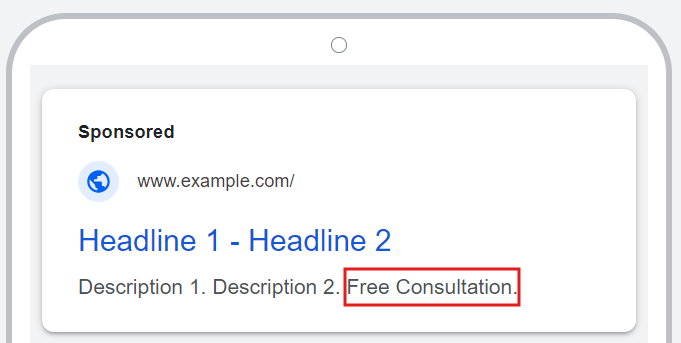
Sitelink Assets
Sitelinks are a great way to highlight other pages on your site, such as your contact page, other service pages, and anywhere else searchers might want to visit.
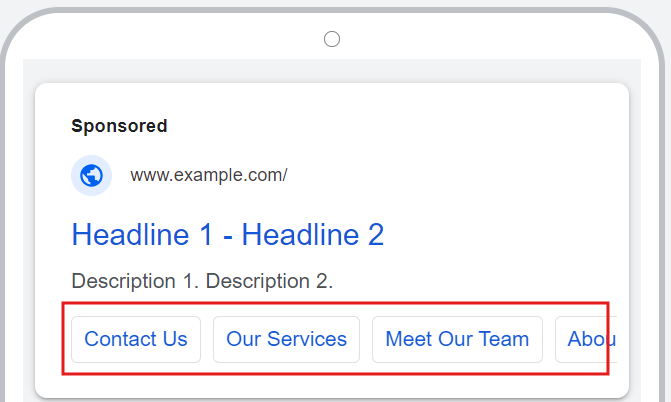
Location Assets
Location assets are great for local service businesses. It allows your Google Business Profile listing to appear as an ad on Google Maps and show location details in search results.
To do this, link your Google Ads property to your business’s Google Business Profile (GBP). If you don’t have a GBP, now is the perfect time to set one up!
Other tips to maximize your credit
Do not enable auto apply settings
While we appreciate that Google Ads has automated certain aspects, such as bid strategies and certain campaign types, the Auto-Apply settings cause many mixed results. Google recommends having a minimum of 10 auto-apply recommendations set up. However, the majority of the recommendations that Google automates can have a detrimental impact on your account. Our recommendation is to stay away from Auto-Apply and to go through the recommendations manually.
Don’t use broad match
“Let’s be clear: Google wants you to use broad match because they’ll make more money”. As time goes on, broad match become more and more muddy, bringing in stray search terms that have no relation to your keywords. This can lead to your ads showing up for highly irrelevant searches, wasting your budget on clicks that don’t convert.
With a small budget, we don’t recommend starting with broad match—stick with phrase and exact match instead. However, if you want to test it later, we recommend pairing it with a smart bidding strategy, strong negative keyword lists, and conversion data. Smart bidding, such as Maximize Conversions or Target CPA, helps Google optimize your bids to get the best results, but even with this, broad match can quickly drain your budget if not managed carefully. A strong negative keyword list is essential to filter out unrelated searches and prevent wasted spend.
Own your ads account
Working with an agency can ensure your Google Ads account is setup for success and strategically optimized, but your company should always be the main owner. You can invite the agency as a partner on the account, avoid any agency that does not operate like this.
If you stop working with the agency or the agency closes, you don’t want to lose access to your account, in which case you would have to create a new one and start from scratch, losing all your Google Ads data.
Troubleshooting: What if my credit doesn’t get applied?
There are unfortunate situations where businesses will spend $500 with Google Ads within 60 days, but will then be ineligible for the $500 credit.
Unfortunately, Google Ads coupons have expiry dates and conditions attached. Google doesn’t guarantee this promotion to all new Google Ads accounts, so it’s important to check your eligibility and make sure you meet the requirements for the credit. Once you have spent the required amount, the credit should automatically be applied to your account within 35 days, and you should be able to see it in the Promotions section under Billing.
Note: if you are a Canadian business, remember that you need to spend $600 CAD within the first 60 days.
While this can be very frustrating, keep in mind that you are not alone, and that you were able to start seeing success in Google Ads, which is huge!
Also, this is a great opportunity to reach out to Google Ads support and pester them for answers. We recommend reaching out to support as soon as you reach the spending threshold, as it takes time for them to review your case and to make sure that they have everything needed to grant the $500 credit.
Now go get your free advertising credit
Navigating Google Ads as a new business can be daunting, especially when you’re trying to make the most of a $500 USD credit. Reading this guide means you’ve taken the first steps toward setting up a successful Google Ads campaign that maximizes your budget and targets the right audience.
By applying these strategies, you can optimize your Google Ads campaigns to drive qualified traffic, generate leads, and, ultimately, grow your business. Remember, the key to success in Google Ads is continuous monitoring, testing, and refining your approach based on the data you collect.
📢 Don’t forget to download the Google Ads Editor Template (Keywords + Ad Copy) to help make the most of your $500 Google Ads Credit.
Good luck, and happy advertising!