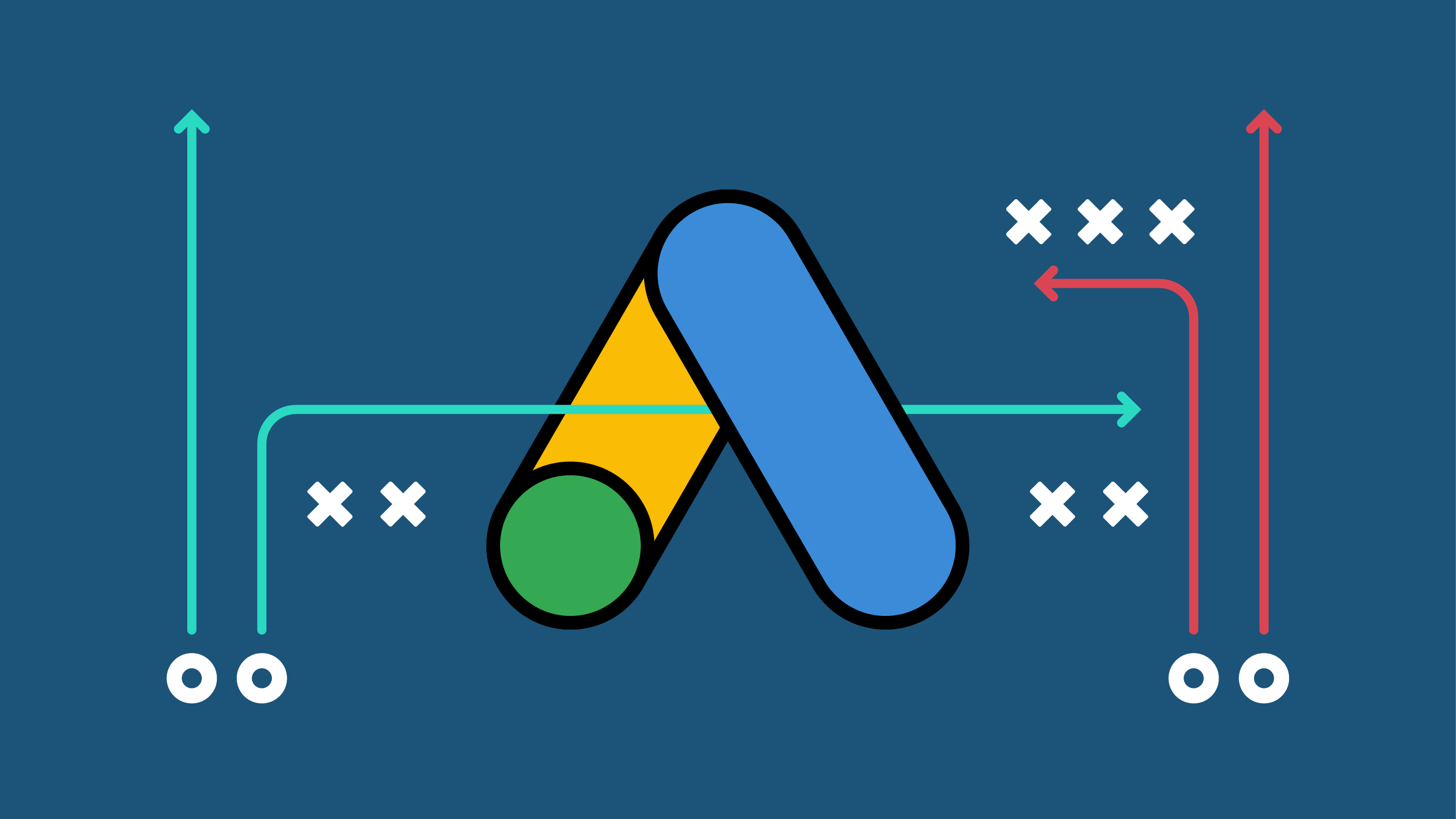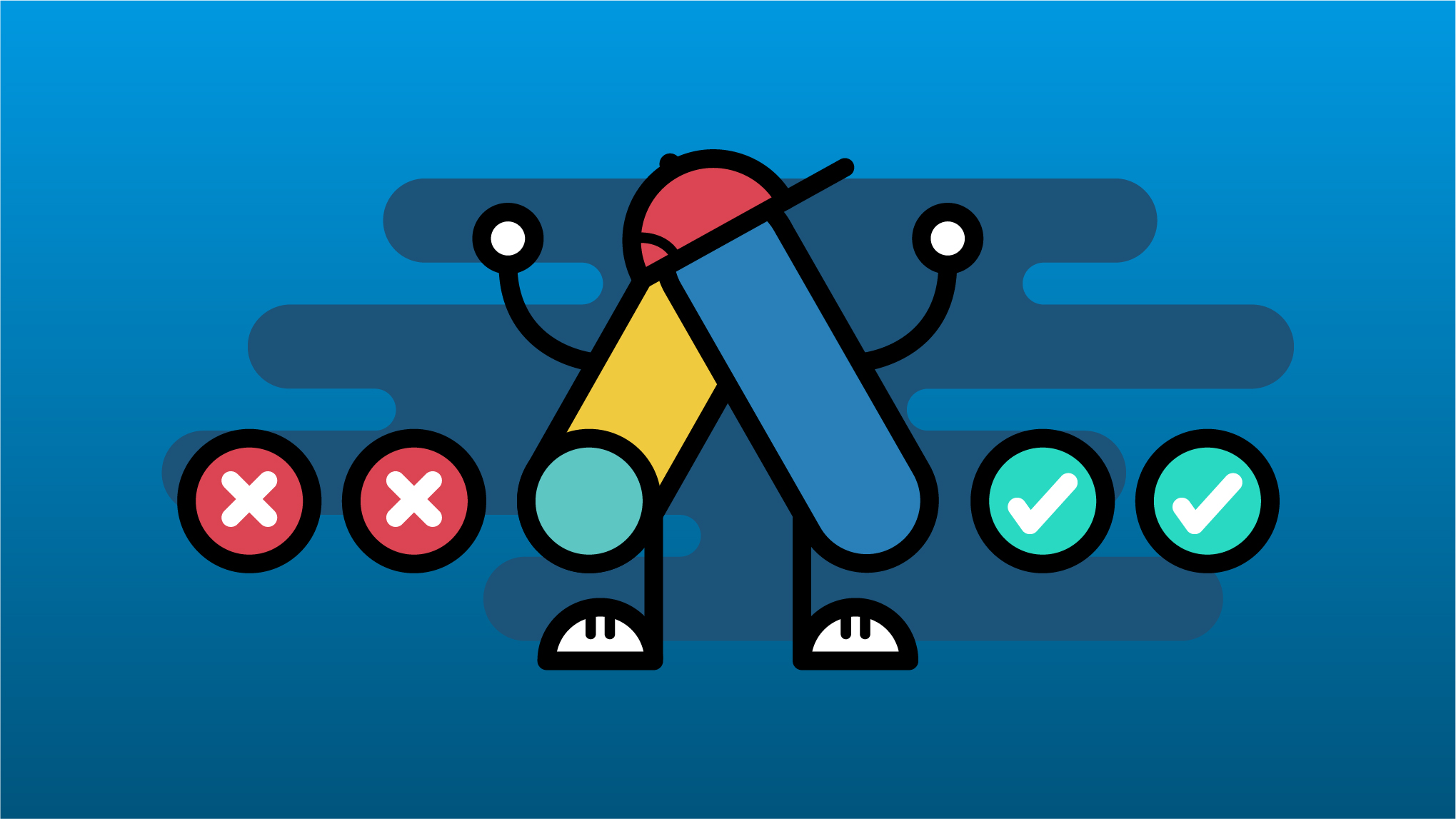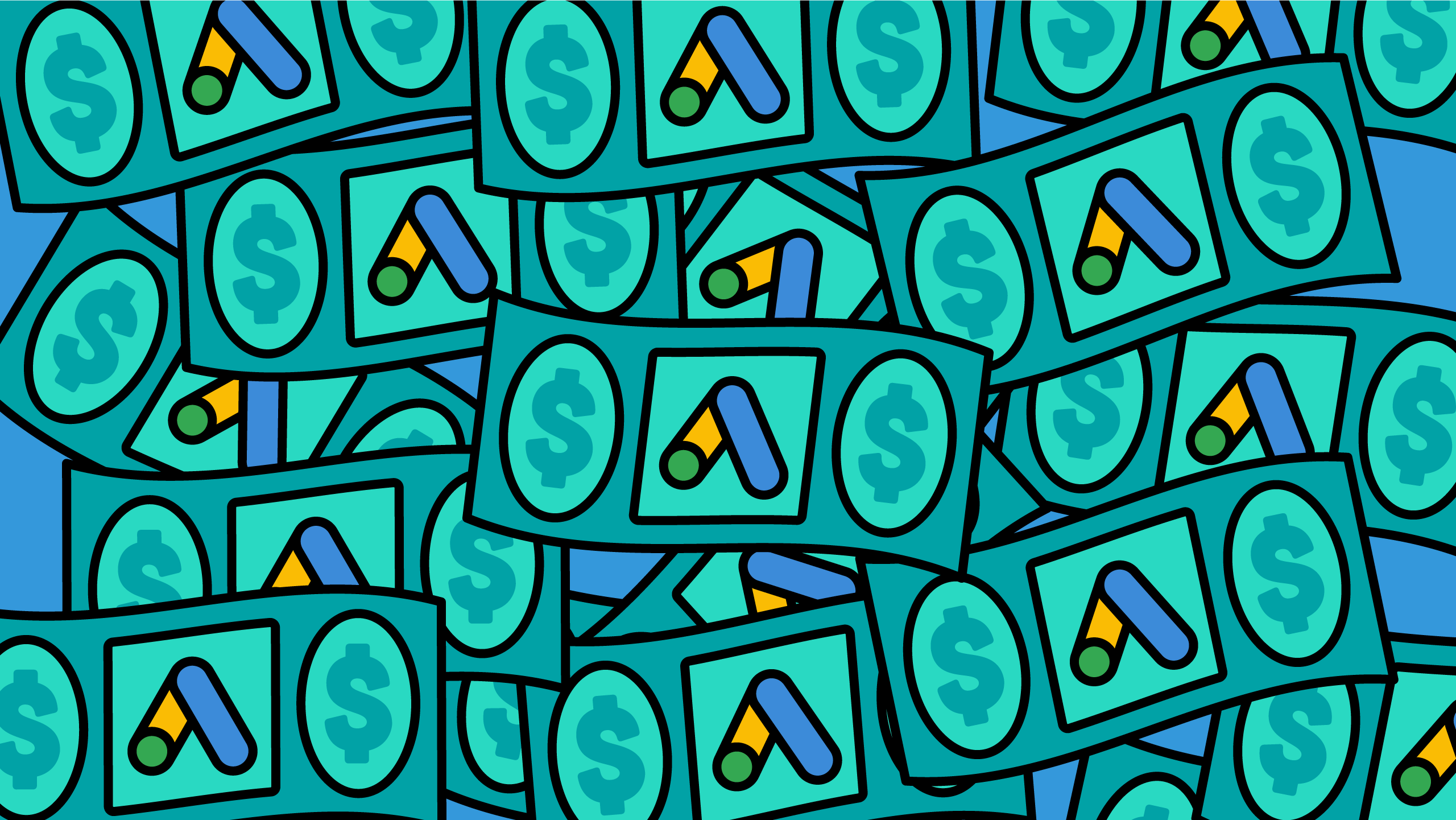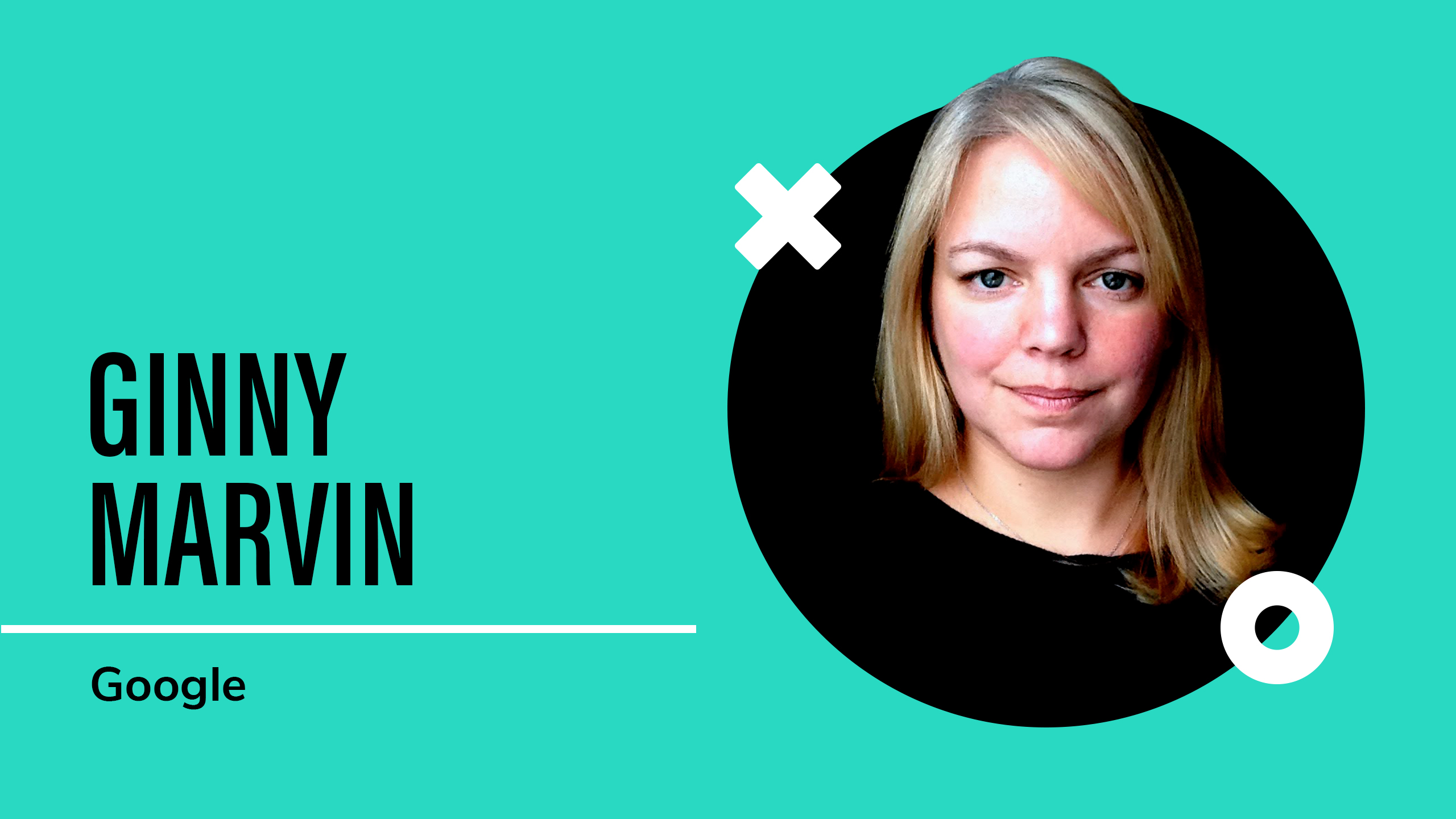Google Ads loves reminding us about the importance of boosting our optimization scores, bombarding advertisers with recommendations every time we log in. At Kick Point, I’m greeted with dozens of accounts all nudging me to improve their scores. So trust me, I understand how overwhelming it can be to sift through these suggestions and figure out what truly matters.
While these recommendations can offer valuable insights, they often feel more like a push to adopt new features rather than genuine improvements.
Personally, I browse through them to stay up-to-date with Google’s priorities–but I don’t let them dictate my strategy, especially when many of the recommendations focus on increasing ad spend, which at the end of the day benefits Google.
In this post, I’ll show you how to manage Google Ads recommendations to improve your results—without stressing over your optimization score. Spoiler alert: it doesn’t always align with what Google suggests. Keep reading to learn how I use these recommendations to deliver real value to our clients!
What is the Google Ads optimization score?
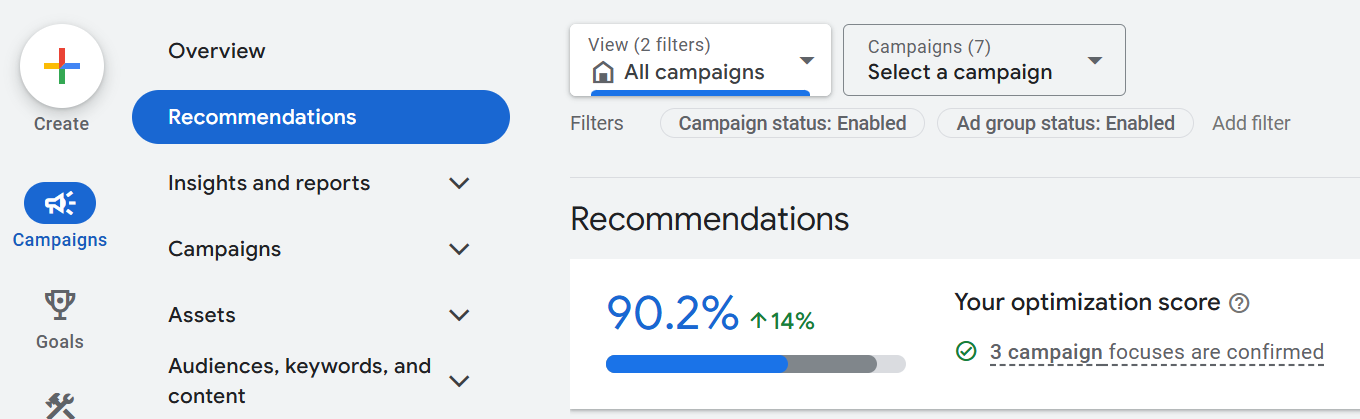
Optimization score (Optiscore) is a real-time metric that assesses how well your campaigns are set up to perform, ranging from 0% to 100%, with higher scores indicating better optimization.
Optiscore recommendations can change based on many factors, including your account settings and trends in the ads ecosystem. Typically, you’ll see recommendations in relation to:
- Increasing your budget
- Implementing a new smart bidding strategy
- Refining or adding keywords
- Creating new assets and campaign types
- Setting up additional targeting parameters
Why you should be cautious with Google Ads recommendations
Is the optimization score really as important as it seems? No.
Think of the optimization score as added insights into how well your account and campaigns are set up, but proceed with caution—Google’s suggestions may not always be the best choice for your goals.
While a high score suggests good optimization in Google’s eyes, it’s important to remember:
- Optiscore does not impact the ad auction. Instead, your campaign’s placement and performance in the auction are impacted by Ad Strength and Quality Score.
- It doesn’t guarantee success. While it’s good practice to monitor your optimization score and keep it on your radar, it does not accurately reflect your campaign’s effectiveness and performance.
How much should you improve your optimization score?
Getting caught up in the optimization score can lead you to overlook more important aspects of your campaign. Aiming for a perfect 100% optimization score isn’t necessary, and in some cases, it can be counterproductive.
However, it is a useful tool for identifying potential opportunities for your account. It’s a great health indicator, but at the end of the day, you know your business best and some of the opportunities it recommends may not make sense for your business (or budget).
Turning Optiscore recommendations into experiments
While a lot of Google’s recommendations are poor, you shouldn’t completely disregard all of them. Instead, you should look through them, apply them manually when relevant, and analyze the results of the change in the future.
For example, if you’re considering a bid strategy change, like Google’s common suggestion to switch from “Maximize Clicks” to “Maximize Conversions”, try setting up a 60-day experiment to compare both strategies.
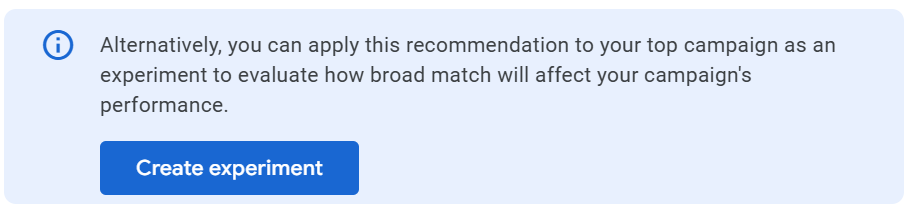
After 60 days, if the new strategy shows better results (i.e. increased conversions at a lower cost), you have data-backed proof that Maximize Conversions is a good fit for your campaign!
The Playbook Huddle: Your shortcut to smarter marketing
Should you auto-apply Google Ads recommendations?
No, you should not enable the auto-apply setting for Google Ads recommendations.
Instead, manage recommendations manually to maintain full control over your account and ensure only relevant changes are applied.
While the optimization tool can be helpful, many recommendations won’t align with your business goals. Relying on auto-apply could lead to wasted spend and unnecessary complications.
For example, imagine you’re a lawn equipment rental business and enable the “Add new keywords” auto-apply recommendation. Google might suggest keywords like “lawnmower” instead of specific ones like “lawn mower rental.” This could attract traffic from people looking to buy rather than rent, resulting in wasted ad spend and extra work to clean up your account.
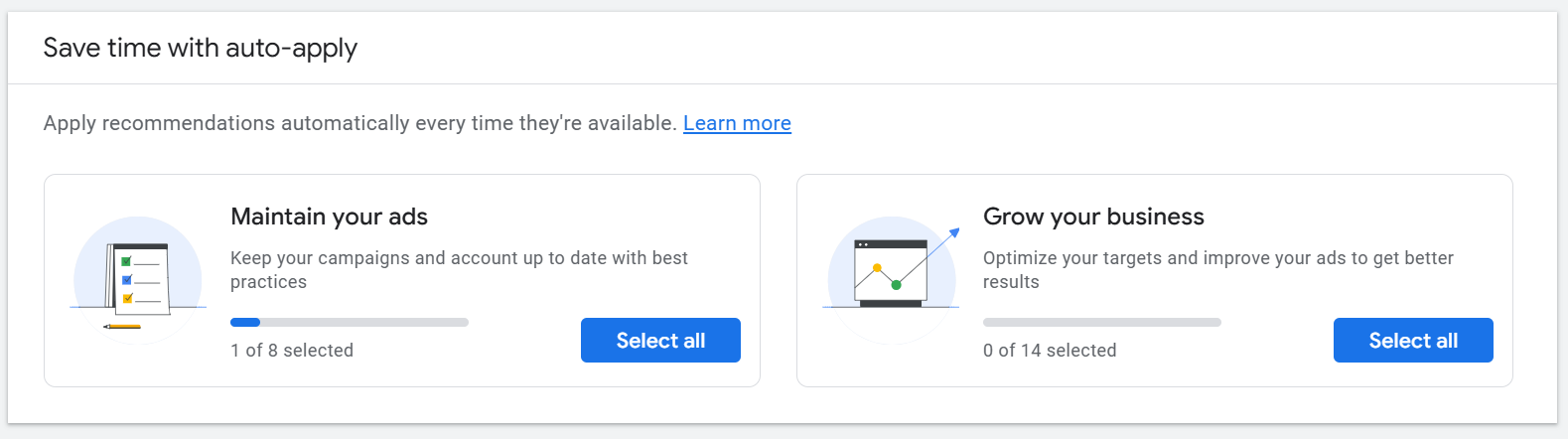
Some other common auto-apply recommendations include:
- Adding ads & assets (ex. add responsive search ads)
- Making changes to keywords & targeting (ex. remove conflicting negative keywords)
- Adjusting bidding (ex. adjust your CPA or ROAS targets)
Clearing irrelevant recommendations is already frustrating—don’t add to the hassle by enabling auto-apply. And don’t feel pressured by Google reps who often push auto-apply as a “best practice.”
Remember, while Google Ads’ auto-apply recommendations might seem like a time-saver, manually reviewing and testing certain recommendations while ignoring others is the smarter approach. You’ll ensure that your ads remain relevant, well-targeted, and cost-effective!
💡 Note on non-serving keywords: While there is still an auto-apply recommendation for removing non-serving keywords, starting in June 2024, Google will automatically pause keywords that have had 0 impressions in the past 13 months, even if you don’t have this auto-apply recommendation enabled!
Can you dismiss Google Ads recommendations?
Yes, you absolutely can! Google updates its recommendations sometimes on a weekly basis, and it’s hard to keep your optimization score above Google’s recommended 70%. The quickest way to improve your score is by dismissing irrelevant recommendations each week.
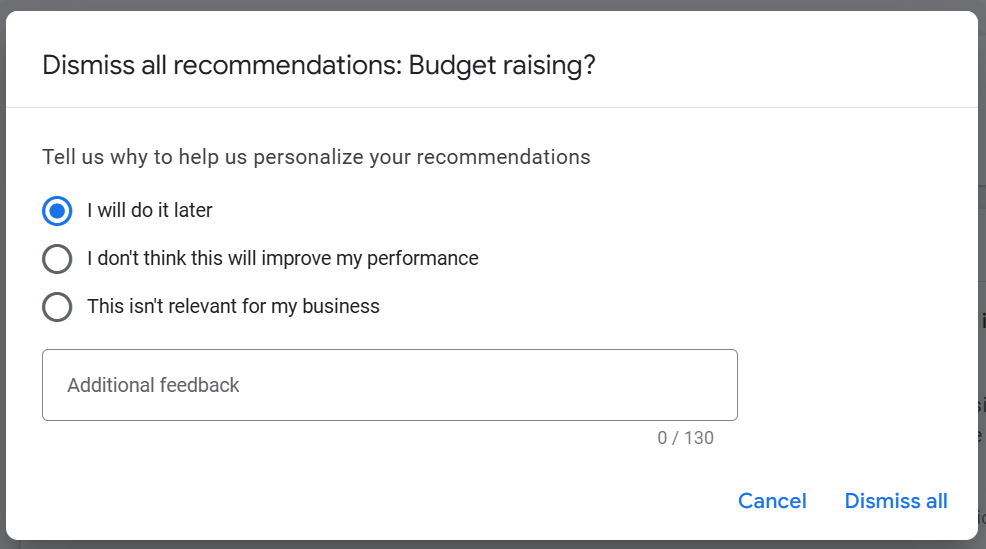
Always evaluate each suggestion with a grain of salt to see if it truly aligns with your objectives before applying it.
Ask yourself, “Why would I do that?” Followed by “Why wouldn’t I do that?”
It’s essential to understand the impact of each suggestion on your account and dismiss those that don’t align with your objectives.
💡 Note on dismissed recommendations: If you accidentally dismiss a good recommendation, don’t worry! You can check the “dismissed tab,” or Google will likely add it back in a few weeks.
💡 Note on performance and Google Partner eligibility: Dismissing recommendations doesn’t impact the actual performance of your campaigns. However, maintaining a higher score can make you eligible for Google Partners status, which may be worth considering depending on your goals. Learn more about Google Partners eligibility.
Google Ads recommendations you should dismiss
While some recommendations can be beneficial, others have proven to be poor practices for managing Google Ads. Here are a few to watch out for:
❌ Expand your reach with Google search partners
Google search partners include search engines such as Ask.com, Lycos.com, and Dogpile.com.
While they might seem appealing, the traffic from these search partners tends to be lower quality and less relevant.
💡 Recommendation: If you’re curious about it, try running your campaigns with search partners enabled for a short period and segment your data by “Network (with search partners).” This will help you determine if it’s worth keeping.
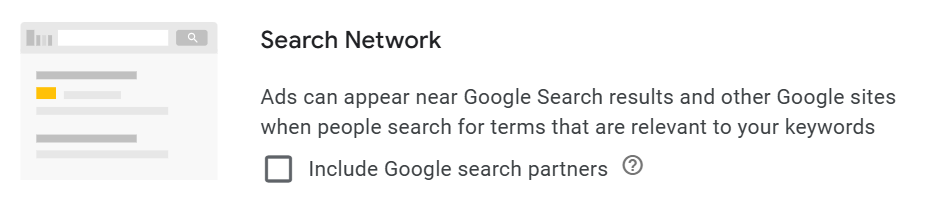
If you’ve already tested and disabled search partners, don’t worry when Google recommends you enable them again. Simply dismiss it because you’ve already made the call based on your data.
❌ Use display expansion
Display expansion allows your search ads to appear on the Display Network. However, search ads are designed to perform in search results, not on display placements, which often leads to suboptimal results.
💡 Recommendation: If you’re interested in display advertising, create a separate display campaign to test independently from your search campaigns. This way, you can measure the effectiveness of display ads properly.
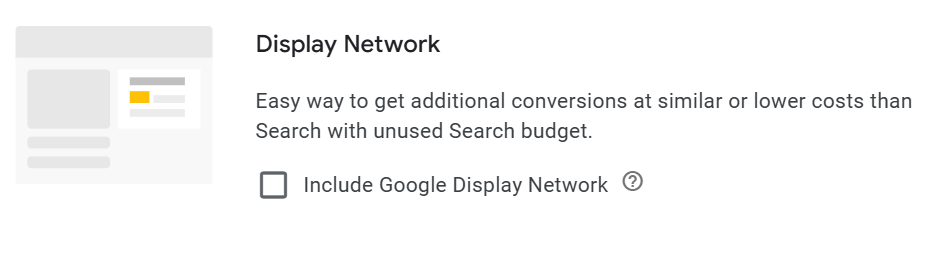
If you choose not to pursue display ads, simply dismiss this recommendation.
❌ Enable automatically created assets
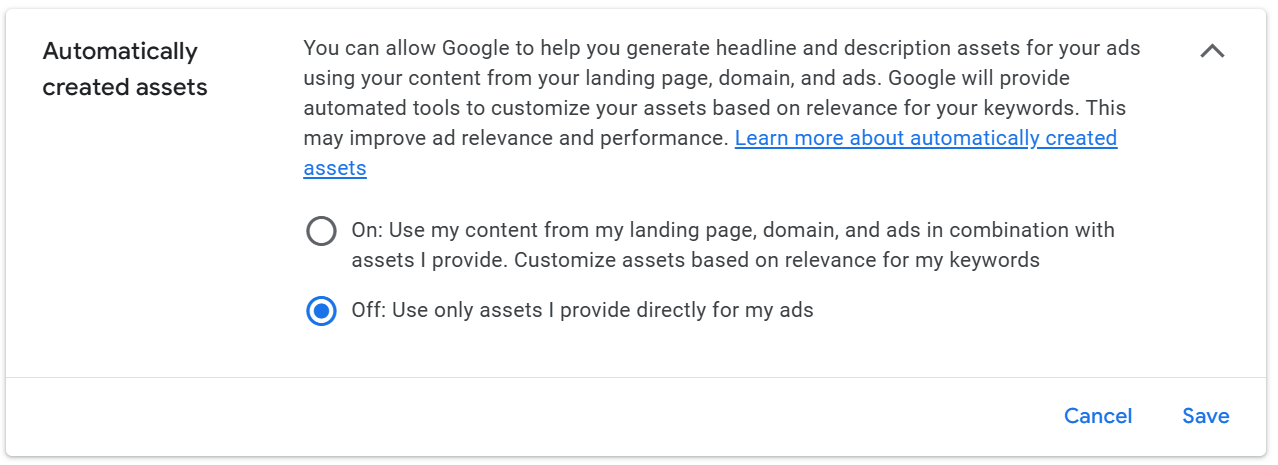
Google’s “automatically created assets” feature generates additional headlines and descriptions for your ads based on your existing content. While it aims to improve ad relevance, it doesn’t always deliver useful results.
Imagine you’re a mental health practitioner running ads for depression counselling. If Google identifies that your site mentions that you have male therapists, it might add “Male Therapist” as a headline to your depression-focused ads. While this could be relevant for some searchers, it may alienate others who might not be interested in a male therapist, or maybe you only have one and this isn’t something you want to highlight.
💡 Recommendation: Dismiss this recommendation to maintain full control over your messaging and ensure relevance.
Stop spending hours scouring the web for the best marketing advice
❌ Removing redundant keywords
Google sometimes flags keywords as “redundant” when they are very similar within the same ad group. However, this can be misleading because the search intent behind these keywords can differ.
For example, keywords like “party rental supplies” and “party rental suppliers” may be flagged as redundant, even though they target different types of search queries.
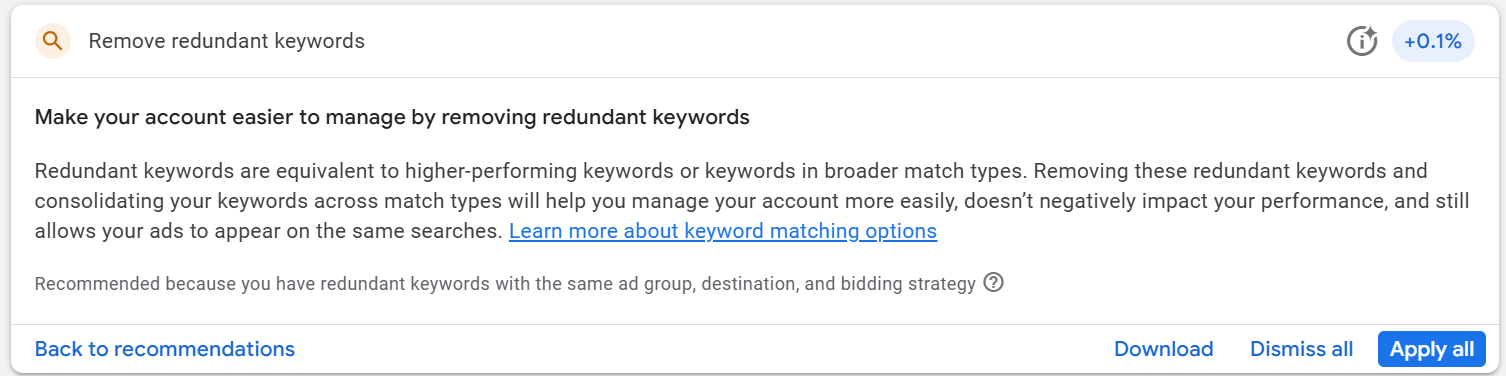
💡 Recommendation: If Google flags keywords as redundant, consider reviewing your campaign’s keyword structure. Splitting keywords into different ad groups based on distinct search intents can help Google better target your audience and will reduce the likelihood of Google marking those keywords as redundant.
💡 Note on Performance Max: If you’re using Performance Max campaigns alongside your Search campaigns, you might notice Google flagging more redundant keywords due to overlaps. But don’t worry—Search campaigns usually outperform Performance Max in search results, and Google factors this into its decision-making when choosing which ads to show.
Think of Performance Max as a cross-channel support system, filling in the gaps where other campaigns might miss. To stay ahead of redundant keyword recommendations, keep a close watch on your search terms and add your top-performing ones as exact match keywords to your Search campaigns. This approach helps you maintain control so you can confidently dismiss Google’s redundant keyword alerts.
Ultimately, trust your knowledge of your business. You know better than Google why these keywords were added to your account.
❌ Add broad match keywords
Google often recommends upgrading your keywords from phrase or exact match to broad match. While broad match may increase your reach, it can also result in less relevant traffic.
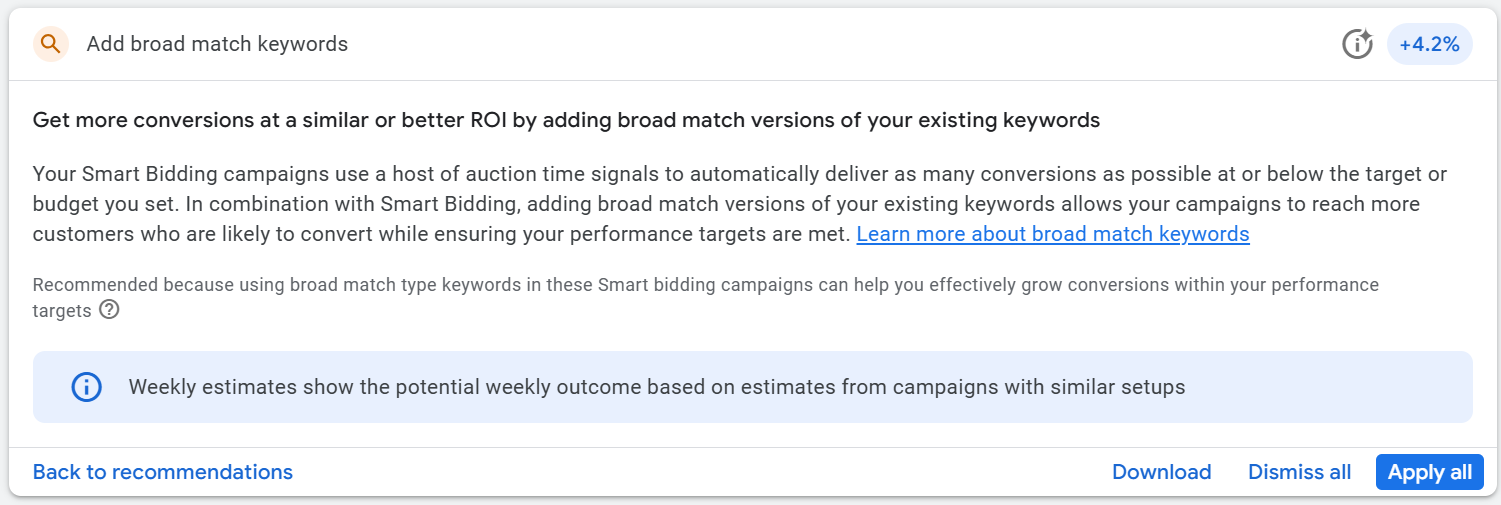
In general, exact match is found to outperform broad match, but that doesn’t mean there can’t be exceptions.
Broad match casts a wider net, which attracts more volume, but doesn’t always align with your target audience. That said, some of our team members have had success with broad match, seeing an improved cost-per-conversion through careful testing.
💡 Recommendation: If you’re looking to discover new keyword opportunities and expand your reach, testing broad match can be worthwhile. Just remember to:
- Monitor closely: Especially in the early stages, track the search terms triggering your ads.
- Use negative keywords: Add irrelevant search terms to your negative keyword list to prevent wasting spend.
- Use smart bidding: Pair broad match keywords with smart bidding strategies to optimize performance and reach.
- Add broad match to current ad groups: Incorporate broad match keywords into your existing ad groups instead of creating separate match-type ad groups.
If broad match consistently outperforms other match types in your testing, then you can consider making it a permanent part of your strategy.
❌ Bid more efficiently with a different smart bidding strategy
Google will recommend Smart Bidding strategies like Maximize Conversions, Maximize Conversion Value, Target CPA (tCPA), and Target ROAS (tROAS).
While these strategies can be effective, it’s important to approach them thoughtfully. Blindly following Google’s bidding recommendations may not align with your business goals and needs.
💡 Recommendation: Start with Maximize Clicks to gather data quickly and scale your campaigns without needing constantly tweak individual CPCs.
- Give it time: Make sure you have at least 20 conversions before trying out Smart Bidding strategies like Maximize Conversions.
- Test it out: Run an experiment to see how Smart Bidding stacks up against Maximize Clicks.
- Take it slow: If you’re testing a new tCPA or tROAS, keep your targets realistic. Avoid making big changes—it’s better to adjust gradually so Google can optimize effectively.
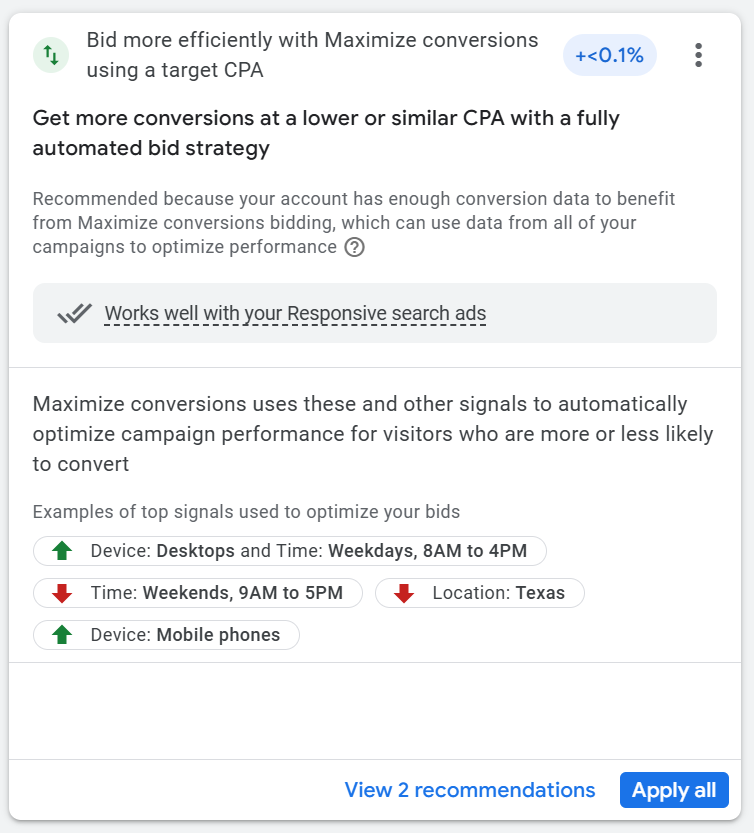
However, Google Ads is constantly evolving, and Google Reps are now advising account managers to:
- Start with Maximize Conversions instead of Maximize Clicks.
- Once you have at least 5 conversions, test out Target CPA (tCPA).
- Once you have at least 15 conversions, test Target ROAS (tROAS).
Our verdict: For now, we still recommend starting with Maximize Clicks as it remains a reliable strategy. Meanwhile, we will be testing more variations as the platform evolves!
Optimize your campaigns while staying in control
Managing Google Ads is an ongoing balancing act of optimization and experimentation. By carefully reviewing recommendations, making data-informed decisions, and continuously testing, you’ll ensure your campaigns remain aligned with your business goals. Trust in your knowledge and approach, and don’t be afraid to test and iterate to find what truly works for you!