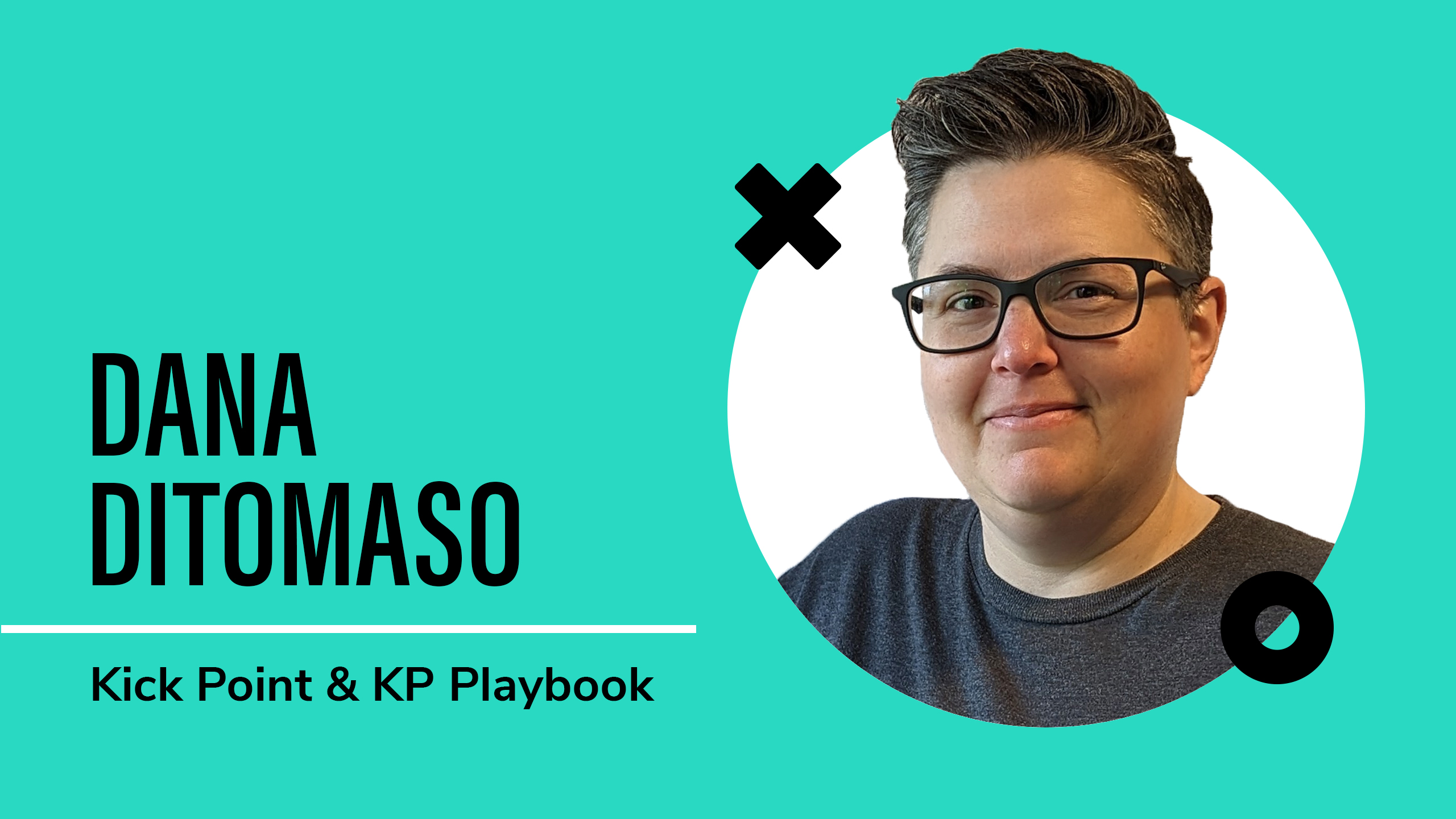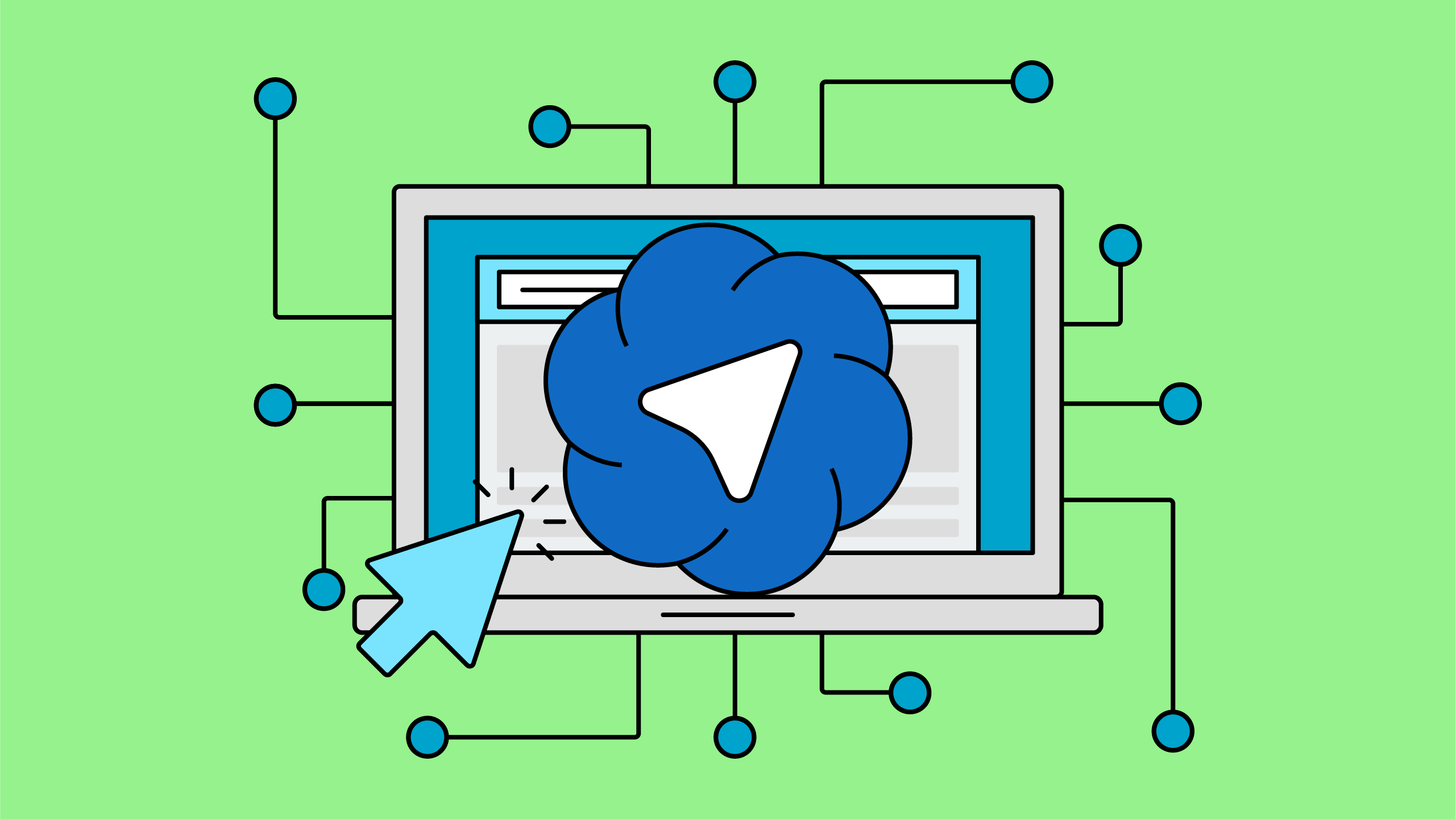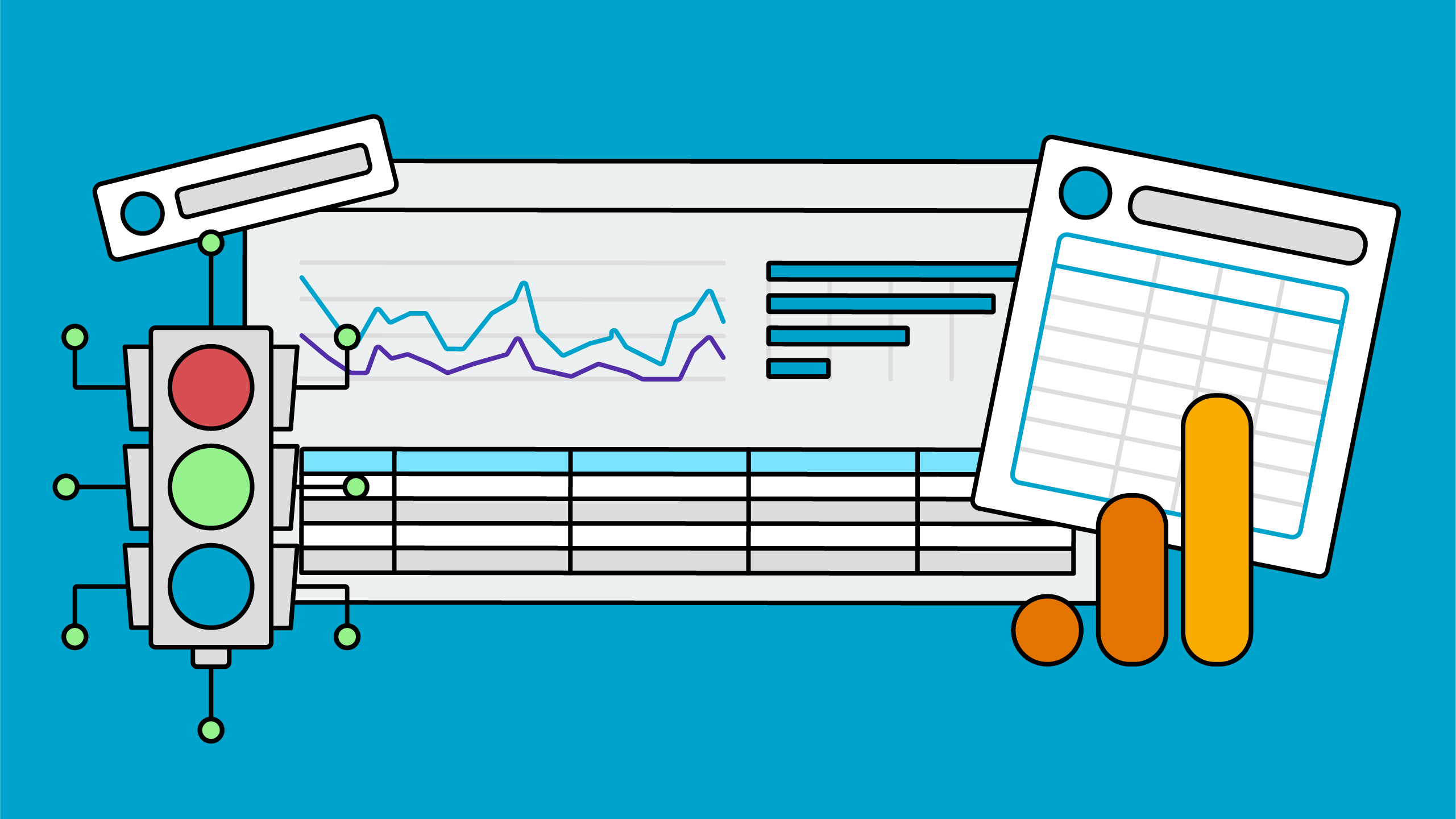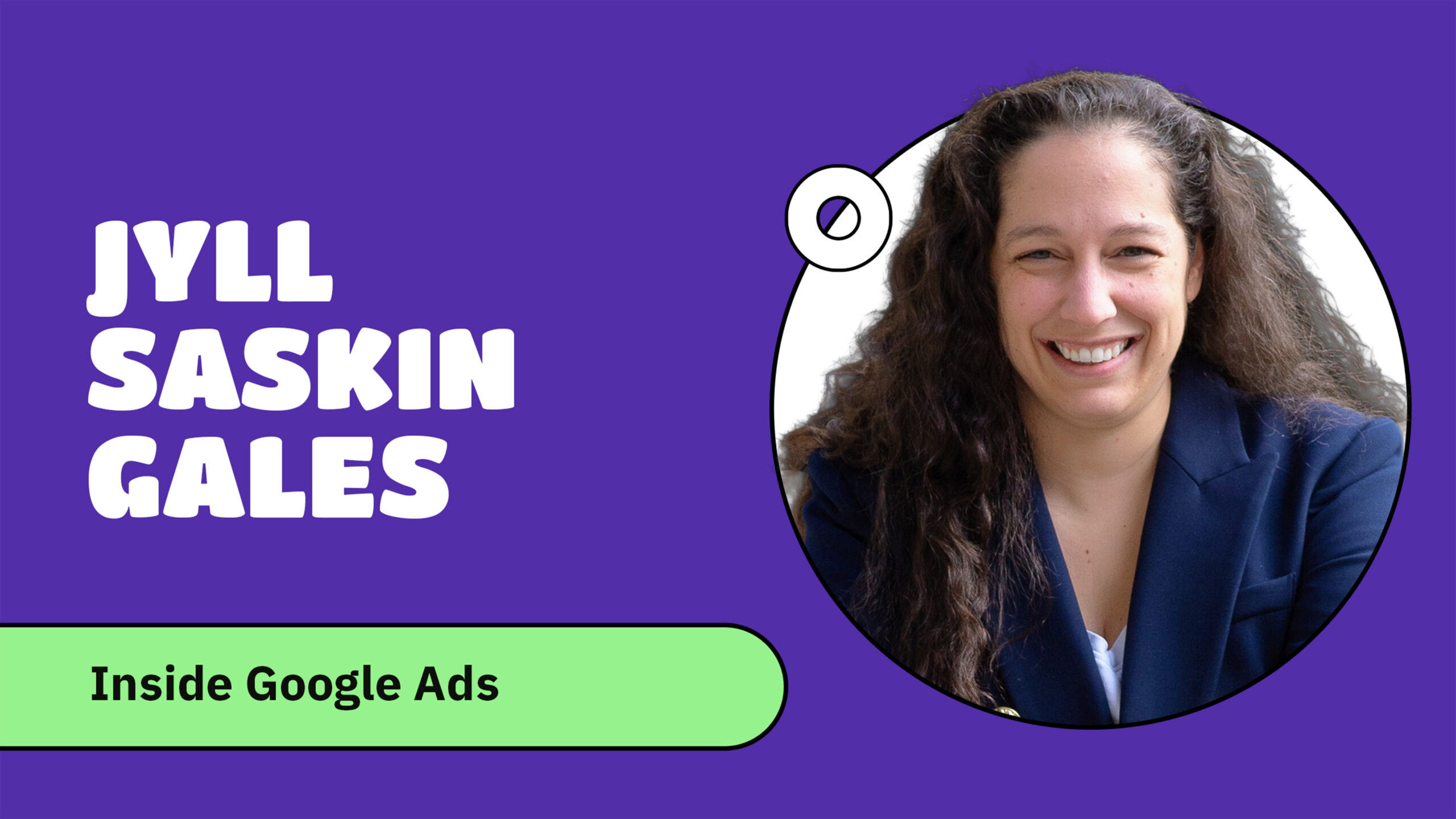In honour of the warmer weather and the snow finally departing (hopefully, Canada often has multiple false springs), Dana DiTomaso hosted a webinar sharing expert insights on how to spring clean your GA4 property.
Why your GA4 setup needs regular maintenance
Just as your home needs the mattress flipped and windows washed, your GA4 also needs regular check ups to prevent these common issues:
- Incorrect data leading to poor marketing decisions
- Valuable traffic hiding in the Unassigned channel
- Configuration errors causing traffic to be misattributed or lost completely
- Inflated metrics creating false impressions of success
Whether your account has been accidentally neglected or changed hands multiple times, this webinar will help you find what’s broken and fix it up.
We’ve boiled down the information from the webinar below into easy to follow steps. For the full experience, please watch the video replay.
Configuration issues: the foundation of clean data
The most common configuration issues that Dana encounters are leftovers from when GA4 was originally set up, likely in a rush, and then forgotten about.
Universal Analytics connection check
✅ What to look for
Check if GA4 is still receiving data via the outdated Universal Analytics connection. This method could impact your data quality, especially since UA has sunset. You’ll want to ensure you’re using proper GA4 data collection instead.
🛠 Steps to take
- Go to Admin > Data Streams > select your web data stream.
- Scroll down to the Manage connected site tags and click it.
If you see 1 connected listed, click on it to look for any connection via a UA (Universal Analytics) ID.
💡 What Dana recommends
- Before removing this connection, verify your current tracking method.
- Confirm that your GA4 data is coming from direct GA4 data collection and not through the UA connection.
- Only disconnect after proper verification that GA4 is indeed receiving data via GA4 site tags, not outdated UA tags.
Time zone and currency settings
✅ What to look for
Make sure that your time zone is correct for your business location and reporting needs, and your currency is set correctly to match your transaction values.
🛠 Steps to take
- Go to Admin > Property Settings.
- Check the Reporting Time Zone and Currency Displayed As settings.
💡 What Dana recommends
- Set it right the first time. Changing the time zone or currency after data collection has started can cause problems with historical data.
- If you must change it, do so at the very beginning of a new month and annotate the change.
- If your business operates across multiple time zones, choose the one that aligns best with your primary audience.
- For ecommerce, ensure the currency matches what’s shown on your website and what’s sent in purchase events. If you operate with multiple currencies, select your primary currency. GA4 will automatically convert all other currency values to your primary currency, using the previous day’s exchange rates.
Data retention settings
✅ What to look for
Check if your data retention period is set to 14 months (instead of the default 2 months). This setting only impacts Explorations and some advanced reports—not standard GA4 reports.
🛠 Steps to take
- Go to Admin > Data Settings > Data Retention.
- Set the event data retention to 14 months.
- Click Save.
💡 What Dana recommends
- Change this setting right away after property setup as it doesn’t apply retroactively.
- This setting doesn’t affect standard reports, but it does impact how far back you can go in Explorations. Even if you aren’t using Explorations (yet) you should still change this setting.
Spot, troubleshoot, and fix with our GA4 Audit course
Tracking issues: are you collecting the right data?
Tracking issues are when your GA4 setup says it’s tracking something important—like form submissions or button clicks—but it isn’t working as expected.
“It drives me bananas when people track a click on the submit button and call it a form submission. That’s not a submission!” – Dana DiTomaso
Multiple web data streams
✅ What to look for
Check if your property has more than one web data stream. Users are not deduplicated between different web streams, which will result in fragmentation of user data and elevated user and session counts.
🛠 Steps to take
- Go to Admin > Data Streams.
- Count how many web data streams are listed.
💡 What Dana recommends
- Use only one web data stream per website. Multiple streams break user and session tracking across subdomains and sections.
- Instead of using streams to separate traffic (like a UA view), use Explorations, filters, or content groups.
- Important: Do not delete any extra web data streams—even if they’re unused. Label them as inactive.
“Users aren’t combined between streams—so attribution breaks and reporting becomes a mess.” – Dana DiTomaso
Enhanced measurement events
✅ What to look for
Enhanced measurement events don’t always work correctly for all websites. Plus they can be disabled, potentially limiting your ability to track important engagement events.
🛠 Steps to take
- Go to Admin > Data Streams > click on your web data stream.
- Click the settings wheel by Enhanced Measurement and see which events are turned on and which are shut off.
💡 What Dana recommends
- Keep Enhanced Measurement on for most sites as it enables automatic tracking of useful events without requiring Google Tag Manager setup.
- Only turn off a specific enhanced event if:
- You’ve built a custom version of it (e.g., your own form_submit event).
- The default version is overfiring or inaccurate. For example, form_submit events can still be recorded when a form wasn’t actually submitted. To check this, try submitting a blank form and seeing if a form_submit event is still recorded.
Google Signals
✅ What to look for
Check whether Google Signals is enabled, as it has significant privacy implications, especially for businesses operating in regions with strict data protection laws.
“Don’t assume the right person made the decision. Just because it’s on doesn’t mean it should be.” – Dana DiTomaso
🛠 Steps to take
- In GA4, go to Admin > Data Settings > Data Collection.
- Check whether Google Signals is turned on.
- Confirm who enabled it and why.
💡 What Dana recommends
- Do not enable Google Signals unless you have explicit sign off from legal or privacy experts at your company (or your client’s company).
- If Google Signals is already on, verify that it was enabled with proper approval.
- When in doubt, leave it off until you’re certain you have the green light to turn it on.
“I’ve seen this turned on way too many times by PPC teams who were told to do it by a Google Ads help rep. Don’t let that be your only reason.” – Dana DiTomaso
Get SEO, analytics, and PPC tips delivered to your inbox
Traffic and channel issues: where are your conversions coming from?
When your traffic isn’t properly sorted into channels in GA4, it can lead to attribution issues and missed opportunities.
Unassigned traffic
✅ What to look for
Review how much traffic is falling into the “Unassigned” channel, which Dana calls “the junk drawer of GA4” where valuable traffic can get lost.
🛠 Steps to take
Look at your GA4 traffic breakdown to see how much is falling under “Unassigned.” Use tools like our GA4 Audit Dashboard to help identify where this traffic is coming from and why.
💡 What Dana recommends
- Check if campaign tags are using non-standard sources or mediums (e.g., referral_profile instead of referral), which GA4 won’t categorize correctly by default.
- Update your channel grouping settings to account for custom sources and mediums, and create custom channel group rules to properly classify this traffic moving forward.
Mixed case sources, mediums, and URLs
✅ What to look for
All data In GA4 is case-sensitive. This causes particular issues with URL and attribution data. For example, a source of Facebook and another source of facebook are treated as two entirely separate sources—splitting your data and making reporting messy or misleading. Similarly, page views of /about/ and /About/ will be split up.
🛠 Steps to take
Review your traffic reports (or use the GA4 Audit Dashboard) to identify inconsistencies in capitalization or spacing across your source/medium values.
💡 What Dana recommends
- Standardize all campaign tagging to use lowercase for all UTM parameters.
- Use a URL Builder and Tracker Spreadsheet (like ours!) to enforce your standards and reduce human error.
- Use server rules to force lowercase in URLs (if possible).
- Check your source/medium reports regularly and correct for any mistakes that crop up in the future. No one’s perfect.
Our Google Analytics Audit course: your path to better data
Event and conversion tracking: are you measuring what matters?
Event and conversion tracking in GA4 is where things can go wrong either by tracking too much, too little, or the wrong things altogether.
Event quantity and quality
✅ What to look for
Review your event list for cluttered, redundant, or poorly named events that make reporting difficult.
🛠 Steps to take
Audit your full list of events and ask: Are these useful? Are there duplicates? Are naming conventions consistent?
💡 What Dana recommends
- Audit your event list for clarity, consistency, and relevance.
- Consolidate similar events using parameters instead of creating separate event names.
- Prioritize quality over quantity—track what matters and ensure it’s implemented cleanly.
Form submit tracking
✅ What to look for
Form submit tracking is often inaccurate—many properties track clicks on a submit button rather than actual successful submissions. This inflates conversion numbers and leads to misleading reporting.
🛠 Steps to take
- Test your form tracking by submitting blank forms to see if events record incorrectly.
- Use tools like Omnibug to verify what’s actually being recorded.
💡 What Dana recommends
- Don’t track button clicks as form submits. Do track confirmed submissions.
- Customize form tracking to ensure it only fires on success, especially for AJAX forms.
- Regularly validate that the data reflects real user actions to avoid inflated metrics.
Custom dimensions and metrics
✅ What to look for
Many GA4 properties either don’t use custom dimensions at all or configure them unnecessarily. Poor use of custom dimensions, such as registering something GA4 already tracks (e.g. page_location) can lead to cardinality issues. This can cause sampling, misreporting, or entire rows of data grouped under “(other),” making it harder to get clean, actionable insights.
🛠 Steps to take
- Go to Admin > Data Display > Custom Definitions and check what dimensions and metrics are currently registered.
- Review this list of dimensions and metrics and ensure that they’re actually needed and used in your reporting.
💡 What Dana recommends
- Only register custom dimensions that are not already by default in GA4. You can check the GA4 Spy Cheatsheet for a list of where all the default dimensions and metrics are available in GA4.
- Avoid registering high-volume dimensions such as URLs or User IDs unless it’s necessary for reporting or export to BigQuery.
- Regularly audit your custom dimensions and metrics.
“Custom dimensions are your best friend when it comes to debugging.” – Dana DiTomaso
The Playbook Huddle: your shortcut to better marketing
Governance: who's minding your analytics?
Even the best GA4 setup can be undermined by poor governance. Too many admin users, product links set up by long-gone employees, and a lack of annotations can cause issues down the road.
Product link credentials
✅ What to look for
Connections between GA4 and other products—like Google Ads or BigQuery—should be set up using credentials your organization controls, not those belonging to an agency or individual. Otherwise, you risk broken links and data loss if someone leaves or access is revoked.
🛠 Steps to take
- Go into the Admin and review each option under Product Links.
- Who set up the connection? Was it with a third-party or personal account?
- Swap out the credentials for the connection where possible.
💡 What Dana recommends
- Try to use a shared organizational account (e.g., analytics@yourcompany.com) to set up product integrations, whenever possible.
- If you’re an agency, guide your client through the connection process via a shared Zoom call or documented instructions, but let them own the credentials to avoid future disruptions.
Access management
✅ What to look for
Too many users—or the wrong users—may have access to your GA4 property, often with more permissions than necessary. It’s common to find former employees, agencies, or random Gmail addresses with admin-level access, which can put your data at risk.
🛠 Steps to take
- Go to Admin and review both Account access management and Property access management. Who has access and at what level?
- Identify unfamiliar users or anyone with unnecessarily high privileges.
- Remove or downgrade permissions appropriately.
💡 What Dana recommends
- Review user access quarterly (at minimum).
- Limit Admin access to only a few trusted individuals and assign others the Analyst role, which allows for exploration and reporting without the ability to change key settings. You can always temporarily upgrade someone’s access if needed in the future.
Annotations
✅ What to look for
GA4 now supports annotations, but many properties haven’t started using them—or are using them inconsistently. Missing or incomplete annotations make it harder to connect traffic changes with real-world events.
🛠 Steps to take
- Check if your team has added any annotations already.
- Start documenting important events and changes. Use our annotations SOP to build a process at your company for annotations.
- Backfill historical annotations where possible.
💡 What Dana recommends
- Use annotations to track anything that could impact your data: new campaigns, site redesigns, time zone or currency changes, etc.
- Establish a naming convention and color-coding system to keep annotations consistent.
Key takeaways from the Q&A
Yes, this has been fixed. Previously, the Meta (formerly Facebook) pixel would trigger a form submit event, but Meta has fixed this issue. If you’re still seeing it, make sure you’re using the most recent version of the Meta pixel code.
This warning typically appears for the first 72 hours up to a week after setup. If you’re seeing traffic data, it’s working correctly despite the warning. If it persists beyond a week, check that all pages have the GA4 tag.
Don’t wait. Create a custom channel for AI traffic in GA4. This issue is partly due to how tools like ChatGPT set up their source/medium parameters incorrectly and we can’t wait for them to fix up their tracking.
Use audiences in GA4. Create segments in explorations for users who viewed specific content and then converted. You can then create audiences from these segments and use them in Looker Studio reports. (We cover this technique in our Practical GA4 course!)
The “not set” value would appear for data in the last 24-48 hours but that was changed to “data not available” on March 10, 2025. Any more recent “not set” data is likely due to either:
- Google Tag Manager configuration issues (check that the configuration tag is set to run on “initialization” not “all pages”)
- “Tab hoarding” (users leaving tabs open for long periods then returning)
Consider reporting on the 3rd-5th of the month rather than the 1st to allow GA4 time to process data from the end of the previous month.
When creating audiences, you can choose a condition for the scope to be for a user/device across all sessions, within the same session, or within the same event. Remember that without user ID tracking, “user” just means device.
Read the transcript
Dana DiTomaso: [00:00:00] Hey everyone. Welcome to the Kick Point Playbook [rebranded as Analytics Playbook] webinar. I’m Dana DiTomaso, founder and lead instructor here at Kick Point Playbook [Analytics Playbook] , and it’s April, which for those of us in the Northern Hemisphere usually means spring cleaning. And your GA4 count is no exception. Today I will be walking through what it means to check in on your GA4 account and really look for any dust that’s gathered in the sweep away the cobwebs.
There’s enough metaphors, so please make sure to ask questions in the chat. I will cover those as I go, and if you have to drop out early, we will be emailing everyone who registered on LinkedIn, a recording of today’s session. But if you have a question you wanna make sure I cover it in the recording, please make sure to drop it in the chat on LinkedIn or on YouTube.
I can see both of those. And we’ll also be emailing everyone who registered on LinkedIn, a checklist that I’ve created for today’s webinar. So if you’re watching on YouTube, make sure to hop over to the Kick Point Playbook [Analytics Playbook] LinkedIn page. The hop over was not an Easter pun, although I realize it probably sounds [00:01:00] like it.
Or just register there or message me and then I can help you out. All right, and now let’s get this rolling. So usually when I do these presentations, it’s not just me, there’s someone else here, and I can click all these buttons in the background, but obviously it’s just me today. So you’re gonna have to bear with me as I get things just a little bit set up for the presentation.
Alright. There we go. I think we’re all set. All right, so just a reminder, make sure to ask questions in the chat. We’ll definitely get to them at the end or after each individual section. I did leave lots of time for questions, so if you have any sort of questions or just like General wanna complain about GA4 or Google Tag Manager or Looker Studio, this is your therapy session.
Feel free to leave some comments. And I’m happy to answer really any questions beyond just spring cleaning. Like this is your chance to ask me whatever you’d within reason. All right, so let’s talk about our everyone’s favorite topic, GA4. Now, I went back when I was making this deck to think like when did I actually start working with [00:02:00] GA4, and it was back in 2019.
I created my very first GA4 property almost six years ago now, and I know that. With Covid D, time, it doesn’t have any meeting anymore, but six years is a long time to be working with this. Product that you know, is iffy sometimes. What is now called GA4 was originally called App plus Web in 2019, and that was launched in July, so almost six years ago.
And then that was renamed to GA4 in October, 2020. And I remember, ’cause it was a day after my birthday and I just, I took that day off and I was like, oh good. Another analytics product to learn and. This is what led me to where I am now. But as a result of working on this product for so very long, I have seen some stuff.
I’ve worked on hundreds of GA4 implementations for lots of different websites, large and small, and because I’ve seen some stuff, I find honestly the easiest GA4 properties to work with are the ones that have been kinda left alone with the basics. I call that benign neglect. Like you don’t have someone in there who’s I know what I’m doing.
They’ve [00:03:00] screwed everything up. You just have someone who’s yeah. This seems fine and they’ve done nothing. The done nothing. Properties are so much easier to fix than the ones that have all sorts of weird stuff going on. It’s like when you buy a house and some sort of amateur flipper has been in there and done all sorts of horrible things and as you start to rip things away, you’re like, oh no, why did they do these things?
That’s the kind of GA4 property I don’t like working on, but they happen quite a lot. And really, the other ones I’ve seen too that are nightmares or ones where there’s five people all working in their own little. Fiefdoms and none of them talk to each other and they’re all using their own naming conventions for events and campaigns.
They haven’t communicated with anyone else about this stuff at all. Those are the most difficult to work on fixing up hopefully you are working on with a benign neglect, GA4 than a flipper GA4 but either way, I’m gonna walk you through and show you what to look for. In this presentation, I’ve put together some of the most common issues I find when performing GA4 audits and to prepare for this presentation I went through.
Really, I think about 50 different audits and just did a quick [00:04:00] review of all the stuff I found in the past couple of years when I look at GA Force. I also have some resources I’m gonna share at the end. Plus I’m, we’re gonna talk about a complete course that I’ve developed that’s gonna show you how to do GA4 audits from start to finish that we’re launching very soon.
So if you do need to leave the stream early, remember you haven’t registered yet on LinkedIn, please make sure to do that. So you’ll get an email with replaying the links, or you can just message me on LinkedIn or via my link tree. So let’s get into it. Why should you spring clean your GA4? It seems like something that seems important, but obviously you probably have 8,000 other things to do on your to-do list.
So why should you bother with spring cleaning your GA4? And the major reason is because. Bad decision. Bad data leads to bad decisions. You really wanna make sure your data collection is as accurate as possible. What you don’t wanna do is make calls on budget or what’s working and what isn’t working based on data that isn’t reflecting what’s actually happening for visitors on your website, because you’ve got that [00:05:00] bad data that you’re working on.
Or you’re working with rather, you could also be hiding, frankly, wins based on poor attribution. Something that I see quite a lot with bad attribution is really valuable. Traffic ends up in the unassigned channel in GA4, and I call that channel kind of the junk drawer of GA4 there’s some useful stuff in there, but you gotta root around to find it.
You don’t necessarily think about it until you need something and you’re like. Where is our baker’s twine or our, bag clips or whatever they are, they’re in the junk drawer, but you don’t think about it until you actually need it. So I don’t like having things end up at unassigned. It’s not ideal, and that happens quite a lot when people are using sources and mediums that aren’t recognized by default and GA4 and no one has cleaned it up or created custom channels.
That can be really frustrating and it’s a great way for you to completely lose any sort of valuable traffic that you have. And also frankly, GA4 needs regular maintenance. Just like anything else, like your car, like your WordPress website, you really do need to go in there every once in a while and be like, all right, is this thing working as it should, it needs an oil [00:06:00] change just like anything else.
So there is some stuff you should really be checking regularly, and I’m gonna go over all of that today. First off, we’re gonna look at potential configuration issues. These are usually the kinds of things that are set up. Originally, they’re forgotten, and then no one looks at them ever again, even if they’re set up wrong.
The first thing I want you to check, believe it or not, there’s still an option. Sorry, I just dropped something here. There’s still an option to see if your GA4 is connected to Universal Analytics. This is hiding in the webstream details under managed, connected site tags. And if you see this. Click on where it says one connected and you’ll see A-U-A-I-D just hanging out there.
Now what you absolutely need to look for, if you see this is UA code on your website, or if you still have UA tags in your Google Tag Manager container, if you do, you really wanna make sure that is not actually how GA4 is getting their data is via the UA connection, because by now. We’re well past the sunset, you should be using GA4 data collection instead.[00:07:00]
Believe it or not, I do still see this sometimes. This is actually a real live screenshot that I took as I was making the presentation last week. So it’s mostly on properties that were set up in the UA to GA4 migration process pretty early on, and then no one really looked at them that was left alone, so you didn’t end up with actually any changes being made.
So just look for that and what you wanna make sure, as I said, that UA data is not. Or pardon me, UA is not the reason how or why data’s getting into GA4 you wanna make sure it’s GA4 data collection, and if that’s the case, then you could probably shut this off, but you need to check that out first.
Next thing I want you to check are under the property details. This is where you’re looking at the time zone and the currency. This is something that’s set up when you first create GA4, and people probably don’t even think about it. And sometimes it’s not right. Let’s say for example, I’m on Pacific Time, I could be working with a client in, say.
Europe, and maybe they’re on Central European time when I set up a property for them. If I do that, it may set my default to [00:08:00] be Pacific time, and then if I don’t realize and I don’t change it, then all their data’s gonna be in Pacific time, which is less than ideal for a couple different reasons, and I’ll get into that in the next slide.
Now, if this is not right, if the currency isn’t right or the time zone isn’t right, do not change it just yet because it’s really gonna cause some weirdness. In your data, when you change the time zone in particular, it can create a gap or a doubling of data depending upon which way you’re going. For example, let’s say I’m on Pacific Time.
And let’s say, my client’s on Eastern Time. Someone set up their property for them, and right now the property is set to Pacific time, but they’re eastern time. If I then switch the property from Pacific to Eastern, what’s going to happen is I’m gonna lose three hours, because right now, let’s see, it’s just after nine o’clock Pacific time, it’s just after noon.
On Eastern time. So GA4 thinks it’s 9:00 AM great. And then I’m gonna switch it to Eastern GA4 thinks, oh, it’s noon now. Cool. And then you’re gonna have three hours of [00:09:00] nothing in your GA4 property. And if I did the opposite where I went from Eastern to Pacific, then you would end up with three hours of double traffic in your GA4 property.
So obviously this is unavoidable if your time zone is wrong, but it is something that you need to. Discuss with people beforehand. Let everyone know add an annotation, ’cause we have annotations now. And then make sure to know like when you’re gonna do this maybe on a Sunday so the traffic isn’t as high, for example.
You just wanna consult with people before you make that change. ’cause it is, does impact your data. And then people might say you know what? That’s annoying. I don’t wanna change my time zone and double up on my traffic. Does that time zone actually matter? And one way it can matter is how GA4 handles.
Sessions that span midnight, what happens is that you end up with two sessions. So I’m here, in Pacific Time and I’m visiting a website that say Central European time, and that means that, their midnight is my 5:00 PM. So if I’m on the website at 5:00 PM and then it crosses over to say 5:01 PM what’s going to happen is they’re gonna see two [00:10:00] sessions from me.
One will be on the first day. Which is still the same day for me, but it’s not. It’s two different days for them, and if you have a lot of people ending up going over midnight because of that, you could end up with some inaccuracies in your data. As a result, you end up with two sessions, and then the second session on the second day actually doesn’t get attributed because it’s broken off from that first session.
So depending upon where most of your customers are, this is obviously tricky if you’re a worldwide business, if you’re a huge organization like. Say, Expedia helps people around the world. What time zone do they possibly set, right? You just kinda have to suck it up and just pick a time zone.
But in most cases, you know where most of your customers are, and you should pick a time zone that’s appropriate for your GA4 and who’s coming to it. Now what happens if you change the currency? This is also a big deal if you change the currency. GA4 will automatically convert previous currency amounts to the new currency based on the previous day’s exchange rate, which may or may not be useful.
So one situation where I did change the currency quite recently [00:11:00] actually, was when the currency on the site was set to US dollars. But the company was actually sending amounts to GA4 and Canadian dollars, and the currency code with the data going off to GA4 was set to Canadian. And then GA4 was using currency conversion to change the amount coming in and Canadian dollars to US dollars.
So all their purchase amounts in GA4 looked. Individually for transactions lower than what they were seeing in their e-commerce platforms, because the US dollar is stronger than the Canadian dollar. And so that’s an easy change to make. To switch to Canadian dollars in that case. Makes a lot of sense.
Temporary pain, but then it, starts to match better with what we see in their e-commerce software. But if you, again, transact in multiple currencies, you are gonna run into this issue and then you’re gonna have to pick the currency that makes the most sense for you. Something else. Just check this right now while I’m talking to you.
Open up your GA4 in another window and then go into the data retention settings and this is under the admin under data retention. By default, it is set to two months. You just wanna change this for 14 months. This is not a communicated with other people kind of [00:12:00] situation just. Go ahead and change it.
This is a misconception here, and I think when GA4 first came out, people saw this and they were like, oh no, this means GA4 is gonna get rid of my data After two months. Not quite. Your general reports, your standard reports, everything in the reporting menu is still gonna work just fine.
What this impacts are exploration specifically, so if you. If you have this set to two months, you change it to 14 months. It does not magically make 12 months of data come back. Unfortunately, it only starts collecting during the moment that you turn it on going forward, and it only applies the data in explorations.
And you think, ah, I’m not using explorations. I don’t care. At some point you’re gonna use explorations whether you like it or not, and you are gonna be sad. You did not change this value and it is automatically set to two months by Google because they’re trying to save money. It is deeply annoying. It is one of the first things I always do when I create a new GA4 property.
So just go on in there into admin data retention. Set that to 14 months. Hit save. Thank me in 12 [00:13:00] months from now when you have more data. Alright. So that is it for that section we’re gonna go over. I don’t necessarily see any questions specifically on this. There is one question from a LinkedIn user.
Sorry, I can’t see your name in here that says, can you say again exactly where this is? I’m not sure where this is what you’re referring to. I’m sorry. I didn’t see when you actually asked the question. So if you don’t mind adding a little. Little bit more information into the chat, then I can definitely address this.
And we move on. Yeah. Lindy just said there’ll be a time you wanna look at it? Been there, done that? Yeah. It’s just go ahead and add it in now. Oh, and here’s a great question from Dina. It doesn’t. The data retention setting also impacts some Looker reports. It does not impact the API it can impact some things that come out.
If you have custom dimensions and stuff, this is where the jury’s a little bit out still, and what does it actually impact? What doesn’t it impact? What I would say too, and I’m gonna talk about this as the end, also make sure to export to BigQuery, same thing. You’re like, eh, I’m never gonna use BigQuery.
You [00:14:00] might just do it. Just set it up. And yeah. So just take a look at, sorry, I just got a note the person was asking for that. Yeah it may impact some Looker reports but again, it just depends on what you’re going for. But there are some special metrics that are only available in explorations like entrances and exits.
That’s the kind of data that is not retained, and you can’t go into explorations longer than 14 months. You can definitely pull that data into ga, foreign Looker Studio for well over 14 months. The only problem you run into at that point is the quota issues. So if a lot of people are looking at your reports at once, you’ll run out of what are called quota tokens in Looker Studio, and then your reports won’t work for 24 hours, which is obviously less than ideal.
So if you’re running into that a lot, you’re gonna need to use a third party connector like Supermetrics, for example, or you’ll have to export to BigQuery, and I can definitely talk more about that at the ending. If you have some more questions about this. Okay. Oh, they wanted to know where the, I’m just gonna go back here.
Okay. So where is GA4 connected? Universal Analytics. So to get to this, you click on your admin, and then you [00:15:00] click on data streams, and then you click on your data stream, your web data stream, and then you scroll down just a little bit and you’ll see these three settings, configure tag settings, manage connected site tags, and view tag instructions.
And actually, in my other window, I have a GA4 open. Okay, great. So hopefully you are seeing that. Yep, you should be. Alright, great. So I’ll just go in there right now to show you. So you go into admin and you click on data streams. Then you click on your data stream, your web data stream. Hopefully you only have one.
We’ll talk about that too. And then you click on managed connected site tags. You can see here this one has zero connected. I’ll just make this a little bit bigger to make it easier for people to see. There we go. It says zero connected on this one, but you might see one connected, so that’s where to go ahead and check that.
All right. I hope that helped. Let’s go back to the presentation. All right, I’m gonna hop ahead now to tracking issues. All right. Look at that. How timely do you have more than one web data stream? I did say I was gonna talk about that briefly, and here it is. Now in your [00:16:00] property, when you go into that data stream setting, if you see more than one web data stream as the very bad example that I made just for this presentation here, you could have some issues.
Now, why would you have more than one web data stream? People thought in the beginning of GA4, they were very sad about not having, they were very sad about not having the ability to make views in GA4, which they did have in ua. And of course, that’s fair. I miss views as well, but views are not coming back.
We just all need to move on. And so what they would do instead is they would think, oh, I’m gonna make a web data stream, and then that will be like a view, but it’s not. What happens is that if you have different parts of your website tracked by different web streams, users are not combined between the streams.
So in this example, let’s say I’m on the main site, which is just tomatoes.ca, and then I move to the shop do tomatoes.ca site, I would show up as two different users. The users are not. Combined between the two streams and then the attribution from how I originally got to the main site would be lost when I moved to the shop website.
And we actually tried this out for ourselves [00:17:00] in the beginning. So I wanted to see this in action. So I made a different GA4 for ourselves at Playbook, and I had one. Data stream for our website. And then I had one data stream for all of our ga all of our Looker studio templates that we give out, like our audit dashboard and such.
And it was so interesting to see people just completely drop off a cliff when they switched from one to the other. Yeah, I’ve tried it. Don’t do it. It’s not good. Just make sure you have one data stream. But that being said, if you do have a second data stream, don’t just delete it. I’ve heard mixed results.
Google’s documentation says that data doesn’t go away. Other people who I trust say actually the data does go away. So just label it. Don’t use, make sure data isn’t going to it anymore, but just don’t delete it, just in case, like it’s not gonna hurt anything if you just leave it hanging out there.
And hopefully just check it every once in a while and make sure no one’s sending any data to it. All right. Next question is are you using enhanced measurement events? I am always surprised when I start working with a new client’s GA4 and someone, usually their IT team or web developers have shut off all the enhanced measurement [00:18:00] events for some reason.
I don’t know why. This is probably why GA4, like made page views great out so you couldn’t shut it off ’cause someone would try. But the reality is enhanced measurement is one of GA4’s best features. It tracks important stuff like file. Downloads form fills video plays right out of the gate.
This is stuff we had to set up manually before in Google Tag Manager. It saves so much more time when it comes to setting up events. I run into properties with these shut off way more than I should. I don’t know why they’ve been shut off. The only time we shut these off is when we’ve created our own versions of these events that we’re sending to GA4 via Google Tag Manager.
So in this screenshot, for example, you can see that form interactions are shut off. And that’s because for this property we have created our own form submit event. And that’s why. And. Why would we create our own form submit event? The reason for that is because form interactions can be, a little oversensitive, let’s say it it, I can find it records even when a form isn’t successfully submitted.
So always when I’m testing a GA4 property, I just submit a totally blank form and then I see if the form submit event was [00:19:00] recorded even though the form wasn’t actually submitted. If you want an easy way to check this, there’s a great plugin called Omni Bug that you can use that will show you in your.
Developer tools for Chrome, or that’s available for a number of different platforms, including Firefox, et cetera, and it will show you if a GA4 event was firing. And so I just submit a totally blank form, which shouldn’t work. If you see a form submit event, then you know that the form submit is over firing.
This happens a lot of what are called. Ajax forms, and those are forms where say the page doesn’t reload when the form is submitted. And the reason why this happens, and I’m gonna get into technical territory for a second the reason why this happens is because an Ajax form communicates with the servant, says, Hey, here’s the data.
Did we do this right? And the server says, no. Go back and try again. But the web, the actual client, which is the web browser, doesn’t know whether or not the form was successfully submitted at all. It just knows that a form thing happened. And so Google Tag Manager also knows that a form thing happened and GA4 knows a form thing happened, but they don’t know if it was successful or not.
So that’s why you need those extra [00:20:00] checks on some websites. Usually, more modern type form builders like gravity forms, for example, if you use Ajax gravity forms for WordPress. You definitely need to turn off the default form, submit event. Otherwise it will record when blank forms are submitted.
Okay Dina Irina, I’m gonna get to your question at the end and Dina, for your question, has GA4 fixed the issue where it was firing a form submit for the megapixel tag? Yes. Thank goodness was so happy about that. So what was happening there? Technically the megapixel and I, they’ve also changed the megapixel a little bit too, since this is also partly on Facebook making good changes for once.
Is what would happen is when the megapixel was submitted, it actually looked like a form submission. And so for a long time, every single time the megapixel would load up, it would actually record a form submit event. Obviously very bad GA4 fixed it. Meta fixed it too. So that shouldn’t be happening anymore.
But again, that, that’s a great example of what to look out for with these kinds of forms submits. ’cause there’s definitely more than one pixel vendor out there, and [00:21:00] not all of them are necessarily responsible in terms of how they fire their pixels. Thanks for bringing that up, Dina. I appreciate it.
Okay next question. Is Google signals enabled? Should it be now? Yeah. This is like a, just ’cause we could, doesn’t mean we should question like Jurassic Park just could, we could make the dinosaurs should be, so in the data collection part of the admin, you’ll see the Google signals option and by default it is off.
Should you turn it on? All right. So if you’re dealing with a property that serves customers in the European economic area or other areas in the world with specific data protection requirements like say South Africa, Quebec now, for example. I say no unless you’ve consulted with a data privacy or legal expert, which I am not.
I set up consent management tools, but I am not a lawyer and. Don’t sue me if you turn it on and you get fined. I was just gonna say that I always leave it, I always defer this to the client and say, check with your legal team. Check with your data. Privacy teams. Most large [00:22:00] organizations or me medium organizations dealing with the European economic area will have a data privacy officer that they deal with, either in-house or someone they’ve contracted on the outside and so they can advise on whether or not they feel comfortable turning this on for the client.
You really do need that. Go ahead. And it shouldn’t necessarily come from you unless you are a data privacy expert. If so, good for you. But even if it is turned on, don’t assume that the person who turned it on, check out the right people. I have seen so many situations where the PPC team is told by the Google ads help.
On the Google side, you know those helpers who actually give you bad advice and just make you spend more money with Google Ads they’ve been told, oh, just go ahead and turn that on. And so the PPC team doesn’t think about it. They just turn it on. And then you’ve got this huge potential fines you’re opening up your client to so realistically don’t turn this on without checking.
And even if it is turned on, double check and make sure that the right, checks and balances were done when this turns, when it was turned on. And if you shouldn’t be using it, shut it off. Just definitely make sure and go ahead and check that. All right, so that’s [00:23:00] the end of that section and I don’t see any more questions hopping in.
So yeah. Irene, I’m gonna get to your question definitely at the end. All right, let’s keep on going. Next question. The next section rather, is traffic and channel issues. Everyone’s favorite, unassigned traffic. Unassigned traffic. As I mentioned, this is the junk drawer of GA4 you could end up with some super good stuff going in here.
For example, this particular GA4 property has traffic from Clutch, but Clutch is using a medium of. Referral underscore profile. So it ends up in unassigned. If the medium was just referral, then it would go into referral traffic. I could, in this case create a channel for Clutch, or I could modify the referral channel to include a medium of referral underscore profile to include this traffic.
But it ends up in unassigned by default, which is sad, and you end up missing out a lot of good traffic this way. And this screenshot is from our GA4 audit dashboard, which you can get in the resources of our website. We’ll also email this link out to everybody. Let’s see. Yeah, and so the question, this question here, just we’ll get to that at the end [00:24:00] as well.
Sorry, I need to stop looking at questions. It’s distracting me from the presentation. All right, so this screenshot is from our GA4 audit dashboard. You can get that on our website. And we’ll email you a link to the dashboard as well in the follow up email from this presentation. Next thing I want you to look at also from our GA4 audit dashboard.
Do you have mixed case sources and mediums? You can see here that this particular company is using title case for their sources and mediums. The issue with this is that Facebook is in title case and Facebook and lowercase. You might think they’re the same word, looks like the same word to me. You’d say GA4 says no.
Totally different words do not combine, and it won’t combine those two together at all. And you might think, oh, that’s fine. I always use title case. I’ll just make sure to be consistent. And at some point someone will forget, or like you’ll be on vacation, someone will change all your stuff, and then you’ll have mismatched data.
I always recommend using all lowercase all the time, so at least you have a standard. All lower cases easier than trying to tell people, oh, we capitalized this word, but not this word. So for example, you can even see in the sources here we have social campaign, [00:25:00] which is in what’s called camel case. So you have social with a capital S and a capital C, and then they have social campaign with a space in between, right?
This is the kind of subtle thing that can really get you in trouble. So I usually say just establish a standard, just use all lowercase all the time. And the people of this company are using their camp, our campaign tagging tool now and are cleaning up their act, which is great. And we are also gonna send you that as well in the email that you get after this.
And you can also get another website under resources. Just look for the campaign tagging resource. Next question I always look for is, do you have mixed case URLs? Again, this is a screenshot from our GA4 audit template. You can end up with mixed case URLs as well. Like you see here, GA4 will not combine different cases of URLs together.
Even if the words are exactly the same, because of that case sensitivity and putting my SEO hat back on briefly, you can end up with technical SEO issues here if you have URLs that resolve with any letter case at all, upper or lower, and you’re not using rel [00:26:00] canonical text. So if you struggle with this, let me know.
I can send you some resources to help out with this technical SEO issue. Or actually here on LinkedIn Learning, I have a technical SEO course. And if you don’t pay for LinkedIn learning, that’s fine. Typically, most libraries give you free access to LinkedIn learning with your library cart, so definitely check that out as well.
And I do talk about RL Canonical and why it’s important to have a single case for URLs if possible. Sometimes it’s not always possible, and this is where well canonical can save you. But certainly that’s something to check out. And yeah, you can get that for free with most library cart access or if you have a LinkedIn premium account, it’s in LinkedIn learning.
All right. Let’s see. Any other questions coming in for this section? Nope. All right. We just have the stuff we’re gonna get to at the end. All right. Now we’re gonna talk about event and conversion tracking. I still say conversion tracking, even though conversions are technically named a key events in GA4 I.
Still a weird name. I was in Germany not too long ago for SMX Munich and their key event name is I know a lot of German words are long, but this was ridiculously [00:27:00] long, and it’s because they just literally translated key events. It’s. Not a great call Google. Alright, so one of the first things I look at, and again, this is our GA4 audit dashboard, is if you’re tracking not enough or too many events, and sometimes it can be really difficult to strike that balance between tracking too much and not enough.
And sometimes it takes some back and forth before you get there. ’cause you have to figure out after all, what are you tracking? There’s the basic enhanced measurement events that come with GA4, but what else are you gonna track? And this screenshot is actually from Google’s demo GA4 account, which is.
Example of what not to do, frankly, when it comes to GA4 so one of the events that’s here, it’s small, I’m just gonna move my mouse over. It is San Francisco users, which is just weird. It’s just a small amount of events, relatively speaking. Is it important? I don’t know. So another example of where we helped a client with this is we had a client who was tracking, say.
Important things on their website, but they had two distinct audiences they worked with. They worked with a US audience and a UK audience. And so they would do things like tracking CTA button, click [00:28:00] us CTA button, click uk, and they just had that repeated for every single one of their events. And the reality is it was creating a lot of clutter and it was making it difficult to figure out what was going on.
So we ended up changing up those events that would just be called CTA button, click, for example. And then you would have a parameter attached to the event that would determine the location and in the reports they could just filter for that parameter and then they could switch over the reports easily from USS to uk.
So sometimes it just takes a little bit of thinking in terms of what’s the best way to capture this important information. I also, I wanna come back to this again, are your form submit events, actually tracking form, submit events. This is extra important that I put in two slides about it. Because often I’ll see, for example, someone has decided to set something up in Google Tag Manager to track forms, but they’re just tracking clicks of the submit button that I.
Drives me bananas. Don’t track that. That’s not actually a form submission. The worst, the most egregious I think that we ever saw was when we were working with a new client and they were tracking views of the contact page as a form submission. That is not [00:29:00] a form submission, that is a view, and the client was so confused is why the agency was saying they were getting all these contact form fills, but they saw way less in their CRM.
Come on, that’s not good. Don’t do that. So do try to track form submissions as much as you possibly can. Ideally. Obviously there’s limits to what you can track. I have a long post about that on our website as well about tracking marketing analytics accurately. It’s hard ’cause you have ad blockers and consent tools and everything else, if you can track someone and they submit a form, just track it properly.
It’s, don’t overinflate it. Don’t do that. It’s not good for us in the industry. All right. Then the next last thing I wanna look at in this section is if custom dimensions, custom metrics, and calculated metrics are used. What I’m looking for first is just are there any custom dimensions and metrics at all?
And then I look to see if they’re used well, for example, I see a lot of the time that people add page location as a custom dimension, and you really don’t need to do that. Is available in lots of different places in GA4 already. And if you do register that you can end up with something called cardinality.
Cardinal is what happens when you have a [00:30:00] custom dimension that receives more than 500 unique values in a single day. Then you can end up with sampling or values gripped under this other row, which is really less than ideal. So make sure you’re registering just the stuff that you actually have to, register.
All right let’s see. Renee had a good question actually, so I’m just gonna hop back to form. Submit events. Let’s see. Renee, any thoughts on how a form from an event would appear on a page without a form on it? That is a great question. Check if there’s onsite search, because technically onsite search, someone typing into the search bar website that’s a search just like anything else.
So for example, I’m just gonna hop. Back into analytics and, let’s see, I’ll just go on the KP Playbook [Analytics Playbook] website. So if I just had default form tracking set up and I did a search right now for say GA4 that what I just did, that is a search. Keep that in mind, like that is a search as much as anything else.
So you could be seeing form submission events showing up even though it was [00:31:00] just a onsite search. So that’s another reason why to double check your search events and make sure that, or your form submit events and making sure they’re showing up properly. All right. And then Madeline I’m gonna get to your question at the end.
That’s a good question though. All right, let’s hop into governance. Who set up the product links. I always look at the credentials of people who set up the product links such as between GA4 and Google Ads. So let’s say you work at a company, your agency set this up for you, and then you stop working with that agency and you revoke their access and now the connection is broken, which you know, of course you can reestablish it, but it’s a step you shouldn’t have to take if you set up the credentials yourself originally.
Management account at your organization. So I would say have an analytics at your company dot whatever account or communications at, or marketing at account. You can register any email at all as a Google account. You don’t need to use a Gmail account and then use that as a collective account that is used to create these credential.
Connections. You should really own these credential connections. You should not have your agency set them up for you. What I typically [00:32:00] do is I will set up a Zoom call with a client and just walk them through how to do it if they’re feeling nervous about it, or we have a, instructions that we send along as well.
A lot of the connections are relatively simple. The big query one is a little bit trickier, so I usually do a Zoom call for that for sure. The next thing I want you to look at is how many people have access to the account and property. I’m always, I think I’m routinely horrified. I would say not often are like, oh, you don’t have a lot of people looking at this GA4
it’s a lot of people who have access to everybody’s GA4s all the time. And so definitely check who has access to the account and property levels and see what level of access they have. This is one property I was. Auditing. They had 15 people who had access beyond just the basic Google Ads connection, and almost all of them were administrators.
And our contact at the client side did not know who a lot of these people were. There was a lot of like random Gmail accounts. So let’s be honest, like analytics, espionage, not really a thing. Yet. Now that I’ve wielded into the world, maybe it’ll happen, it could take one disgruntled employee deletes the GA4
no one checks the mailbox, and boom, your GA4 is gone. So [00:33:00] just make sure that the people who have access to GA4 actually should have access to GA4 this is something I really recommend you check monthly, quarterly. At minimum just to make sure that people have access. And I also recommend just have a couple of admins and then everyone else can be at the analyst level and then you can promote them if they actually need to do more.
The analyst level can customize reports and explorations. They can’t turn on key events, and really that’s all you need to do on a regular basis. Anything above analyst, you can turn on key events, and I’ve seen lots of. Misses like issues where a PPC person’s oh, I wanna track if people clicked on the CTA button, so I’m gonna turn it on as a key event.
And now the site’s conversion rate’s all screwed up. So really it’s just make it the analyst level and then at least people have to approach you or your client contact if you were agency side before they go ahead and make something. That could be a very bad change. And then my new favorite thing in GA4 annotations.
I was, I honestly clapped my hands when I saw this ’cause I am a big nerd, but I hope some [00:34:00] of you’re also as excited about annotations as I am. They’re pretty new, and so I’m not necessarily. Seeing them in a lot of accounts yet, but it’s something that I definitely encourage when I do my audits to ask people to start filling it in, start back, filling, all that information.
Now, hopefully you were keeping track of annotations while we waited for them to show up in GA4, right? Maybe not, maybe you weren’t keeping track of that. It’s a great time to start keeping track of that. Start backfilling as you think of things. Added it on establishing, naming, convention, et cetera. I am working on a post about how to set up a naming convention and a color coding for your annotations.
So look for that. We’ll obviously email everybody who’s on our newsletter once that’s published. But yeah, definitely keep track of your annotations and just start adding them in now. All right, so now what, you’ve gone through this list of things, you’ve found all sorts of horrifying stuff in the chest of horrors is GA4
so now what are you gonna do? You are gonna take this list of observations and our checklist, and you’re gonna get started on data cleanup. As I mentioned, don’t necessarily change some things right away, like time zone and currency. [00:35:00] You definitely wanna communicate. This kind of stuff. And also I’ve put together a checklist specifically for those of you attending today that goes through all the items that I just talked about.
And then I also mentioned at the beginning, I have a GA4 audit course. It is coming out very soon, like next few weeks. So please join the playbook huddle if you’re not already part of our newsletter to get reminded when the GA4 audit course is released. And of course, I’ll be talking about it everywhere when it comes out.
But if you’re on the newsletter, then you’ll get a probably. I’m just saying you might get a little code to buy it for cheap when it first comes out. All right, so we have a bunch of other questions. Keep asking questions in the chat. I love seeing those questions come in. And now I’m gonna get through all these other questions.
Okay, so what do we have so far? Let’s see, and I’m gonna leave the screen sharing up just because I might need to hop into GA4 for some of these questions. So Irene asks, really liking the arus web analytics, super neat and granular reports. Any thoughts? I haven’t actually used it yet. [00:36:00] I barely can keep up on GA4, much less other analytics tools, but now that you’ve mentioned it, we do use, ah, hfs, it is one of the tools that we have a subscription to, so I’ll check it out.
I think one of the things with any analytics too is people might say ah, H ref looks like it’s capturing more data than GA4 is just. It’s realistically, unless something is tracking what’s called server side, if it’s client side tracking, which means it’s just, on the website, in the browser, someone’s got an ad blocker, they’ll block it from being tracked.
In most cases, analytics is just tracking the same stuff. What makes it different is the reporting. I. And I think this is where people got really mad about Universal analytics versus GA4 and saying everything’s different. Why is everything different? It’s just because people have different ways of measuring stuff and reporting on stuff.
So if you do see slightly different measurements in different tools, great. I. Using a tool like, ah, hfs, I’m not mad at it. I think the only thing I would worry about generally is relying on it in the long term. What if they get rid of that product or change it, then I wouldn’t wanna lose out on that analytics.
And not that I’m saying ah, HFS is gonna go outta business or something, but their priorities could change and they could get rid of the product. The same thing could happen with Google real well, [00:37:00] realistically, I don’t think GA4 is going away anytime soon. And hopefully we don’t have GA five coming out anytime soon.
’cause I’m still tired from GA4 alright, let’s see. Irene, I hope that answered your question. Now let’s see. This is just LinkedIn user, so if you have your privacy setting in LinkedIn to say, don’t show your name, that you just come up as LinkedIn user. So I don’t know who you are. I’m sorry. My GA4 is showing traffic, but under data streams I get this J data collection is active for your website.
Yeah, this can show up for the first 72 sometimes a week after you’ve set it up. So the important thing is making sure that you actually have data going into your GA4 if you just set it up in the past few days and you see this. Google’s being Google. Don’t worry about it. You see the traffic, we know what’s working.
They’ll catch up eventually. If it’s been a couple weeks and you’re still seeing that warning, I might wonder what’s up? And I’d probably take a look and make sure that all the pages of your site actually have the tags on them, for example. That might be something to look at. But usually this is just should go away after 48 [00:38:00] at 72, sometimes a week.
One time I saw a week, I don’t know why. Google, am I right? That’s half of my, half of the time I spend in GA4 I’m like, ugh, Google. So it’s not you a lot of the time. I hope that helps. Dina asked regarding AI traffic that shows up under unassigned. Should we just wait for Google to catch up and assign a to appropriate channel?
Google might. But I have a solution for you. In the meantime, let me just load up the Kick Point Playbook [Analytics Playbook] website and under our resources. This is so timely. I have how to track and report on traffic from AI tools in GA4 this actually walks you through how to set up a custom channel group in GA4 for things like chat, GPT, et cetera.
So you can get this on the website. I actually have this, I’m just gonna scroll down a little bit. This very long piece of RegX code here. So you just paste that into your channel group. I’ve already done the nerd stuff for you so you don’t have to do it. And then that will create an AI tool for you in GA4
so I would recommend [00:39:00] using that instead of waiting for Google to do it, because partly Google could, but also. Part of the reason why it’s showing up as unassigned is that chat, GPT has made poor choices in how they set up the source in medium. They’re just sending, I can’t remember which one it is.
They’re just sending either source or medium and they should be sending both. And they’re not. And so this is really a chat GPT problem, not a GA4 problem, but this particular piece of Fs I’m showing you on the screen here, we’ll fix this problem so you can do that. Madeline, do you know the best way to track in direct conversions in Looker Studio on an asset BA based basis?
For example, conversions from users are view a piece of content, went to another page and then converted. Yes. This is where I would use audiences quite a bit. In audience, in GA4, I’m just gonna hop into audiences so we can talk about this.
This is my demo account. So I set up lots of weird things in here. But you can say, for example, people who have viewed a specific page. So this is [00:40:00] people who’ve come from say Google Business profiles or not. This is a demo account that I use when I’m setting up my courses. What you could do is you could create an audience of people who viewed, say.
Resources, content and then converted. You could also create a segment in explorations as well of people who have viewed a specific piece of content and then did convert. And so let’s see, what are we at for time? Nine 40. If what I’m gonna do is I’m gonna hop onto the next question and then I will come back and I will do a quick exploration for you on how to do this.
’cause that’s a great question, Madeline. Hold on, we’ll come back to this. All right. Way too many. Not set in reports. What can we do to review them? Get more helpful data. Yeah, not set. Sucks. Not set is gonna show up for anything that came in the last 24 48 hours. ’cause GA4 takes its sweet time.
Categorizing data to sources and mediums, that part sucks. So if you have been reporting on the first of the month, stop doing that. Start sending your reports out and say the third, fourth, even the fifth of the month. Unfortunately, GA4 likes to take time to do attribution. I don’t know [00:41:00] why. It seems weird.
They’re large company, they have lots of computers. Why does it take so long? So it is something that I wish they would do faster. And if you have a ton of not set. Showing up on the site. I’m just gonna grab a tab and I’m gonna show you a couple of reasons why I typically see some not set issues, one of which I saw actually quite recently.
I’m just gonna load up in this other window ’cause I don’t want you to see all my client accounts. Our default container that we use for really simple website. Implementation. So one of the things that we set up is the Google tag needs to be set on initialization all pages, not all pages, all page views.
This is a really common mistake that I see, and the reason why is this configuration tag has to go first. So initialization means the very first thing that the container does when it loads up on the site. If you’re using Google Tag Manager if you’re using the GA4 code directly on the website.
Don’t need to worry about this. This is just for Google Tag Manager, but check your tags and make sure that it’s running with initialization. This is a tag that was added, not when GA4 tags first [00:42:00] came out. It’s something I had to go back in and add in again, like I think a couple of years ago was when it first came out, so definitely double check and make sure you’re running on initialization all pages.
The other reason why you could have this is let’s say for example, here I am on our website right now and I’ve been looking at this blog post and let’s say I, I have other things to do. I have a meeting now. I’m giving a presentation, and so I’m gonna let this sit for an hour and then I’m gonna come back to it again.
And then when I start using it again, let’s say I’m gonna click on one of these table of contents links. So what’s happened is my session is timed out. My session has ended because I left the tab open for a long time and I didn’t do anything with it. And then I’m gonna click on this table of contents piece.
Now the problem here is that, we are tracking events. When you click on any of these table of contents pieces, I’m tracking. Every time an image loads up in your browser, like our site has a lot of tracking but because you didn’t reload the page, you didn’t restart your session. Google doesn’t have a.
Session to attach the event of this table of contents click or this image view to attach it to. [00:43:00] And so what ends up happening is you have a new session startup. ’cause the event has to be captured somehow. But because there was no page reload, there was no session start, it shows up as not set for the source medium and as the landing page.
In my course practical GA4, I go through how to create an exploration that will show you where people are probably hoarding tabs. In the course analytics for agencies, I also have built into our default container that we give you with that course. A way to tell if people are hoarding tabs for a long time.
Hoarding tabs is, I don’t know, I don’t wanna necessarily call it a problem. I don’t hoard tabs. Other people do, but lots of people hoard tabs forever and that’s fine. I’m only judging you a little bit. But the reality is that GA4 times out and sure, one quick solution is you could change the GA4 default time out to be seven hours and 55 minutes.
That’s the longest you can go. But people are gonna keep tabs open for weeks, months, years, and so in that case, what can you possibly do? So you’re always gonna have that small percentage of people who have. Who hoard tabs. But if that percentage is, say more than 5%, you may have [00:44:00] a configuration issue going on.
And that’s where I would look at Google Tag Manager or something else and see if that’s what the issue is. So I hope that helps. I know it’s a super tricky problem. I am hoping that I’m gonna be able to talk to Google about this actually directly, but they know it’s an issue. It’s just like, how would you solve it?
And I think that’s the struggle that they have right now is how would you solve that particular problem? Okay. Let’s go back to Madeline’s question. Alright. The best way to track indirect conversions in Looker studio and asset-based BA basis. Alright, so what we’re gonna do is we’re gonna go in and we’re gonna create an exploration and I’m just gonna create a quick funnel exploration just to get some data in here real quick.
So what I’m gonna do, you can see some default segments come in. And what I want is I wanna add in a dimension of a page path. So I’m gonna look at page path here. Let’s say we’re gonna do page path and screen class, which by the way page path and screen class and page path is exactly the same if you’re dealing with websites.
Screen class is just for apps. And then I’m gonna change this. So for the rows, we’re gonna [00:45:00] have, let’s say page path, and then I’m going to make columns. I’m just gonna get rid of device category. So we’ve got the page path, and then the users. This is for a company called Bund Pest Control.
They’re a pest control company, sunshine Coast of Australia. So if you live there and you have pests, you should probably call ’em Bose. Great. And he also lets me show off his data for demos, which I really appreciate. Okay, so let’s say we wanna see people who, went to, let’s see value packages.
This is an important page and then did ultimately convert. So the very first thing I can do is I can right click on here and I can say create segment from selection. And what this is going to do is it’s going to include users when the page path is value packages at any point in time. So they view the value packages.
And then I’m going to apply that actually. I can apply that just as a segment and then I’m gonna create this again ’cause I wanna create two different segments just to show you how it works. And I’m gonna create value packages and create segment. But now for this segment, it’s going to be and convert.
And then I’m going to say include users [00:46:00] when it’s that. And then what you’re looking for is key event. So you’re saying is key event Exactly. Matches. Exactly matches and true. So you can see where they viewed this page and they had a key event that occurred. And so you can see in the summary we do have data showing up, which is great, and then I can apply that.
And then what you can do, for example, is let’s say I wanna view the landing pages of people who just viewed that page versus the people who just viewed that page and converted. So I’m gonna add back in landing page as a dimension. And I know I’m going quick. This is, I just wanna make sure we don’t run over on time and you’ll get to watch this back.
Usually I go a bit slower in my actual demos. Okay, so now we have our page path. We’re gonna change this now over to landing page. This is where people started on the website. And you can see we’ve got some nuts sets. These are the tab hoarders. They’re typically tab for how to identify a cockroach.
’cause people like to keep that page open for some. God forsaken reason. I don’t know why. And then we’re gonna put on our segments. So we have a segment of [00:47:00] people who just viewed the value packages and then the people who viewed the value packages and converted. And then you can see here that we’ve actually got people where they’ve clearly left some tab open for a while, and then they converted.
And then you can see where people are landing on the site. And so a lot of people, of course, are landing on value packages, but you can see some other people, sunshine, pest control, et cetera. And you can visualize this in a number of different ways. So you could turn this a line chart, a donut chart. You can also just export this, for example, so you can click on export and send it out to Google Sheets and do some more analysis there.
Or going forward, if you wanna say, I wanna know people who specifically did this and then converted. The best thing to do is click on these three dots and then you can create an audience. And then from this point forward, anyone who looks at that page and then converts will be put into an audience. I would recommend sending it to the maximum duration.
And then audiences do get pulled into Looker Studio. So you can go into Looker Studio and say, give me everyone who qualifies for this audience versus everyone who qualifies for this other [00:48:00] audience. For example. And so I find that creating an exploration, right? Clicking on fields for various, criteria of how I wanna view the data.
And then you can create a segment and then you can create an audience for the segment. That’s really one of the easiest ways to create audiences. And audiences are not just for Google ads and remarketing. They can be used for all sorts of different stuff. Yeah, I really like. Going through this process, and I’m actually just gonna create this audience now.
And so now if I go into the audience and I view it, it’ll show me the audiences. You can see this one I just made today. It’s gonna say total users less than 10. So it will say that until it actually starts to gather data. If a week from now it still said less than 10, I have set up the audience incorrectly.
Something’s wrong. But you can see here we’ve got YouTube link clicks. This is just one user. I set this up specifically so that I could show what happened. When you have just one user in an audience it will say one, if there’s just one person. So if it says less than 10, it either hasn’t happened because.
If the criteria hasn’t been fulfilled yet or you set it up wrong. One unfortunate thing though is you can’t actually edit audiences after they’ve been [00:49:00] created despite this option right here where it says edit. You can only edit the title and add an audience trigger. You can’t actually edit what’s in here.
And they only start building, as I mentioned, from the moment you create them going forward. So definitely that is something that I recommend setting up pretty early on in your GA4 process. Okay. Next question related to audiences for the audience, these actions have to happen in the same session or does it cross over?
It’s up to you. If I go into a new audience, I’m just gonna create a custom audience. There’s this here, so there’s condition scoping. And the options are across all sessions within the same session or within the same event. Across all sessions means it’s users. And remember that if you’re not tracking user IDs and sending those user IDs off to GA4, as in you don’t have a login on your website, a user is just a device.
So across all sessions would be across all sessions on that device. And then within the same session means it has to be in that specific session. You’ll just need to check the scoping on what you wanna do. And something interesting that I often will do is I’ll make a [00:50:00] user scoped audience like this one here is user scoped, for example.
And then you can make a copy of it and then I can change the condition scoping to say, within the same session and then see how those numbers change as well. So that’s something else you can do in audiences. All right. I don’t think we have any other questions. Oh, Jessie, tab Hoarder. I know she is.
Jessie’s on our team. Jessie hoards a lot of tabs. She’s the notset problem that you’re having. Just FYI. It’s her. All right, everybody. I think that’s it for questions. I could probably remove that banner saying ask questions at the end. All right. So before I let you go I’m gonna put our. Gonna put the presentation back up so you can go to my link tree to get information and drum roll.
Our next webinar, May 27th, we’re doing it a week later than usual with Will Reynolds of SEER Interactive. I’m really excited about this one. I think it is gonna be so much fun. Will is still deciding on what his title is, if will, he is a last minute kind of guy, so [00:51:00] he’s working on it, but I am really excited for him to talk to us about what I think.
The presentation is gonna be about, is about AI and thinking about where your audiences are. And I’ve seen a little bit of a preview of it. We’ve been having some phone calls, so I think it’s gonna be a lot of fun that’s not yet published. But I’m gonna make sure to invite everybody who registered on LinkedIn.
I’m gonna invite you to the next webinar and yeah, look for that on our Kick point playbook [Analytics Playbook] page. All right. And if you’re on YouTube, of course follow us on LinkedIn if you have any other questions or don’t get the email replay when it goes out, which I believe it will go out tomorrow at the latest.
If you don’t get that. Definitely DM me and I’ll make sure to send you a link. Thanks so much for attending. Thank you for the awesome questions and I hope you found this valuable and I will see you again next month. Have a great day.